Delete play list, Modify index, Modify play list name – JVC SR-DVM70US User Manual
Page 55: Modify category, Edit library information, Scan for title from library, Register disc
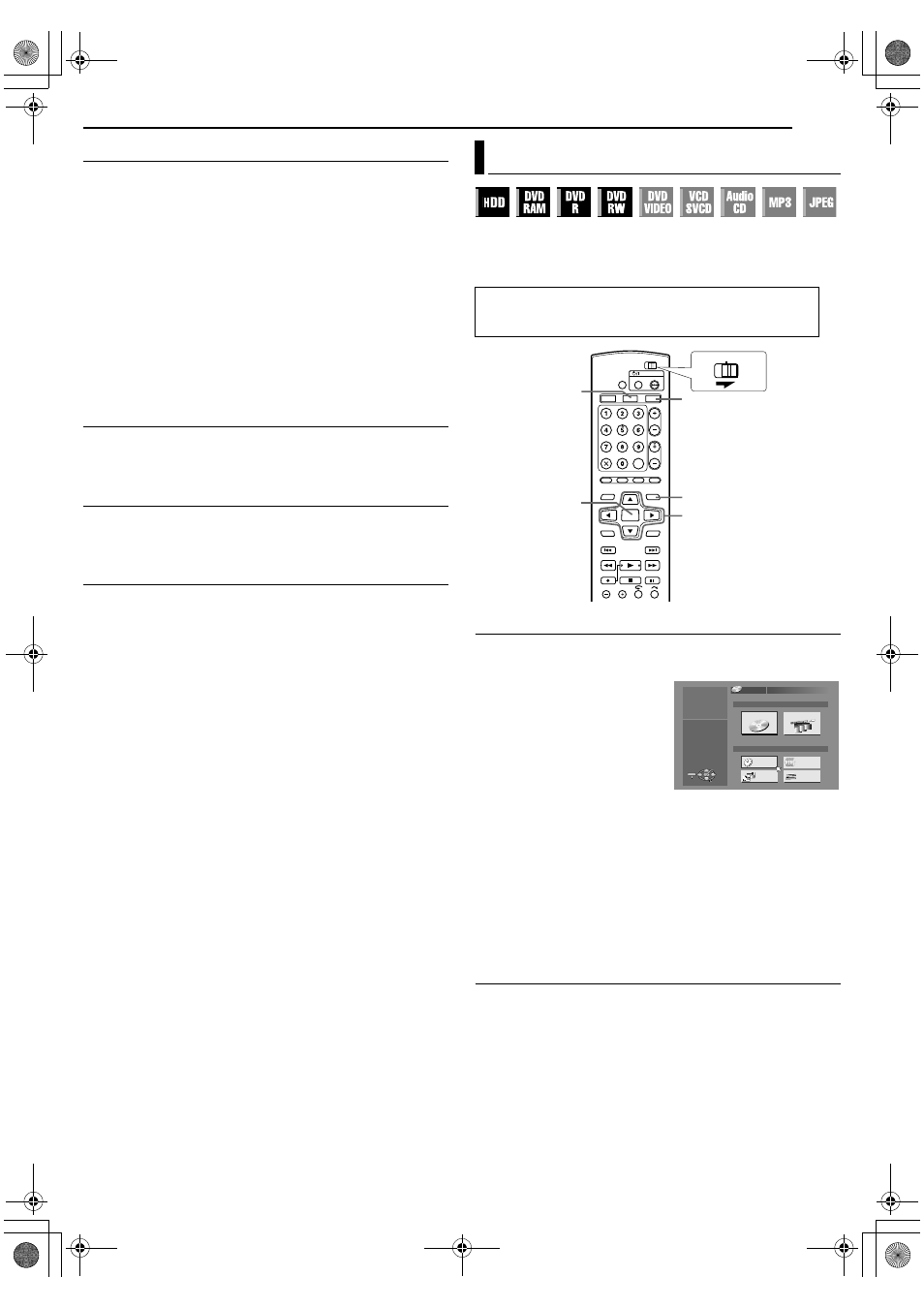
Masterpage:Right+
EN
55
Filename [DVM70S_11Navigation.fm]
NAVIGATION ON HDD/DVD DECK
Page 55Friday, 6 May 2005 12:06
Delete Play List
1
Press EDIT. The Editing screen appears.
2
(DVD deck only) Press
FGD E to select AMODIFYB under
AORIGINAL/PLAY LISTB, then press ENTER.
3
Press
FGD E to select ADELETEB under APLAY LISTB, then
press ENTER.
4
Press
FGD E to select one play list you want to delete, then
press ENTER.
5
Press
D E to select ADELETEB, then press ENTER.
●
When you cancel the deletion, select
ACANCELB, then press
ENTER.
6
Press EDIT to return to the normal screen.
NOTE:
Even if a play list is deleted, the titles recorded and the library
information are not affected at all.
Modify Index
A Perform steps 1 – 4 of AEdit ScenesB (A pg. 54) before
continuing.
B Perform steps 5 – 8 of AModify IndexB (A pg. 51).
Modify Play List Name
A Perform steps 1 – 4 of AEdit ScenesB (A pg. 54) before
continuing.
B Perform steps 2 – 5 of AModify Title NameB (A pg. 51).
Modify Category
A Perform steps 1 – 4 of AEdit ScenesB (A pg. 54) before
continuing.
B Perform steps 2 – 4 of AModify CategoryB (A pg. 52).
Title information can be registered in the unit’s memory for up to
600 DVD discs, 2,000 titles. It is helpful when finding a desired title
(or play list) by sorting according to the sort options registered
during (or after) recording.
Scan For Title From Library
1
Press NAVIGATION. The Library Database Navigation screen
appears.
2
Press
FGD E to select the
appropriate sort button to sort
the information, then press
ENTER.
ADATEB:
Sort by date
ADISC No.B:
Sort by disc number
ACATEGORYB:
Sort by category
ANAMEB:
Sort by name
●
ADATEB and ADISC No.B are available for the DVD deck only.
3
Press
FGD E to select the desired title, then press ENTER.
●
Playback begins automatically after the selected title is located.
NOTE:
If a disc registered in the library is recorded or modified on DVD
units from other manufacturers, it may become impossible to
operate properly.
Register Disc
When a disc that is not registered in the library is loaded, a
message appears confirming if the disc should be registered. If
registering, perform the following procedure.
1
Press
D E to select AREGISTERB, then press ENTER to confirm
the registration.
2
Press NAVIGATION to return to the normal screen.
NOTES:
●
It is not possible to register discs formatted on devices other than
JVC’s DVD recorders.
●
It is not possible to register discs recorded on devices other than
JVC’s DVD recorders.
●
It is not possible to register discs when
ASAVE AS LIBRARYB is
set to
AOFFB. (A pg. 71)
Edit Library Information
●
Turn on the TV and select the AV mode.
●
Slide the TV/CABLE/DBS/DVD switch to DVD.
●
Press HDD or DVD to choose the corresponding deck.
FGDE
NAVIGATION
ENTER
DVD
HDD
CABLE/DBS
DVD
TV
A
A
ENTER
SELECT
NAVIGATI
EXIT
NAVIGATION
PRESS [NAVIGATION]
TO EXIT
SELECT WITH @
THEN PRESS [ENTER]
ORIGINAL
DATE
CATEGORY
PLAY LIST
DISC No.
NAME
DVD NAVIGATION
DVD LIBRARY
DVM70S_00.book Page 55 Friday, May 6, 2005 12:06 PM
