User-customisable background, Updating backgrounds, Restoring original backgrounds – JVC SR-DVM700E User Manual
Page 62
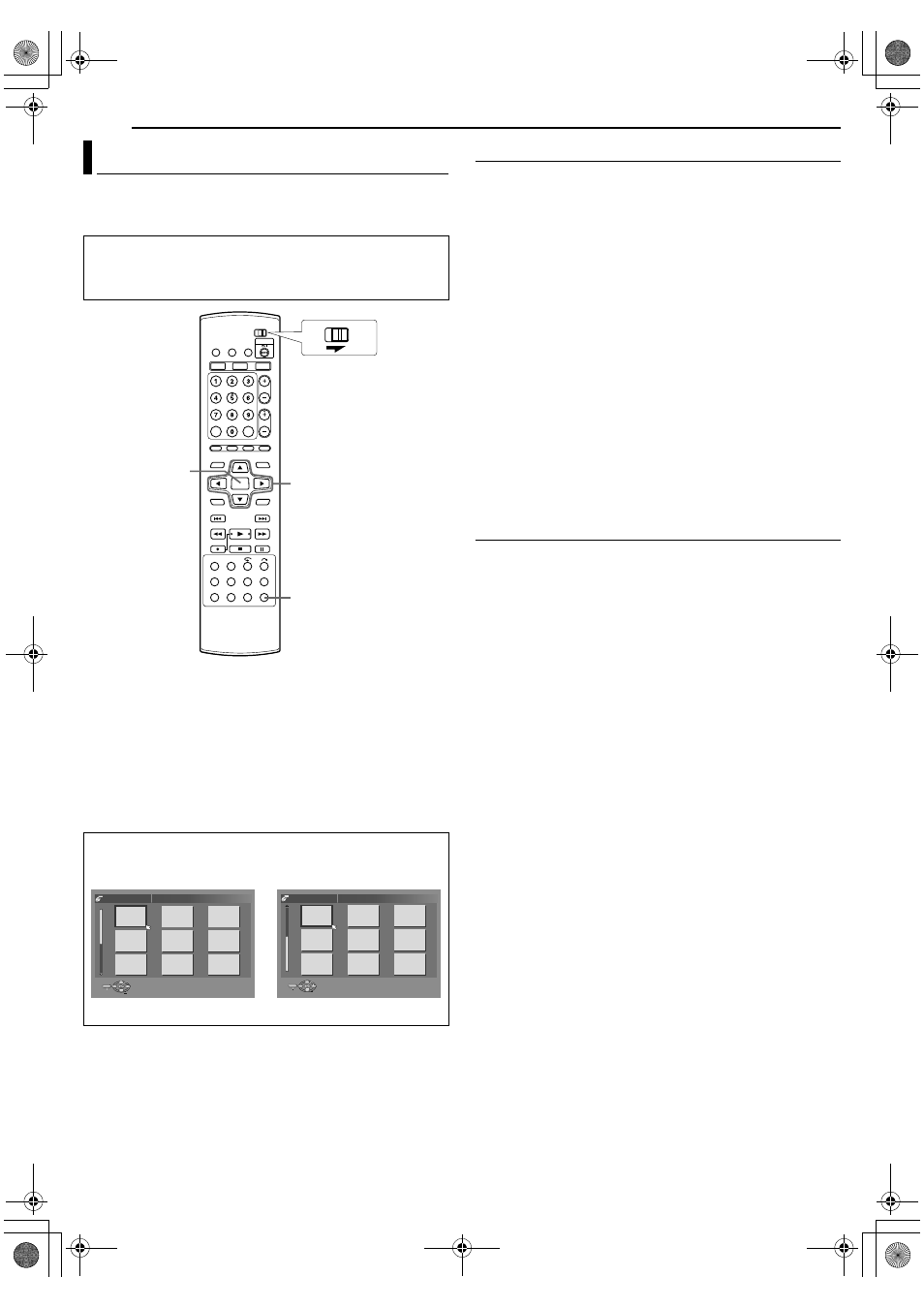
Filename [DVM700EU_12Subsidiary.fm]
Masterpage:Left+
62
EN
SUBSIDIARY SETTINGS
Page 62Monday, 13 March 2006 15:07
This function allows you to replace the original backgrounds
available on this unit with your own created backgrounds. Up to 18
backgrounds can be replaced.
Usable image format and disc
●
Usable image format
File name: User01.bmp ~ User18.bmp
(Case-insensitive. Maximum: 18 images.)
Size:
720x576
Mode:
RGB (24Bit)
The file names do not have to be sequentially-numbered.
●
Usable disc
Use a UDF2.0 DVD-RAM or CD-R/RW disc that consists of the
above stated bitmap files in the root directory.
Updating Backgrounds
1
Press SET UP to access the Main Menu screen.
2
Press selection keys to select
AINITIAL SET UPB, then press
G.
3
Press selection keys to select
AMENU BACKGROUNDB, then
press
G.
4
Press selection keys to select
AUPDATEB, then press ENTER.
●
An error message will appear if the disc is not loaded; playback
or recording in progress on the DVD deck; disc other than
UDF2.0 DVD-RAM or CD-R/RW is loaded.
5
Press selection keys to select
AOKB, then press ENTER.
6
Upon completion, the updating result appears on the TV
screen. Press ENTER to end.
●
The disc is automatically ejected.
7
Press SET UP to return to the normal screen.
NOTES:
●
While updating, the number of files successfully and
unsuccessfully updated is displayed on the TV screen.
●
The unsuccessful updates may be due to the following.
● Files cannot be converted due to incorrect file name, size or format.
● Files cannot be copied or written due to HDD error.
●
This unit will not display any warning message regarding
incorrect file format.
Restoring Original Backgrounds
All user-customised backgrounds will be erased and the original
backgrounds are restored.
1
Perform steps 1 to 3 of
AUpdating BackgroundsB above.
2
Press selection keys to select
ADEFAULTB, then press
ENTER.
3
Press selection keys to select
AOKB, then press ENTER.
4
Upon completion,
AFINISHEDB appears on the TV screen.
Press ENTER to end.
5
Press SET UP to return to the normal screen.
User-Customisable Background
●
Turn on the unit.
●
Turn on the TV and select the AV mode.
●
Slide the TV/DVD switch to DVD.
●
Load a UDF2.0 DVD-RAM or CD-R/RW disc to update.
After updating has been completed, the backgrounds will be
arranged in the sequence as illustrated. The file names will not
be displayed on the TV screen.
1: User01.bmp ~ 18: User18.bmp
FGDE
ENTER
SET UP
DVD
TV
Selection Keys
1
4
7
2
5
8
3
6
9
ENTER
SELECT
SET UP
EXIT
SELECT WITH @
PRESS [SET UP] TO EXIT
THEN PRESS [ENTER]
HDD/DVD SET UP > FINALISE
10
13
16
11
14
17
12
15
18
ENTER
SELECT
SET UP
EXIT
SELECT WITH @
PRESS [SET UP] TO EXIT
THEN PRESS [ENTER]
HDD/DVD SET UP > FINALISE
DVM700EU_00.book Page 62 Monday, March 13, 2006 3:07 PM
