Menu settings, Changing the menu settings, Common menus for all modes – JVC LYT1341-001B EN User Manual
Page 26: Pg. 26), Pg. 26, E 26, Ges 26 and, Ages 26 and, Ges 26, 26 an
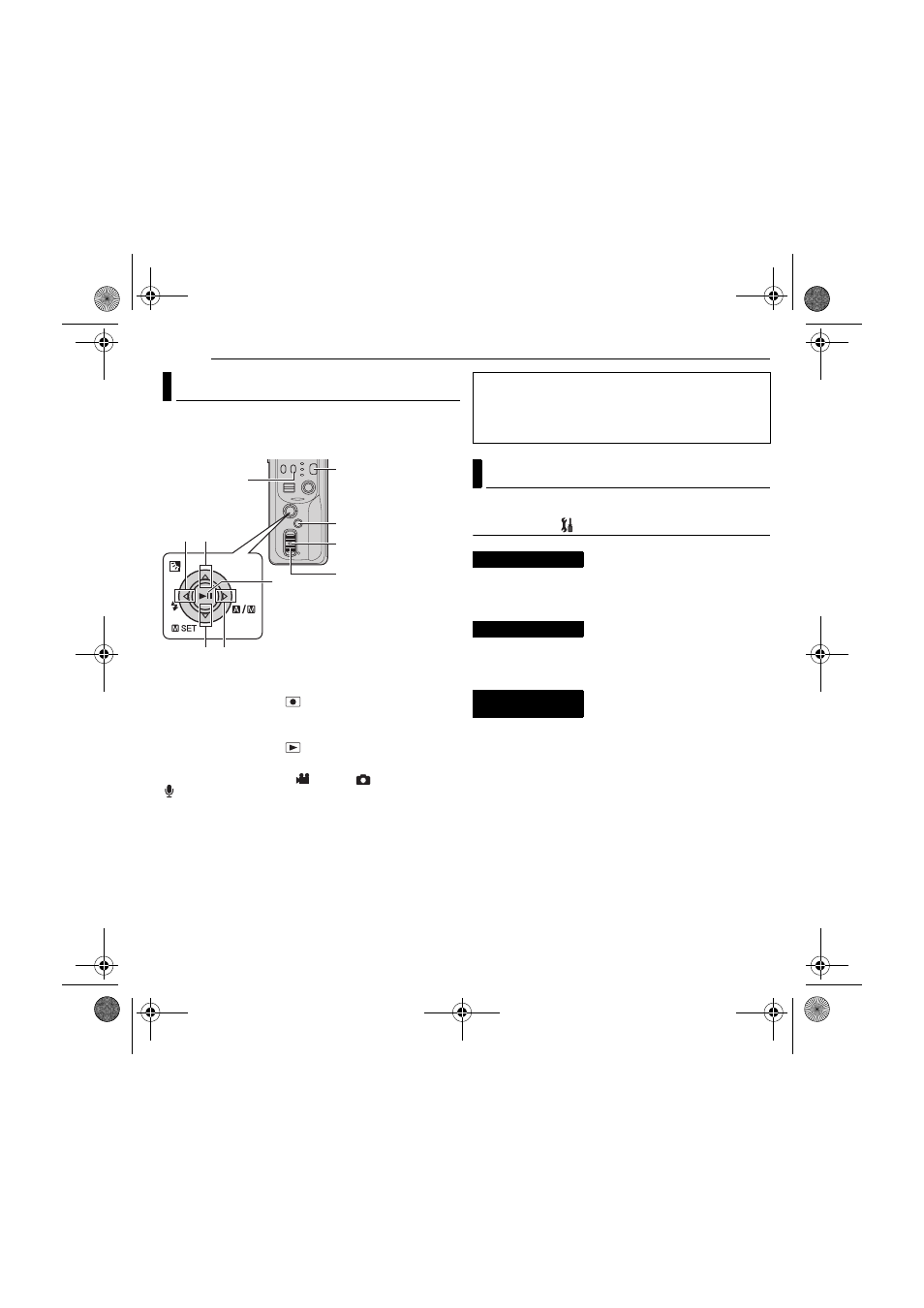
26
EN
MasterPage: Heading0_Left
You can change the menu settings to customize your
camera. Access the desired menu screen by following the
steps below, then change the various settings.
1
Select the operation mode.
For Recording Menus:
Set the power switch to
while pressing down the lock
button located on the switch.
For Playback Menus:
Set the power switch to
while pressing down the lock
button located on the switch.
2
Press MODE to select
(video),
(still image) or
(voice).
3
Press MENU. The menu screen appears.
4
Select the desired sub menu and menu item with rt
and 49.
● To return to the normal screen, press MENU.
● To display the operation guide, press INFO when the menu
screen is displayed. (The operation guide is not displayed
depending on the type of the menu.)
● Even if the menu item is displayed, some item cannot be set
depending on the selected mode (video/still image/voice,
recording/playback). In this case, it cannot be advanced to
sub menu or next menu.
[ ] = Factory-preset
BASIC SETTING
EXECUTE: Resets all settings to the factory-preset.
[CANCEL]: Returns to menu screen without executing
reset.
OFF: Disables the function.
[ON]: Activates demonstration mode and shows various
features on the display.
OFF: Turns off operation sound.
BEEP: The beep sounds when the power is turned on or
off, and at the beginning and end of recording.
[MELODY]: Instead of a beep, a melody sounds when any
operation is performed.
Changing the Menu Settings
Power Switch
Lock Button
MODE
49
INFO
MENU
r
w
t e
NOTE:
Information on the following pages (
੬ pg. 26 – 31) are only
excerpts of menu settings.
Refer to the advanced operation manual in the CD-ROM for
the full descriptions. (
Common Menus for All Modes
PRESET
DEMO MODE
OPERATION
SOUND
GZ-MC100PAL.book Page 26 Tuesday, December 28, 2004 1:04 PM
