Editing and projecting logo, Project the images to be included in your logo, Press the [menu] button – JVC DLA-HX2E User Manual
Page 45: Select “logo” with the cursor buttons ( ᮡ / ᮢ ), Press the [enter] or the right cursor button ( ᮣ ), The captured picture appears on the screen, The main menu appears on the screen, The “logo” menu appears on the screen, Screen display
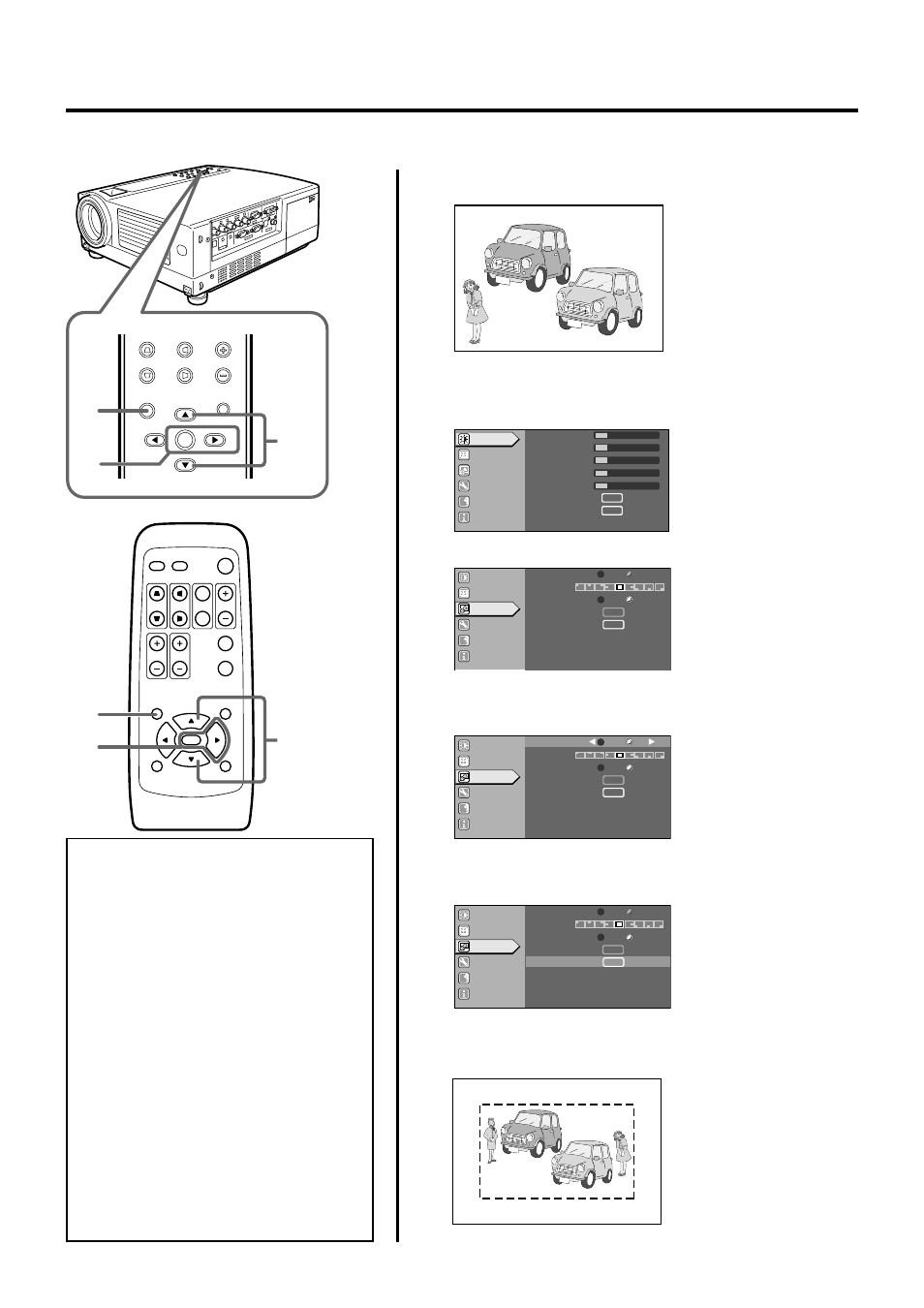
45
Notes
• Setting the logo display item in the “Logo”
menu to “ON” and switching on the power dis-
plays the D-ILA logo and then the user-set
logo. (Factory setting is “ON”)
• When the D-ILA or user-set logo is displayed
after the projector is turned on, pressing the
[EXIT] button will delete the logo.
• During video signal input, pressing the [EXIT]
button on the remote control unit when the
menu is not displayed causes the logo to ap-
pear.
Press any other button to delete the logo from
the screen.
• The capture frame may disappear from the
screen when “Aspect ratio” is set to “Zoom”
during video signal input or when “Resize” is
set to “Zoom” during PC signal input. When
this happens, display the capture frame as
described below.
· Set setting to other than “Zoom”
· Move the frame upwards and downwards
· Change the vertical size of the frame
Editing and Projecting Logo
You can project your logo if you like when you start up the projector.
This may come in useful during presentations, etc.
1.
Project the images to be included in your logo
2.
Press the [MENU] button
• The main menu appears on the screen.
3.
Select “Logo” with the cursor buttons (
ᮡ / ᮢ)
4.
Press the [ENTER] or the right cursor button (
ᮣ)
• The “Logo” menu appears on the screen.
5.
Select “Capture menu” with the cursor buttons (
ᮡ / ᮢ)
and press [ENTER]
6.
The captured picture appears on the screen
• The captured picture (i.e. your logo) with a frame appears on the
screen.
MENU
V-KEYSTONE
H-KEYSTONE
VOL.
EXIT
ENTER
2
2
3,5
4
QUICK ALIGN.
PC
VIDEO
VOLUME
PRESET
HIDE
ENTER
MENU
EXIT
FREEZE
OPERATE
V-KEYSTONE H-KEYSTONE
SCREEN
DIGITAL
ZOOM
FOCUS
W
S
3,5
4
MOTOR SHOW
A
12
12
1
12
12
ENTER
ENTER
ENTER
ENTER
Image adj.
Set up
Logo
Options
Language
Information
Contrast
Brightness
Color
Tint
Sharpness
Color temp.
Reset
Image adj.
Set up
Logo
Options
Language
Information
A
G B
R
ENTER
ENTER
ENTER
ENTER
Blue
Black
OFF
ON
Logo disp.
Logo pos.
Back color
Logo delete
Capture menu
Image adj.
Set up
Logo
Options
Language
Information
A
G B
R
ENTER
ENTER
Blue
Black
OFF
ON
Logo disp.
Logo pos.
Back color
Logo delete
Capture menu
ENTER
ENTER
Image adj.
Set up
Logo
Options
Language
Information
A
G B
R
Blue
Black
OFF
ON
Logo disp.
Logo pos.
Back color
Logo delete
Capture menu
ENTER
ENTER
ENTER
ENTER
Screen display
Screen display
