JVC GV-PT2 User Manual
Page 30
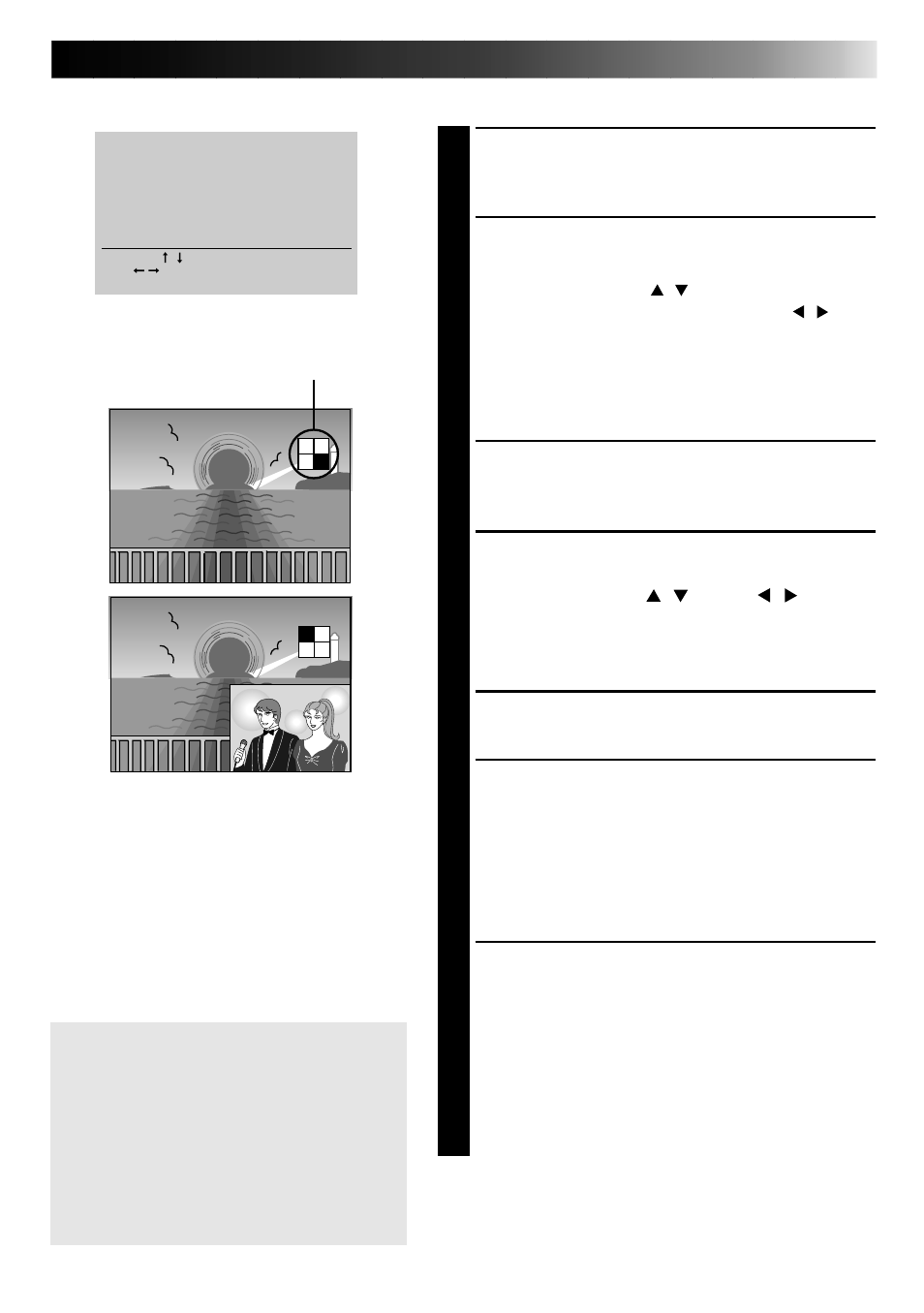
EN
29
Store the sub scene
5
PRESS FORMAT
•FORMAT SELECT MENU appears on the
monitor.
6
SELECT 4 OR 16 ON MULTI AND
SELECT DIFFERENT ON CONTENT
Press cursor buttons
/
to place the pointer
੬ on items and press cursor buttons
/
to
change the options.
•With 4 selected on MULTI, the size of the
sub scene will be 1/4 of the main scene area.
With 16 selected on MULTI, it will be 1/16 of
the main scene area.
7
PRESS OK
•FORMAT SELECT MENU disappears and
selection is complete.
8
SELECT THE POSITION WHERE THE
SUB SCENE IS STORED WITH CUR-
SOR BUTTONS
/
AND
/
•The stored position of the sub scene is
displayed in white in the upper righthand
corner of the screen.
9
PRESS SOURCE BUTTON
•To call up the INPUT display.
10
WHEN THE IMAGE YOU WANT TO
SELECT AS A SUB SCENE IS
REACHED, PRESS MEMORY
•The sub scene inset in the main scene is
displayed on the monitor.
•If you want to inset more than one sub
scene, repeat steps
8 through 10.
11
PRESS PRINT
•Print Lamp blinks, indicating that printing
has started.
•“Now printing!!” appears on screen during
printing.
•When the printed sheets are delivered to the
output tray and “Now printing!!” disappears,
printing is complete. Do not leave more
than 25 printed sheets stacked on the tray.
FORMAT SELECT MENU
LAYOUT
: HORIZONTAL
MULTI
: 4
੬
CONTENT
: DIFFERENT
SELECT [ / ]
SET [ / ]
OK [OK]
QUIT [ FORMAT]
Position of the sub scene to
be stored displayed on screen
FRAME STABILISER
If MEMORY display is not stable,
press FRAME STABILISER button to
call up “F.STABILISER” on TV screen.
If you store the wrong main scene ....
redo the procedure from step
1.
If you store the wrong sub scene ....
redo the procedure from step
8 to 10.
