Nav101 – Jensen NAV101 User Manual
Page 13
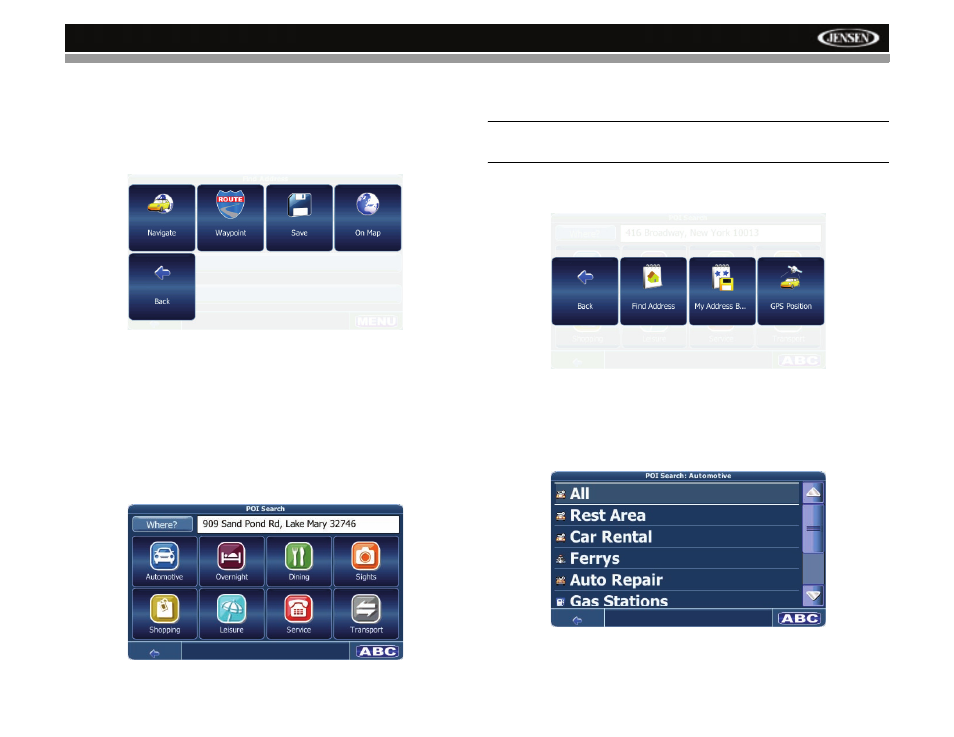
9
NAV101
a.
Press the “No.” data field to access the “Enter...” screen.
b.
Use the on-screen keypad to enter the street Number.
c.
Press the OK button to enter the street Number. If the Number you entered is not an
existing street Number, “House number not found. Street will be used for
destination.” appears on the screen. You will automatically return to the “Find
Address” screen.
7.
Press the MENU button to view the following screen:
•
To navigate to the location, select Navigate.
•
To use the location for planning a route, select Waypoint.
•
To save the location as a bookmark, select Save.
•
To view the location on the map, select On Map.
Searching for and Choosing a POI (Point Of Interest)
The POI finder allows you to quickly find points of interest, like gas stations and restaurants, in
a database of millions of POIs. These places can be near your current position (the default) or
at any other location.
Browse POIs
1.
From the main menu, press POI Search. The “POI Search” window will be displayed:
2.
Select an area for the POI search. Although the text in the white “Where?” box shows
your current location, you must press the Where? button to set your current location for
the POI search or enter a new location.
NOTE: The first time the POI search is used, the default location will be New York City.
You must press the Where? button to choose your current location or specify another
location.
a.
To search for a POI in another location, press the “Where?” button. A screen with
navigation options appears.
b.
Press the corresponding button to search for a new address using the “Enter...”
screen (Find Address), My Address Book, or your current GPS Position. To skip this
step and return to the “POI Search” screen press Back.
3.
On the “POI Search” screen, select one of the following POI categories: Automotive,
Overnight, Dining, Sights, Shopping, Leisure, Service, Transport. A menu with sub-
categories will be shown.
