Nav101 choosing and finding locations – Jensen NAV101 User Manual
Page 12
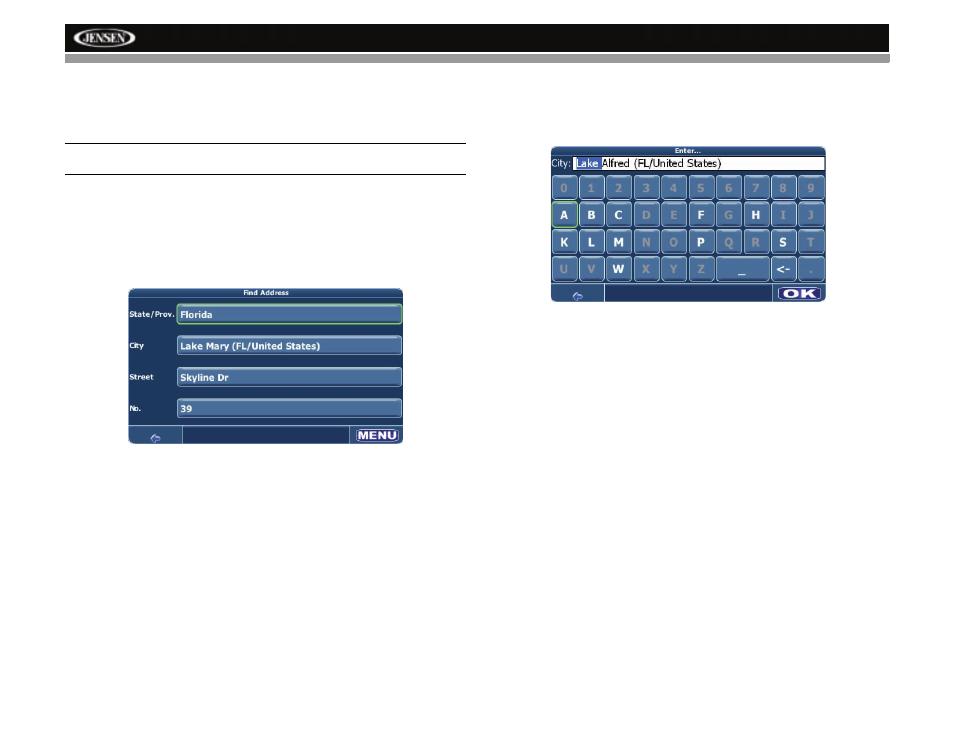
8
NAV101
CHOOSING AND FINDING LOCATIONS
This section describes the different ways of finding and choosing locations. You can search for
an Address, search POI (Point of Interest) directories and city guides, select a recent
destination or choose from your Address Book, or select a location on the Map.
NOTE: If a route is in progress when you exit the NAV101 system, the unit will prompt
“Do you want to resume the last route?” when you resume operation.
Finding an Address
Find addresses through the Address search. Just enter information about the desired target,
select a hit from the results list and use the address found for different purposes, like showing
it on a map, planning your route, and navigating.
1.
From the main menu, press Drive to....
2.
Press Address. The “Find Address” window will be displayed:
•
Your NAV101 offers a convenient interactive look-ahead search function to prevent
misspelling. Only keys that lead to a search result can be pressed – all others are
greyed out.
•
After entering the second character, only letters that can be used to spell an existing
destination will be available for selection of the third character, the fourth character,
and so on.
•
Continue entering characters until you have narrowed down the search to only one
result, or press the OK button to display a list of search results, from which you can
choose.
•
If at any point you want to backspace and delete characters, press the backspace
button (<-) on screen.
•
To add a space, press the space bar ( _ ).
•
If you need to enter an apostrophe ('), use the space key instead.
3.
Select a State/Prov.
a.
Press the “State/Prov.” data field to access the “Select State” screen.
b.
Choose a state from the list by pressing to highlight it. Use the scroll bar on the right
of the screen to view all of the choices.
c.
Press the OK button to choose the highlighted State/Prov. and return to the “Find
Address” screen.
4.
Select a City.
a.
Press the “City” data field to access the “Enter...” screen.
b.
Use the on-screen keypad to enter the City name. If the first two characters are not
part of an existing City name, “No entries found” appears on the screen.
c.
Press the OK button to select the entered name or select from a list of matches
based on the letters you entered.
d.
Press the OK button to choose the highlighted City and return to the “Find Address”
screen.
5.
Select a Street.
a.
Press the “Street” data field to access the “Enter...” screen.
b.
Use the on-screen keypad to enter the Street name. If the first two characters are not
part of an existing Street name, “No entries found” appears on the screen.
c.
Press the OK button to select the entered name or select from a list of matches
based on the letters you entered.
d.
Press the OK button to choose the highlighted Street and return to the “Find
Address” screen.
6.
Select a street No.
