System configuration – JBL AVR 140 User Manual
Page 24
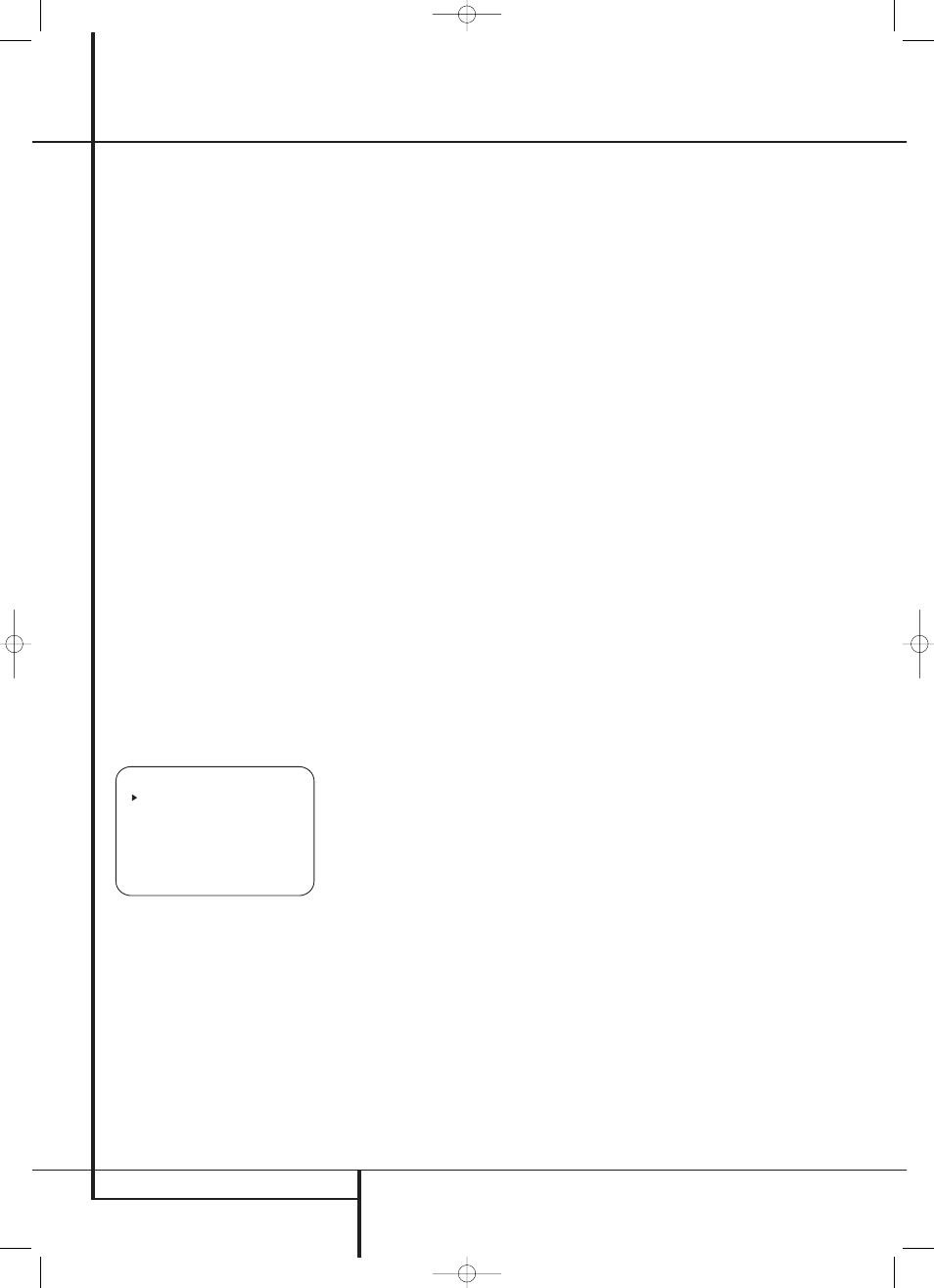
24 SYSTEM CONFIGURATION
System Configuration
Before beginning the output level adjustment
process, make certain that all speaker connec-
tions have been properly made. The system
volume should be turned down at first.
For the easiest set-up, follow these steps while
seated in the listening position that will be used
most often:
1. Make certain that all speaker positions have
been properly configured for their “large” or
“small” settings (as outlined above) and turn
off the OSD system if it is in use.
2. Adjust the volume so that it is at
-15
, as
shown in the on-screen display or Main
Information Display Ò.
3. Select any input associated with the surround
mode for which you want to adjust the output
levels. Remember that the same adjustments
must be made with all other surround modes
you´ve in use.
4. Manual output level adjustment is most easily
done through the
CHANNEL ADJUST
menu (Figure 10). If you are already at the
main menu, press the
¤
Button
D until
the on-screen
➞ cursor is next to the
MAN-
UAL SETUP
line. If you are not at the main
menu, press the OSD Button v to bring up
the
MASTER MENU
(Figure 1), and then
press the
¤
Button
D three times so that
the on-screen
➞ cursor is next to the
MANUAL SETUP
line. Press the Set
Button
F to bring the
MANUAL
SETUP
menu (Figure 6) to the screen, and
then scroll down until the
➞ cursor is pointing
at the
CHANNEL ADJUST
line and press
the Set Button
F.
Figure 10
When the
CHANNEL ADJUST
menu first
appears, the test tone is off. Use the
⁄
/
¤
Navigation Button
D to select any channel
for adjustment using an external source, such as
a test disc, from which to judge the output levels.
After the
➞ cursor is pointing to the channel to
be adjusted, press the
‹
/
›
Navigation Button
Ea to raise or lower the output level.
However, before proceeding with any manual
adjustment we recommend that you first use the
AVR’s internal test tone generator and automatic
sequencer to send a tone to each channel so that
you may verify that all speaker connections have
been properly made.
5. To turn the test tone on and have it automati-
cally circulate among the channels where a
speaker has previously been configured (see
page 23), press the
⁄
/
¤
Navigation
Button
D until the ➞ cursor is pointing to
the
TEST TONE SEQ
line on the menu.
Next, press the
‹
/
›
Navigation Button
Ea until
AUTO
is shown. At this time
the test tone will immediately begin to circu-
late clockwise around the room, playing for
two seconds in each speaker before switching
to the next speaker position. The
➞ cursor will
blink next to the active speaker to indicate
which speaker the sound should be coming
from.
IMPORTANT NOTE: Because this test noise will
have a much lower level than normal music, the
volume must be lowered after the adjustment for
all channels is made, but BEFORE you return to
the main menu and the test tone turns off.
NOTE: Remember to verify that the speakers have
been properly connected. As the test noise circu-
lates, listen to make certain that the sound comes
from the speaker position shown in the Main
Information Display Ò. If the sound comes
from a speaker location that does NOT match the
position indicated in the display, turn the AVR off
using the Main Power Switch 1 and check the
speaker wiring or connections to external power
amplifiers to make certain that each speaker is
connected to the correct output terminal.
NOTE: Remember that when your system has
only a single Surround Back speaker and is thus
configured for 6.1-channel operation, you will
hear the test tone twice from the back speaker,
once with the SBL indication and once with the
SBR indication. This is normal, and it allows you
to adjust the output balance for the mixing cir-
cuit that creates a 6.1 output when 7.1 modes
such as Logic 7/7.1 are used.
6. After checking for speaker placement, let the
test noise circulate again, and listen to see
which channels sound louder than the others.
Using the front left speaker as a reference,
press the
‹
/
›
Buttons
Ea on the remote
to bring all speakers to the same volume level.
When one of the
‹
/
›
buttons is pushed, the
test noise circulation will pause on the channel
being adjusted to give you time to make the
adjustment. When you release the button, the
circulation will resume after five seconds. The
on-screen cursor
➞ and the test noise can
also be moved directly to the speaker to be
adjusted by pressing the
⁄
/
¤
buttons
D
on the remote.
7. Continue to adjust the individual channels
until the volume level sounds the same from
each speaker. Note that adjustments should be
made with the
‹
/
›
Buttons
Ea on the
remote only, NOT the main volume controls.
If you are using a sound-pressure level (SPL)
meter for precise level adjustment with the test
tone, open the main Volume Control
d to -
15dB and set the individual output level for each
channel so that the meter reads 75dB, C-
Weighted Slow. After all settings are made turn
the main volume down.
You may also make these same adjustments with
complete manual control over the channel being
adjusted by pressing the
⁄
/
¤
Navigation
Button
D until the ➞ cursor is pointing to the
TEST TONE SEQ
line on the menu and then
using the
‹
/
›
Navigation Button
Ea to
select
MANUAL
in the highlighted video. In the
MANUAL
mode, the test tone will also start
immediately, but the tone will only be moved
to another channel by pressing the
⁄
/
¤
Navigation Button
D. When the manual
sequencing mode is active, the tone is turned off
by pressing the
⁄
/
¤
Navigation Button
D
until the
➞ cursor is pointing to the
TEST
TONE
line and the
‹
/
›
Navigation Button
Ea is then pressed to select
OFF
in the
highlighted video.
If you find that the output levels are either
uncomfortably low or high, you may repeat the
procedure. Return to Step 2 and adjust the mas-
ter volume either slightly higher or lower to
accommodate your particular room layout and
your tastes. You may repeat this procedure as
many times as necessary to achieve a desired
result. In order to prevent possible damage to
your hearing or your equipment, we emphasize
that you should avoid setting the master volume
above 0dB.
When all channels have an equal volume level,
the adjustment is complete. Use the
⁄
/
¤
Buttons
D to move the ➝ cursor next to the
TEST TONE
line, and press the
‹
/
›
Buttons
Ea until the word OFF appears to
stop the test tone.
Note that any time a given surround mode is
selected, even for a different source input, these
output level settings will be used. However, the
output levels must be set independently for each
surround mode, including variations such as
Dolby Pro Logic II-Movie versus Dolby Pro Logic
II-Music. Although this may seem to be tedious, it
is necessary in order to optimize the AVR’s per-
formance when differing methods are employed
to steer the audio materials to the various chan-
nels. However, the AVR will carry over the set-
tings for one mode to the same mode in a differ-
ent channel configuration, such as Dolby Pro
Logic IIx-Movie and Dolby Pro Logic II-Movie. If
you wish, as a shortcut to get started quickly, you
may set the levels for Dolby Pro Logic IIx-Movie
and copy down those settings, reentering them
for each of the Dolby modes and entering the
settings only for those speakers which are avail-
able for each mode. Later, it is recommended that
you adjust the output levels while listening to
* C H A N N E L A D J U S T *
F L : 0 d B S B R : 0 d B
C E N : 0 d B S B L : 0 d B
F R : 0 d B S L : 0 d B
S R : 0 d B S U B : 0 d B
C H A N N E L R E S E T : O F F
T E S T T O N E S E Q : A U T O
T E S Y T O N E : O F F
B A C K T O M A N U A L S E T U P
25339_AVR140_Eng_2 30/08/05 9:56 Side 24
