Installation – IOGear GCS1762 User Manual
Page 13
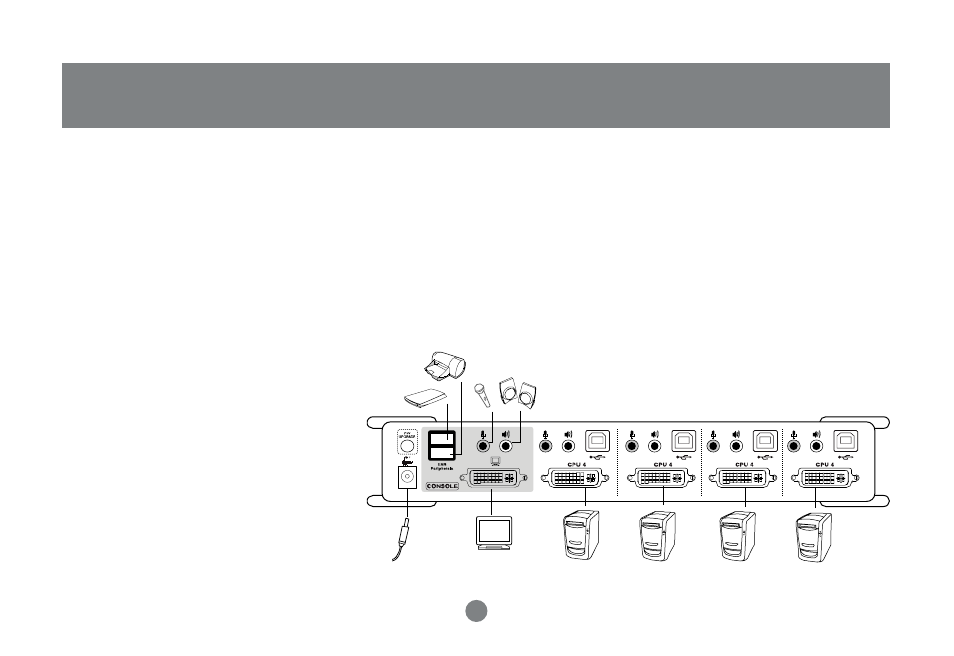
1. Plug your USB keyboard and USB mouse into their corresponding USB ports located on the KVM’s
front panel.
2. Plug your DVI monitor, microphone, and speaker cables into the Console ports located on the unit’s
rear panel (left-most section labeled “console”).
3. Using one of the included KVM cables, plug the DVI, USB, and Audio connectors into one of the CPU
ports on the KVM
4. Plug the other end of the KVM
cable to the respective ports on
the computer that is part of your
installation.
5. Plug the USB peripherals that
you want to be part of your KVM
setup into the rear USB hub
ports
11
Installation
Setup and Installation
See also other documents in the category IOGear Computer Accessories:
- GUWA200 (30 pages)
- GCS1804 (56 pages)
- GCS1804 (56 pages)
- GCS634U-PLUS (22 pages)
- GCS1782 (44 pages)
- GUWH104KIT (38 pages)
- GCS1794 (40 pages)
- GUB211W6 (30 pages)
- GCS12 (18 pages)
- GCS12 (34 pages)
- GCS932UB (32 pages)
- GCS1734 (44 pages)
- GCS124U (32 pages)
- GCS82B Manual (28 pages)
- GCS1764 (46 pages)
- GCS602 (22 pages)
- GCS1758 (54 pages)
- GCS138KIT (33 pages)
- GCS1714 (32 pages)
- MINIVIEW GCS1774 (3 pages)
- GUIP204 v1 (56 pages)
- GCS1744 (48 pages)
- GCS661U (36 pages)
- GCS661UW6 (32 pages)
- GCS1774 (45 pages)
- GUH284R (17 pages)
- GHPB42W6 (75 pages)
- GCS82B/GCS84B (29 pages)
- GUWH204KIT (40 pages)
- GCS614A Manual (26 pages)
- MINIVIEW GCS52U (24 pages)
- GBU221P (60 pages)
- GBC201 (45 pages)
- GBGPS201 (51 pages)
- GBGPS201 (118 pages)
- GBGPS201 (21 pages)
- GBHFK211W6 (1 page)
- GBHFK231W6 (36 pages)
- GBHFK331 (36 pages)
- GBMH201 (32 pages)
- GBMA211W6 (1 page)
- GBMH221 (1 page)
- GBP201 (26 pages)
- GBP301 (40 pages)
