Indicators, Power management – IBM G41/G50 User Manual
Page 15
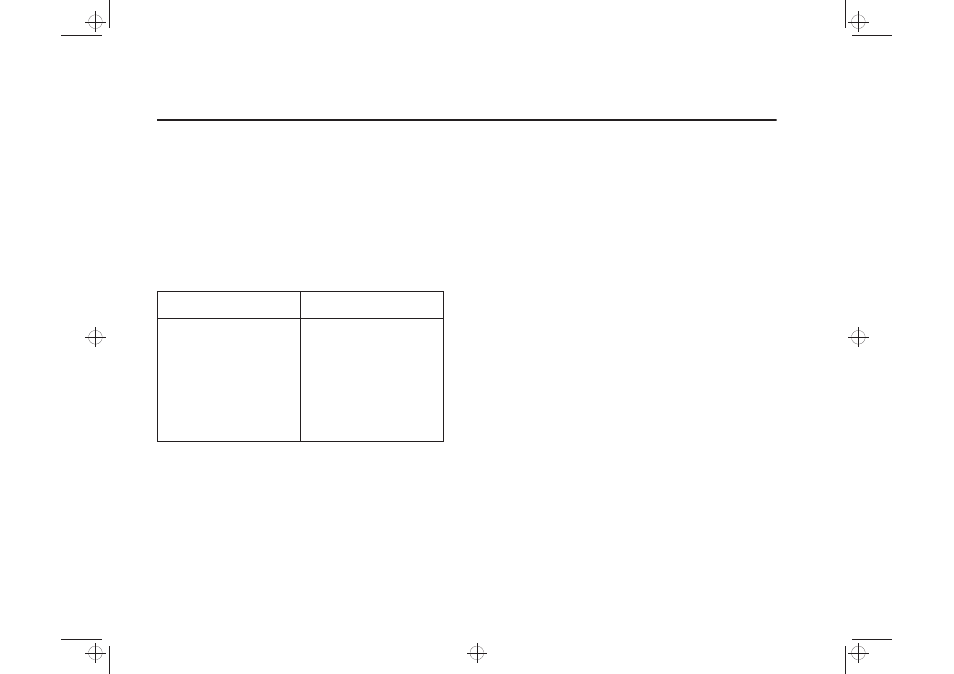
12
Indicators
Power Management
To benefit from power management (electricity
conservation), the monitor must be used in conjunction
with a computer that implements the Video Electronics
Standards Association (VESA) Display Power
Management Signalling (DPMS) Standard.
The table below summarises the states shown by the
power indicator:
Note that immediately after the monitor is turned on, the
LED may appear amber for 2 seconds before turning
green. This indicates that the DDC function has been
disabled. See the
Disabling DDC section on page 14.
The power management feature is invoked when the
computer recognises that you have not used your mouse
or keyboard for a user-definable period of time. There are
several states, progressively lowering monitor power
consumption:
Power indicator
Operating state
Green - off -Amber - off
Self test
Steady green
Normal operation
Alternating green and amber
VESA Standby state
Alternating amber and green
VESA Suspend state
Steady amber
VESA Off state
Flashing green
Display mode out of range
1. On
The monitor is fully operational for normal use. The power
indicator light is green.
2. Standby
After a defined period of inactivity, the monitor will enter
the Standby state. The monitor screen will go blank, and 5
seconds later the power indicator light will alternate
between green and amber, with the green light staying on
for longer than the amber. Pressing a key on the
Keyboard, or moving the mouse will restore normal
operation and the screen image will reappear almost
instantly.
3. Suspend
After a further period of inactivity, the monitor will be
instructed to enter the Suspend state. The screen will
remain blank and the power indicator light will continue to
alternate between green and amber, with the amber light
staying on longer than the green. When entering the
Suspend state from the On state, there is a delay of 15
seconds between the screen blanking and the Suspend
state being activated. Energy savings in this state meet
the Energy Star power consumption requirements. To
reactivate the monitor, simply press a key on the
Keyboard, or move the mouse. The screen image will
reappear almost instantly.
use.doc Page 12 Sunday, July 16, 1995 3:45 PM
