Connecting via bluetooth, Getting connected – i-mate PDA2 User Manual
Page 95
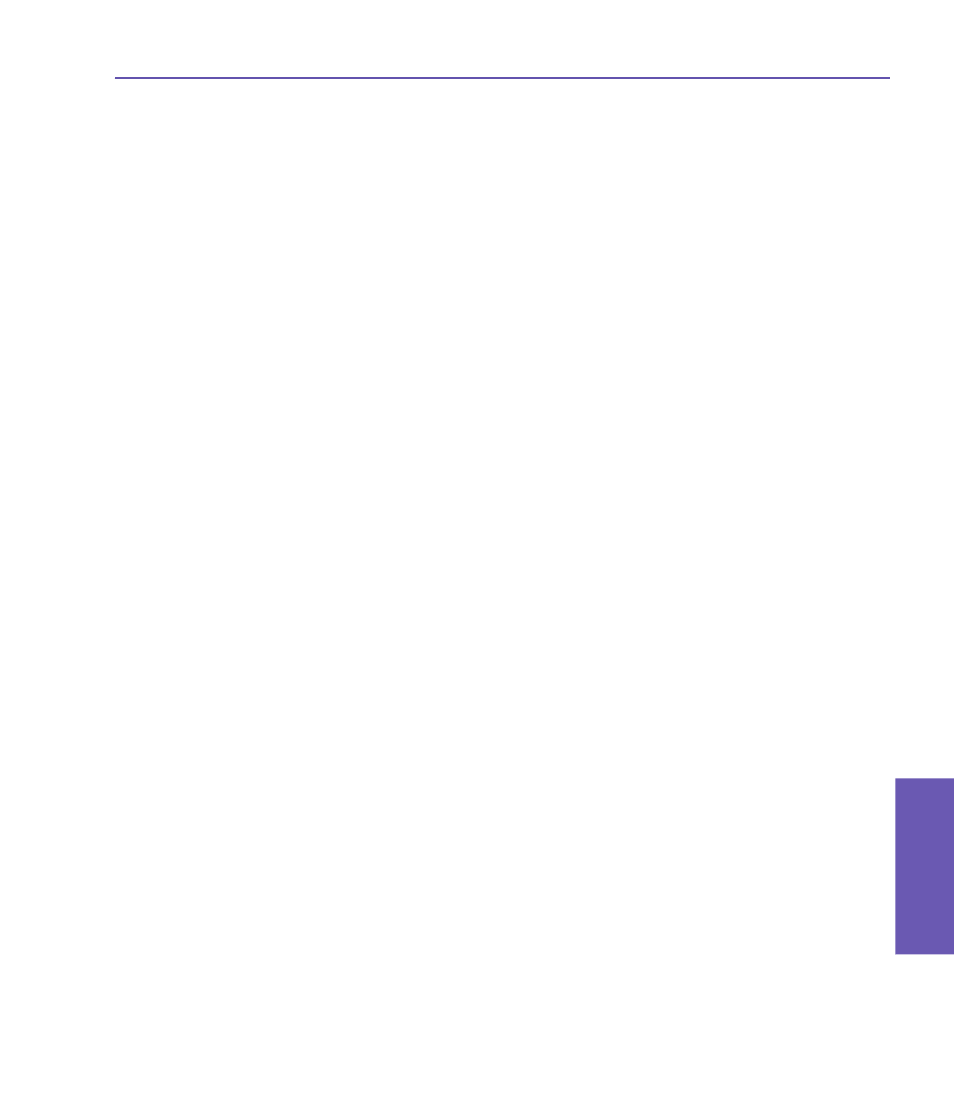
Pocket PC Phone User Manual
94
Getting
Connected
Pocket PC Phone User Manual
95
Getting
Connected
5. Select the
Display a list of the known drivers for this device so that I can choose a
specific driver option, and then click Next.
6. Select
Modem from the Hardware types list, and then Next.
7. Click the
Have Disk button, and then Next.
8. Select the recognized
USB Modem in the Models list, and then Next. After the installation
is completed, select
Finish.
9. After the installation, a new
USB modem can be found in the Modem list by tapping Start
> Settings > Control Panel > Phone and Modem Options on your PC.
10.Double-click the
USBModem_Dialer file on the Application CD and set the GPRS settings
(enter the APN assigned by your ISP) in the blank text box and press
Dial to start the
connection.
Connecting via Bluetooth
Before starting to use your Pocket PC Phone as a Bluetooth modem, you must be sure that
your PC is a Bluetooth-enabled device. In addition, you still need to check the following:
n
Ensure that a GPRS-enabled SIM card is inserted in your Pocket PC Phone.
n
Disable the
ActiveSync BT port connection of your PC.
n
Disable the Infrared function by tapping
Start > Settings > the Connections tab > Beam.
Then uncheck
Receive all incoming beams.
1. To begin, select the
Start menu > Programs > Wireless Modem.
2. Select the
Bluetooth connection type from the drop-down list, and tap the Start button.
3. Open your Pocket PC Phone from the Bluetooth application installed on your PC.
NOTE: The interface of the Bluetooth application installed on your PC will vary, depending
on the Bluetooth module embedded or attached in your PC when you purchased it. Follow
the installation instructions of the connected Bluetooth device's manual.
