Creating an mms message – i-mate PDA2 User Manual
Page 116
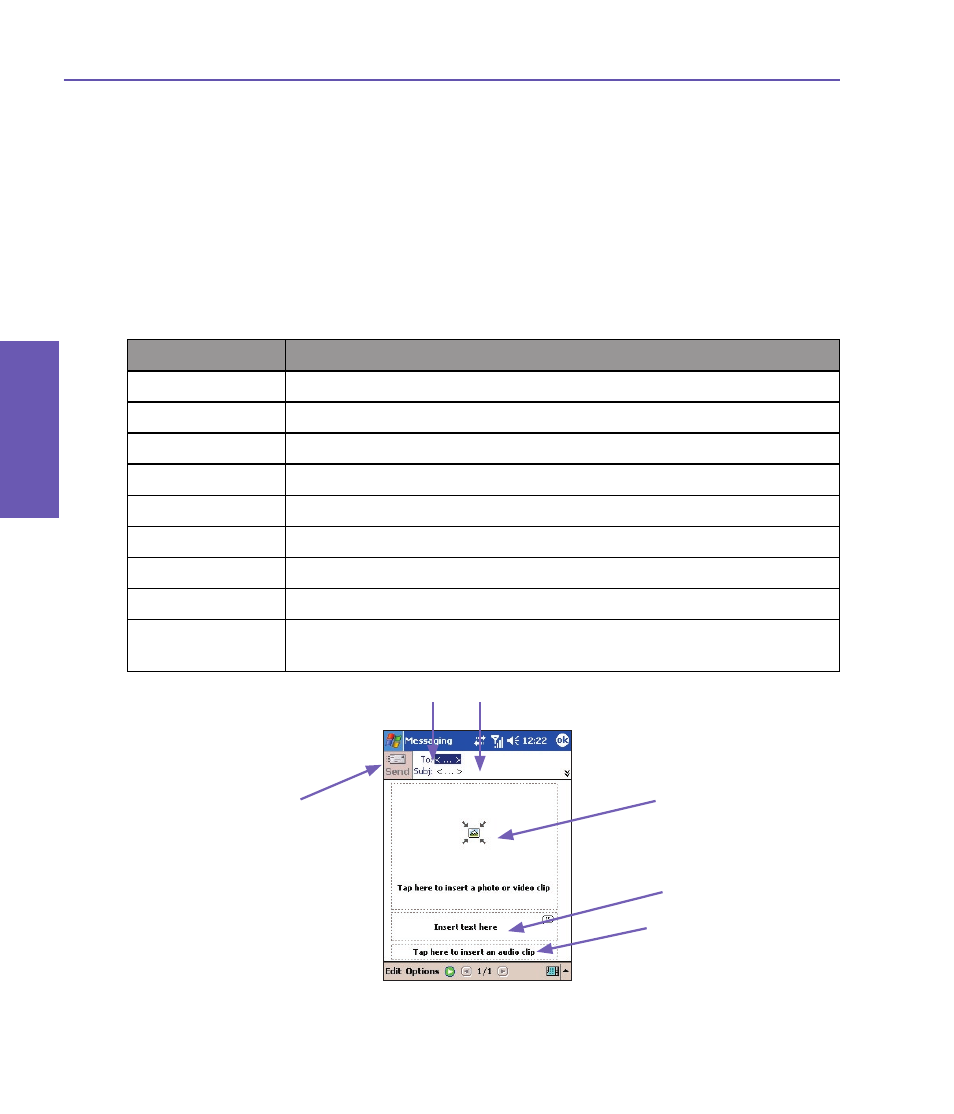
Pocket PC Phone User Manual
116
Messaging Features
Pocket PC Phone User Manual 117
Messaging
Features
Creating an MMS Message
MMS messages are created by combining various slides. Each slide can consist of a photo,
an audio or video clip, and/or text.
To begin, select
Start > Messaging > Accounts > MMS.
In the MMS Inbox, tap
New in the Command Bar. You may not automatically be taken to a
blank message, but to a page that displays pre-made templates; choose the template you
want. If you would prefer to create a blank message next time, check the “Always choose
custom” checkbox. The blank message screen is illustrated on the next page.
Option
Explanation
New
Creates a new message
Delete
Removes the message
Move...
Moves the selected message to another folder
Reply
Lets you respond to the message by sending one of your own
Reply All
Responds to everyone included in the initial message
Forward
Sends the message to someone else
Send/Receive
Send or receive the selected message
Mark as Unread
Makes the message appear as if it is a newly-received message
Message Info
Displays various message information, such as the sender, the sub-
ject, the date and time it was sent, and the size
1. Enter the recipient’s phone number or E-mail address directly.
Or, tap on the
To button. Then in the next screen, select either the Phone tab to see your
phone book entries, or
Email to list your E-mail address book. Select the desired item and
tap OK.
1
2
3
4
5
6
