Adding text, Adding audio clips, Messaging features – i-mate PDA2 User Manual
Page 118
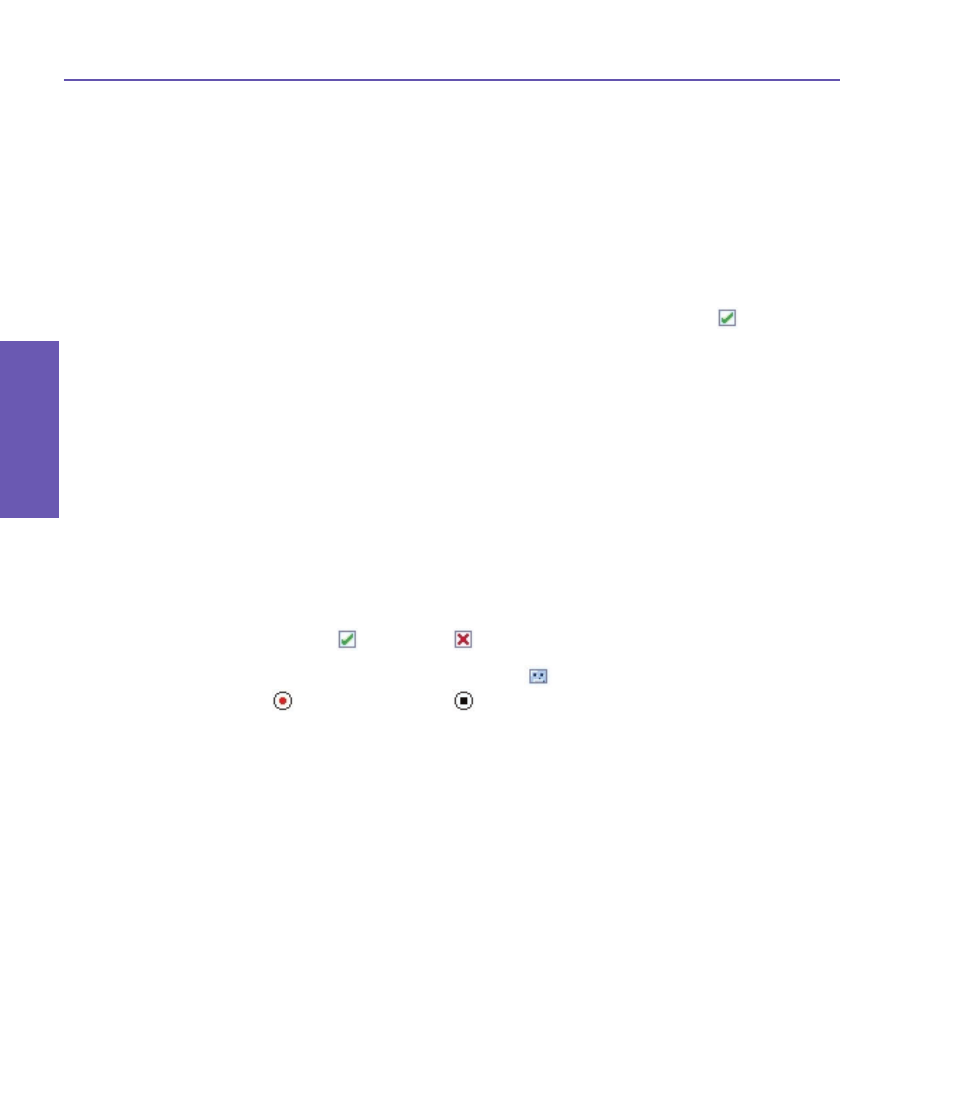
Pocket PC Phone User Manual
118
Messaging Features
Pocket PC Phone User Manual 119
Messaging
Features
Adding text
You can add text to any slide. You can either enter new text from the keyboard, or use
Canned Text. Initially,
a listing of pre-defined phrases is available in Canned Text, but you
can save any additional desired words/phrases to the list. You can also edit and delete
items in the list.
n
Tap the
Insert text here box in the MMS Composer screen, then use the keyboard to enter
the text you want to send.
n
Or, to insert
Canned Text, tap the small icon in the upper right corner of the Insert text here box.
The Canned Text screen will appear. Select a phrase in the list, then tap
to select. You
will be returned to the MMS Composer screen.
NOTE: Press your stylus on any item in the Canned Text screen to open a pop-up menu.
Select
Delete to delete that item, Edit to modify the selected item, or New to create a new
item to be added to the canned text.
Adding audio clips
Single audio clips can be added to each slide. You can either include an existing sound
file, or record a new one.
n
To add an existing audio file, in the MMS Composer screen, tap the area at the bottom
of the screen that says
Tap here to insert an audio clip.
In the next screen that appears,
browse to and select the desired audio file When you tap on a file, it will be played. Use the
toolbar at the bottom of the screen to
Stop and Play the file. To insert the file into the MMS
message, tap the
icon. Or tap to cancel.
n
To record a new audio clip, tap the Record
icon in the lower left corner of the screen,
then tap
to start recording and
to finish. You will be returned to the MMS Composer
screen and the new AMR audio clip will automatically be inserted.
