Setting the video source, To set the video source, Watching a tv program – Insignia IS-HDPLTV42 User Manual
Page 20: To watch a tv program, Adjusting the volume, Creating a channel list, To create a channel list
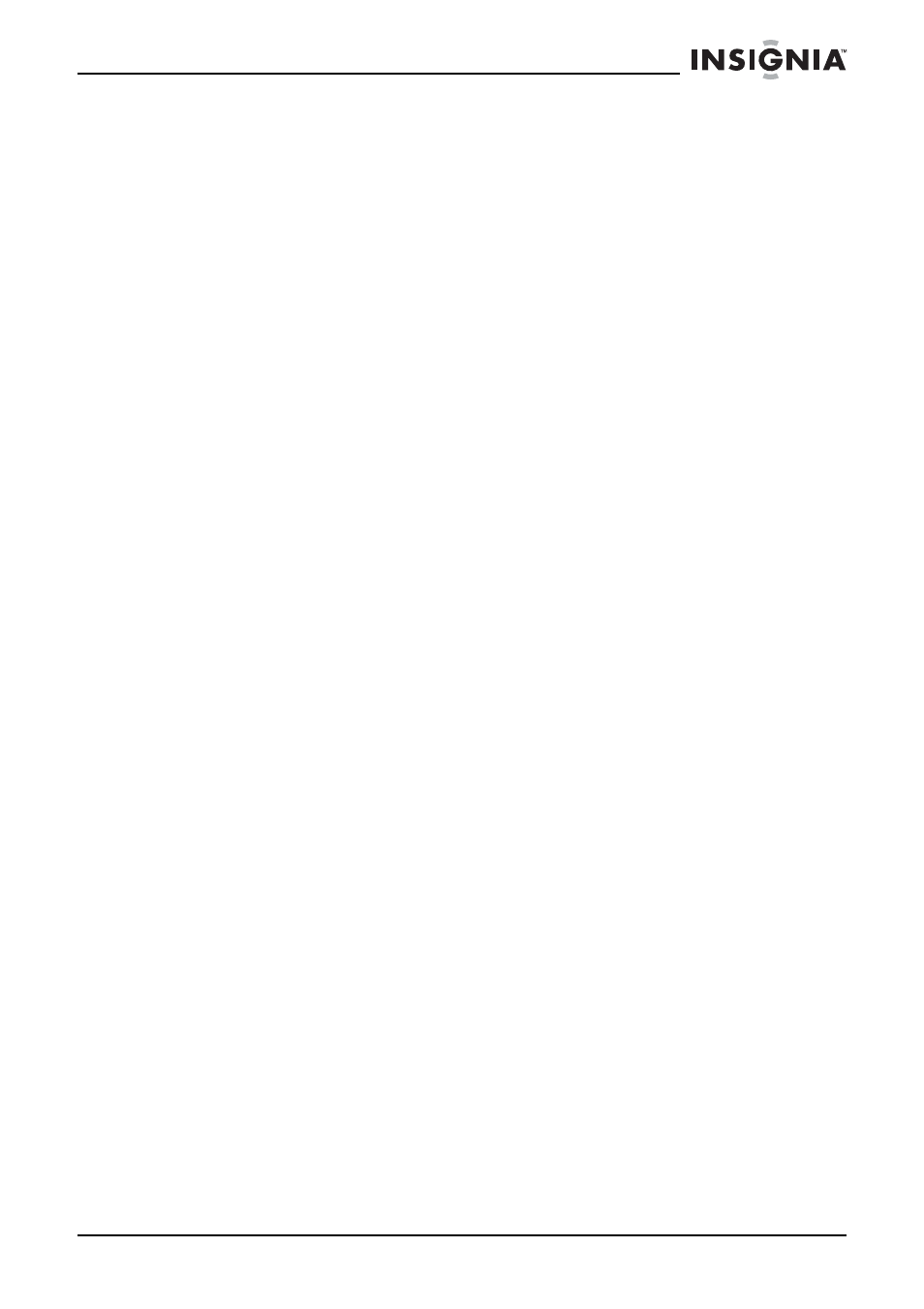
19
IS-HDPLTV42 42-inch HDTV
www.insignia-products.com
Setting the video source
To set the video source:
1 To select TV, press the CH + or CH – button or use the number
buttons to enter a channel number.
2 To select the device connected to the Video 1 or Video 2 jacks,
press the VIDEO button once or twice.
3 To select the device connected to the S-Video jack, press the
S-Video button.
4 To select the device connected to the YPbPr/YCbCr jacks, press
the YPbPr button.
5 To select the device connected to the VGA port (usually a
computer), press the PC button.
6 To select the device connected to the DVI jack, press the DVI
button.
Watching a TV program
To watch a TV program:
1 Turn on your HD TV.
2 Press the CH + or CH – button to tune to the channel you want to
watch.
Or
Use the number buttons to enter the channel number for the
channel you want to watch.
If you do not see the picture, make sure that your HD TV is set to TV
mode (see “Setting the video source” on page 19) and that the TV
signal source is set correctly (see “Selecting the TV signal source” on
page 18).
Adjusting the volume
To adjust the volume:
•
Press the VOL + or VOL – button.
Creating a channel list
Your HD TV can scan for available channels and create a channel list
that includes only the channels that have a signal. When you use the
CH + and CH – buttons to scroll through channels, only the channels
in the list appear.
To create a channel list:
1 Press the Menu button to open the OSD.
2 Press the VOL + or VOL – button to select PRESET.
3 Press the CH + or CH – button to select RF INPUT.
4 Press the VOL + button to start the scan.
