Interpreting post results, Diagnostic tests – IBM AA-RWF3A-TE User Manual
Page 89
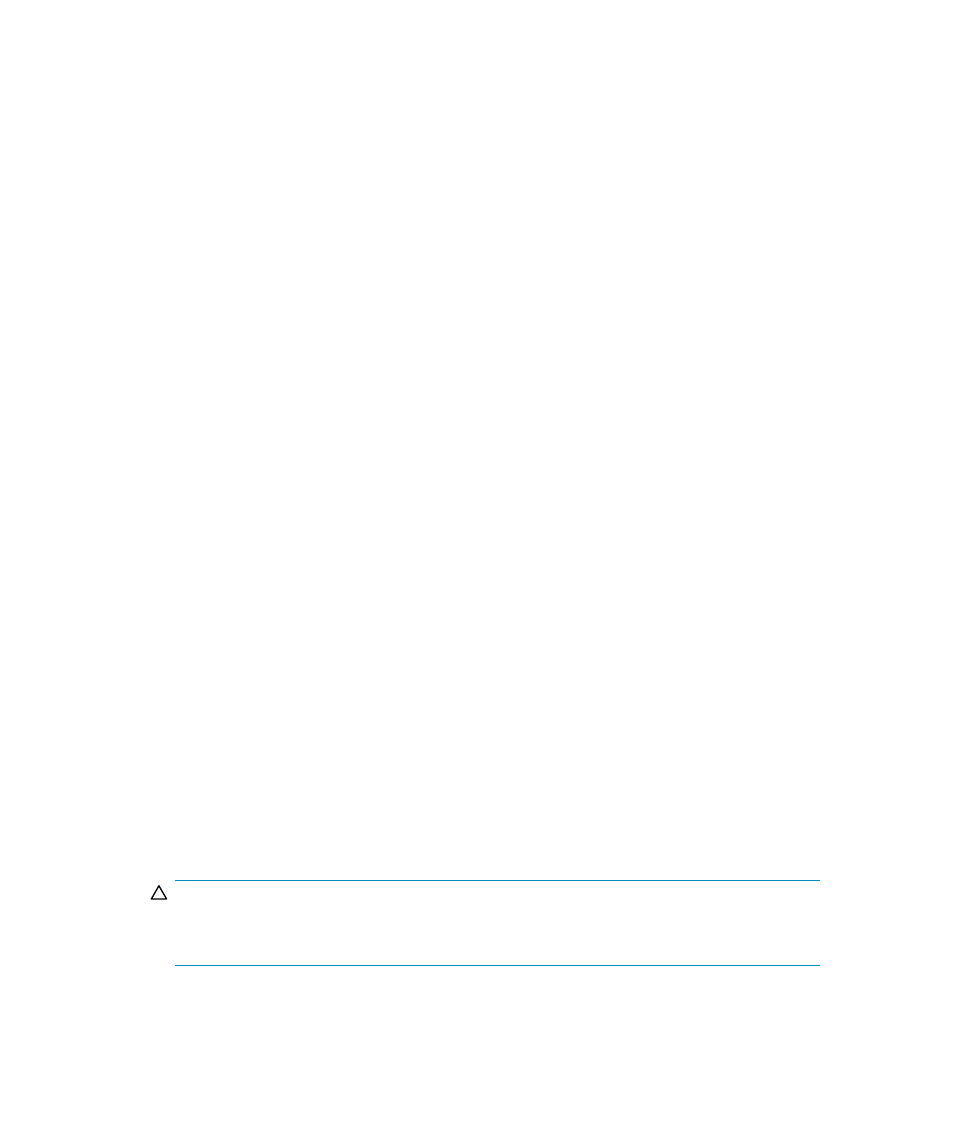
Interpreting POST results
To determine whether POST completed successfully and whether any errors were
detected:
1.
Verify that the switch LEDs indicate that all components are healthy.
See:
•
4/8 and 4/16 SAN Switch LED patterns
•
4/32 SAN Switch port side LEDs
•
4/32 SAN Switch nonport side LEDs
•
4/64 SAN Switch port side LEDs
•
If one or more LEDs do not display a healthy state, verify that the LEDs are not set
to beacon by issuing the switchshow command.
2.
Verify that the switch prompt appears on a workstation monitor connected to the
switch. If there is no switch prompt when POST completes, press Enter. If the switch
prompt still does not appear, try opening another Telnet session or accessing the
results using another management tool. If this does not work, the switch did not
successfully complete POST. Contact HP Technical Support.
3.
Review the system log for errors. Any errors detected during POST are written to
the system log, accessible through the errshow command. For information about
this command, refer to the Fabric OS Command Reference. For information about
error messages, refer to the System Message Reference.
Diagnostic tests
In addition to POST, Fabric OS includes diagnostic tests to help troubleshoot the
hardware and firmware. This includes tests of internal connections and circuitry, fixed
media, and transceivers and cables.
The tests are implemented by command, either through a Telnet session or through a
terminal set up for a serial connection to the switch. Some tests require the ports to be
connected by external cables to allow diagnostics to verify the serializer/deserializer
interface, transceiver, and cable.
Diagnostic tests are run at link speeds of 1 Gb/s, 2 Gb/s, and 4 Gb/s.
CAUTION:
Diagnostic tests might temporarily lock the transmit and receive speed of the links
during diagnostic testing.
SAN Switch installation guide
89
