Displaying a video image – InFocus 5700 User Manual
Page 8
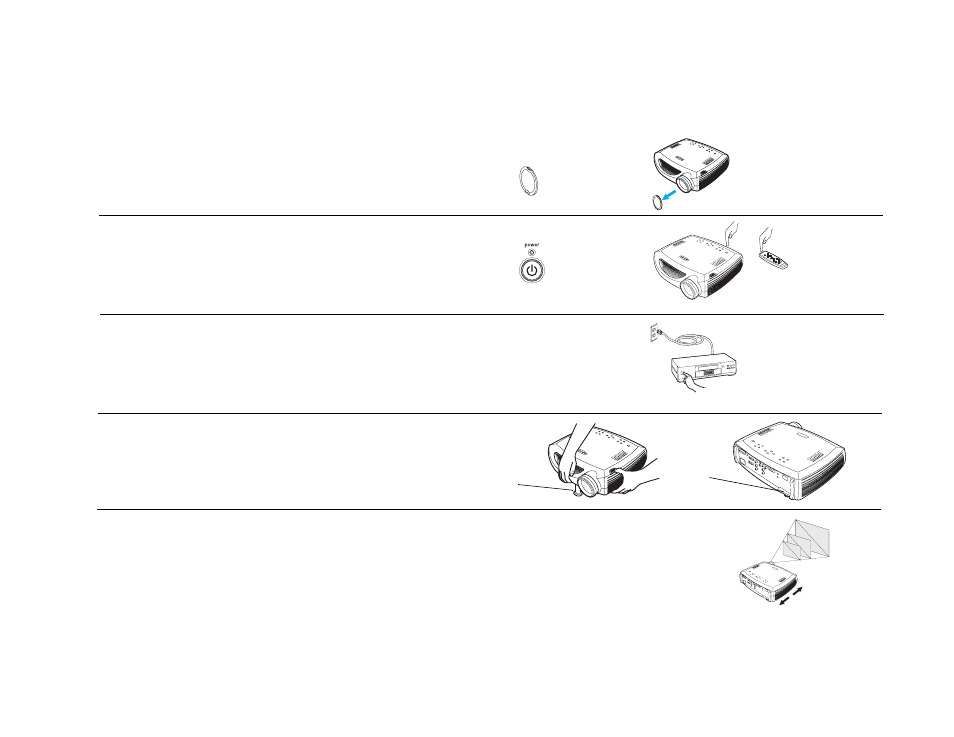
8
Displaying a video image
Remove the lens cap.
Press the Power button on the top of the projector.
The projector chimes if the chime feature is enabled (page 28). The LED
flashes green and the fans start to run. When the lamp comes on, the startup
screen displays and the LED is steady green. It can take a minute for the
image to achieve full brightness.
? No startup screen?
Get help on page 12.
Plug in and turn on the video device.
An image from the video device should appear on the projection screen. If it
doesn’t, press the Source button on the keypad.
Adjust the height of the projector by pressing the release button to extend
the elevator foot. Rotate the leveling foot, if necessary.
Position the projector the desired distance from the screen at a 90 degree
angle to the screen. See page 33 for a table listing screen projected image
sizes and distances to the screen.
remove lens cap
press Power
turn on video device
adjust height
rotate
leveling
foot
elevator
foot
adjust distance
