Setting up your player – Insignia NS-BDLIVE01 User Manual
Page 8
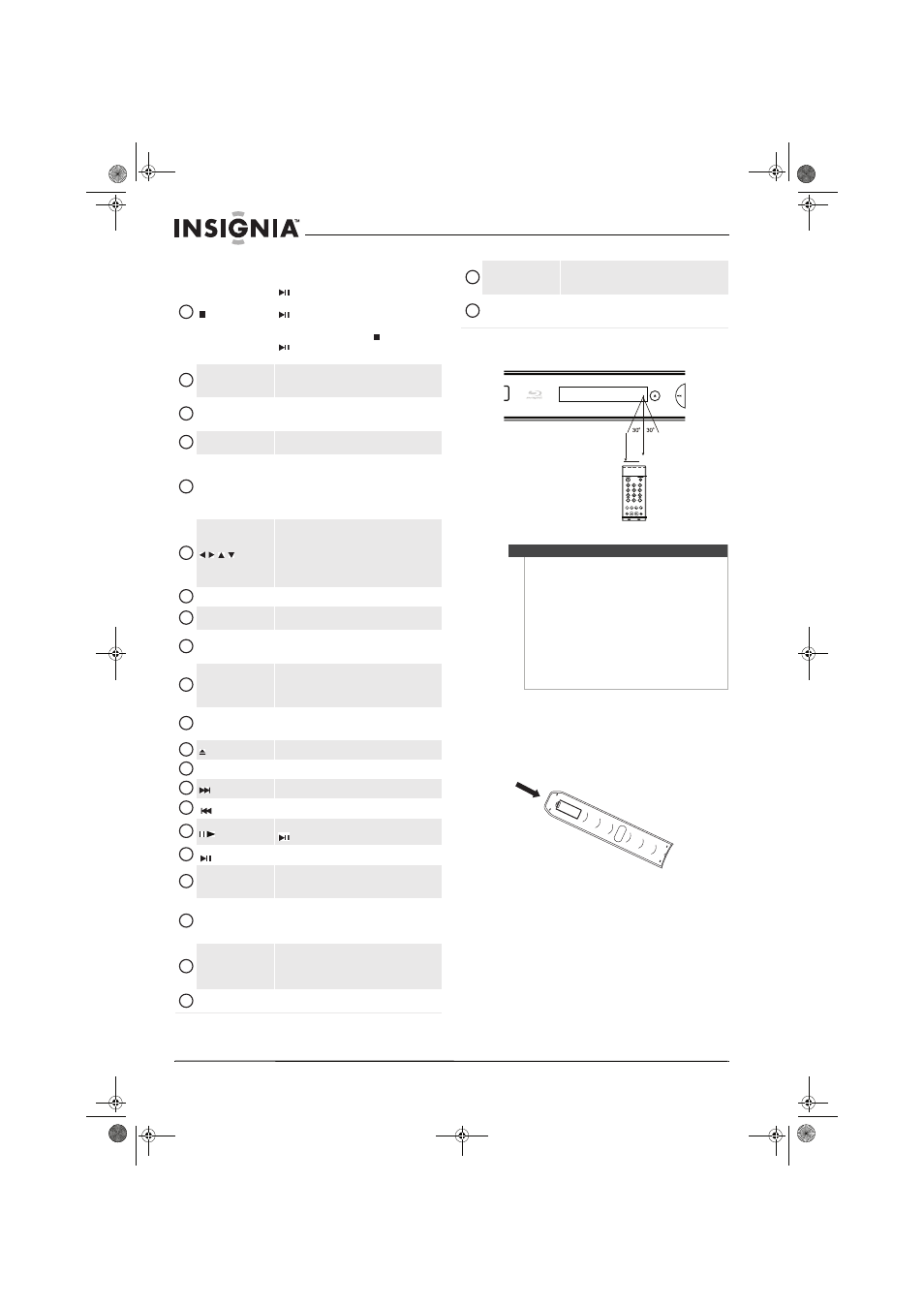
4
Insignia NS-BDLIVE01 Blu-ray Disc Player
www.insigniaproducts.com
Remote control range
Setting up your player
Installing remote control batteries
To install remote control batteries:
1 Remove the battery compartment cover.
(stop)
Press to stop playback.
If you press this button once then press
PLAY/PAUSE, playback resumes from where it
stopped. If you press this button twice then press
PLAY/PAUSE, playback begins at the beginning
of the disc.
During BD JAVA playback, press (stop), then press
(play/pause). Playback begins at the beginning of
the disc.
REPEAT
Press to repeat the current title, chapter, track, or
repeat all. For more information, see “Repeating a title
or chapter” on page 8.
RESOLUTION
Press to select the video resolution. For more
information, see “Selecting the video output
resolution” on page 9.
A-B
Press to create a playback loop. For more information,
see “Creating a playback loop” on page 8.
DISC MENU
During MP3 or WMA playback, press to open a menu
that lets you control playback. For more information,
see “Playing MP3 or WMA files” on page 9.
During JPEG playback, press to open a menu that lets
you control playback. For more information, see
“Viewing JPEG files” on page 10.
If a disc menu opens when playing a Blu-ray Disc or
DVD, press to select a menu option, then press ENTER.
During MP3, WMA, or JPEG playback, press to select a
file on the popup menu, then press ENTER.
When a menu is open, press to select an option, then
press ENTER.
ENTER
Press to confirm selection in a menu.
SETUP
Press to open the setup menu where you can adjust
options.
SUBTITLE
Press to select a subtitle language or to turn subtitles
off. For more information, see “Using subtitles” on
page 8.
A (red), B (green),
C (yellow), D (blue)
When playing a Blu-ray Disc that had a Java™
application, press to control playback. For more
information, see the documentation that came with
the Blu-ray Disc.
PIP
Press to turn PIP (picture-in-picture) mode on or off.
For more information, see “Using PIP
(picture-in-picture) mode” on page 9.
OPEN/CLOSE
Press to open or close the disc tray.
CLEAR
Press to clear an input error.
(next)
Press to go to the next title, chapter, or track.
(previous)
Press to go to the previous title, chapter, or track.
(step)
Press to advance one frame at a time. Press
PLAY/PAUSE to resume normal playback.
(play/pause)
Press to start or pause playback.
ANGLE
Press to select a viewing angle if multiple angles are
available on the disc. For more information, see
“Selecting a viewing angle” on page 8.
DISPLAY
Press to display disc information, such as “Title
Elapsed,” “Title Remain,” “Chapter Elapsed,” “Chapter
Remain,” and “Display Off.”
Each time you press this button the display changes.
POPUP MENU/
TITLE MENU
During Blu-ray Disc playback, press to open a menu
that lets you control Blu-ray Disc playback.
During DVD playback, press to open the DVD menu (if
available).
RETURN
During MP3, WMA, or JPEG playback, press to return to
the previous menu.
7
8
9
10
11
12
13
14
15
16
17
18
19
20
21
22
23
24
25
26
27
AUDIO
Press to select the audio channel. For more
information, see “Selecting the audio language” on
page 8.
SECONDARY AUDIO
In PIP mode, press to turn the audio for the secondary
video on or off. For more information, see “Using PIP
(picture-in-picture) mode” on page 9.
Notes
•
Do not let strong light shine on the remote
control sensor on the front of your player.
Strong light can interfere with signal reception.
•
Point the remote control at the remote control
sensor.
•
Do not drop the remote control or expose it to
shocks.
•
Do not leave the remote control in a hot or
humid place.
•
Do not spill water or put anything wet on the
remote control.
•
Do not open the remote control except to install
batteries in the battery compartment.
28
29
23
feet (
7
m)
NS-BDLIVE01_09-0086_MAN_V1_ENGLISH.book Page 4 Wednesday, March 11, 2009 9:37 AM
