Using your player – Insignia NS-BDLIVE01 User Manual
Page 10
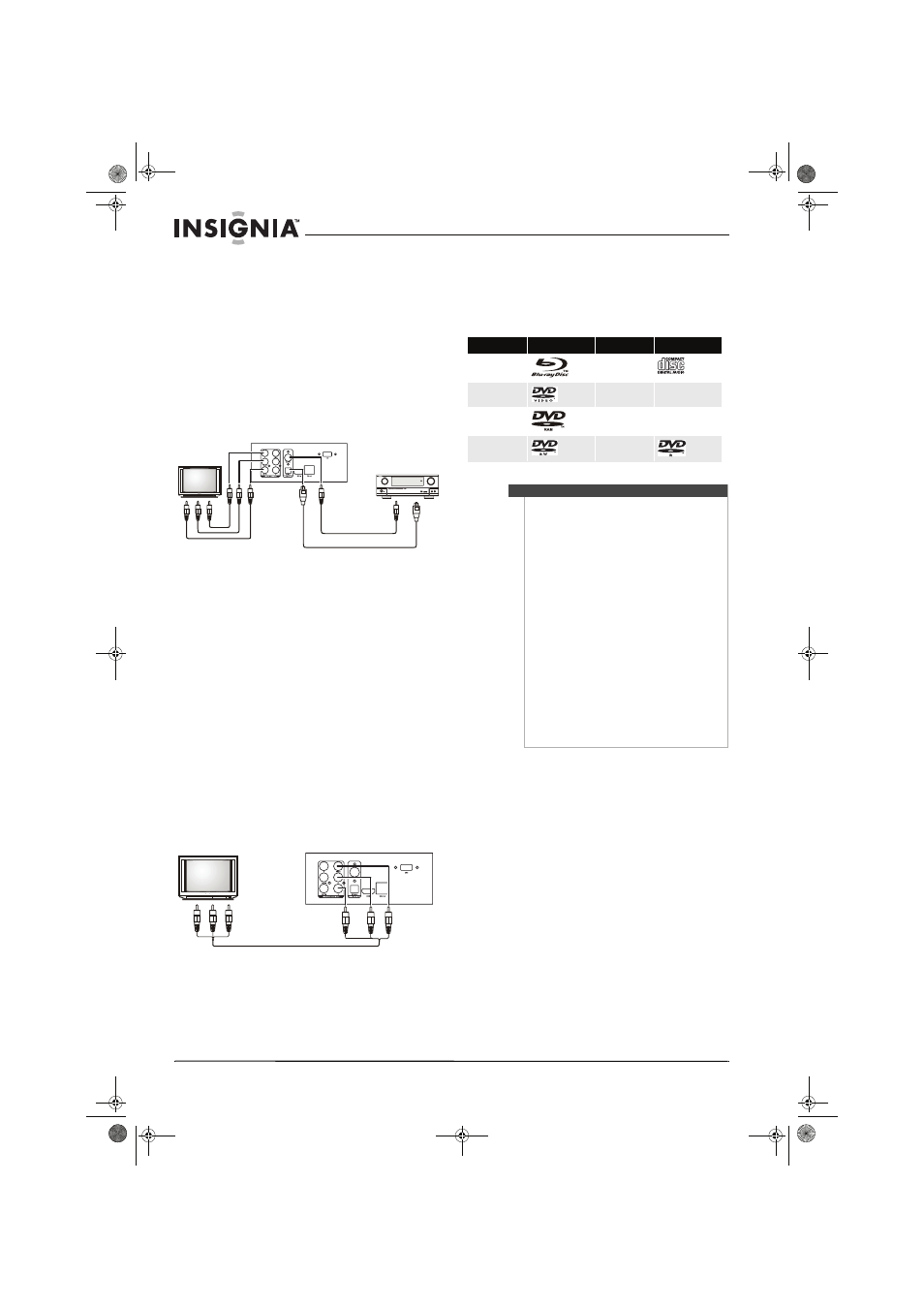
6
Insignia NS-BDLIVE01 Blu-ray Disc Player
www.insigniaproducts.com
Connecting a component TV and sound
system using digital audio
Your player has two digital audio jacks: coaxial and
optical. You connect your digital sound system to
one of these jacks. To determine which type of
digital jack your sound system has, see the
documentation that came with your sound system.
To connect a component TV and sound system
using digital audio:
1 Connect a component video cable (not
provided) to the Y, CB/PB, CR/PR VIDEO OUT
jacks on the back of your player, then connect
the other end of the cable to the corresponding
jacks on the component TV.
2 Connect a coaxial digital audio cable (not
provided) to the COAXIAL DIGITAL AUDIO OUT
jack on the back of your player, then connect
the other end of the cable to the COAXIAL IN
jack on the sound system.
Or
Connect an optical digital audio cable (not
included) to the OPTICAL DIGITAL OUT jack on
the back of your player, then connect the other
end of the cable to the OPTICAL IN jack on the
sound system.
Connecting a standard AV TV
A standard AV connection provides a good video
connection.
To connect a standard AV TV:
• Connect a standard AV cable (provided) to the
VIDEO OUT and L and R AUDIO OUT jacks on the
back of your player, then connect the other end of
the cable to the corresponding AV IN jacks on the
standard TV.
Using your player
All actions in this guide are based on using the
remote control unless otherwise indicated.
Playable discs
Region codes
Blu-ray Discs and DVDs have region codes to help
prevent illegal distribution of discs. If the disc’s
region code does not match your player’s region
code, the disc will not play.
Your player’s region code is displayed on the back
of your player. The disc’s region code is displayed on
the disc or disc packaging.
Component cable
Coaxial cable
Optical cable
OR
Back of player
AV Cable
Disc type
Logo
Disc type
Logo
Blu-ray Disc
Audio CDs (CDDA)
DVD-video
(DVD-ROM
DTS-CD
DVD-RAM
MP3/WMA/
JPEG/Data CD
DVD-RW
DVD-R
Notes
•
Writeable DVDs (DVD-RAM, DVD-RW, DVD-R)
must be finalized (VR mode only).
•
Your player supports discs that are compatible
with DVD-RAM Standard Version 2.0.
•
Playback may not work for some types of discs,
or when specific operations, such as changing
the angle or aspect ratio, are being performed.
Information about the discs is on the disc or disc
packaging.
•
Do not let the disc become dirty or scratched.
Fingerprints, dirt, dust, scratches, or deposits of
cigarette smoke on the recording surface may
make it impossible to use the disc for playback.
•
Your player can play CD-Rs, CD-RWs, DVD-RAMs,
DVD-RWs, and DVD-Rs recorded with UDF or
ISO9660 format.
•
Your player can play MP3 files. MP3 files must
have an .mp3 file extension and WMA files must
have a .wmp file extension, or your player may
not play them correctly.
•
High bit-rate or variable bit-rate .mp3 and .wma
files may not play back correctly.
•
JPEG picture files must have a .jpeg or .jpg file
extension, or your player may not play them
correctly.
NS-BDLIVE01_09-0086_MAN_V1_ENGLISH.book Page 6 Wednesday, March 11, 2009 9:37 AM
