Print queue name>: Page 28
Page 28
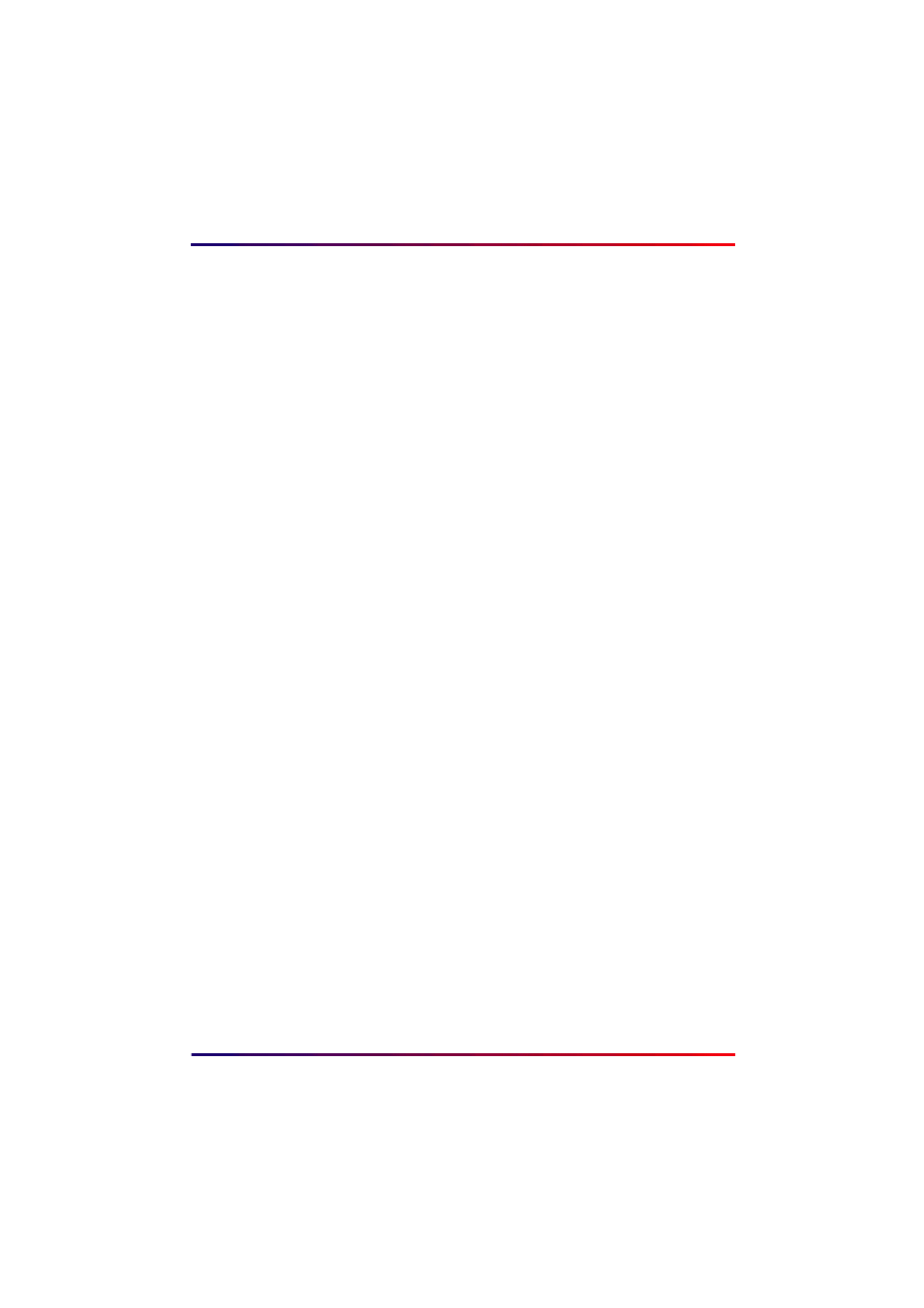
Intermate100 and Intermate101 Print Server Administration Manual
28
Windows 2000 and Windows XP: LPR
3
A little window will pop up present you with a choice of two
protocols. Choose “Intermate LPR” and click OK.
4
The little window will then present you with three fields to fill
out.
a
IP-address. Type in the IP-address for the print
server.
b
Print Queue: A default name PAR_B is shown.
This is a “binary” queue type which will print to
Logical Printer 0. See
if you need information on
queue types or want to change the queue
name. See
if you need help to understand what
Logical Printer 0 is and how you can choose
another alternative.
c
Port Name: When you click on this field, a
name will be generated according to this
syntax:
You can change this name
Finish by clicking OK.
5
The little window will close.
6
The main window will then shift back to the Add Printer
Wizard, where you will indicate the manufacturer and type
of printer.
7
If you already have a printer definition for this printer type,
you will be asked whether or not you want to keep the
existing driver. We advise your doing so. Should you want
to use a new driver or make other adjustments to the printer
definition, wait until you are finished with the “Add Printer”
procedure described here. Choose “Settings > Printer”,
right-click on the new printer you have defined, and choose
“Properties”.
8
You will be asked to “Name Your Printer.” If you have
several different “printer” definitions for the same physical
printer in your network, choose a name which will help to
