Features – Insignia NS-20WLCD User Manual
Page 5
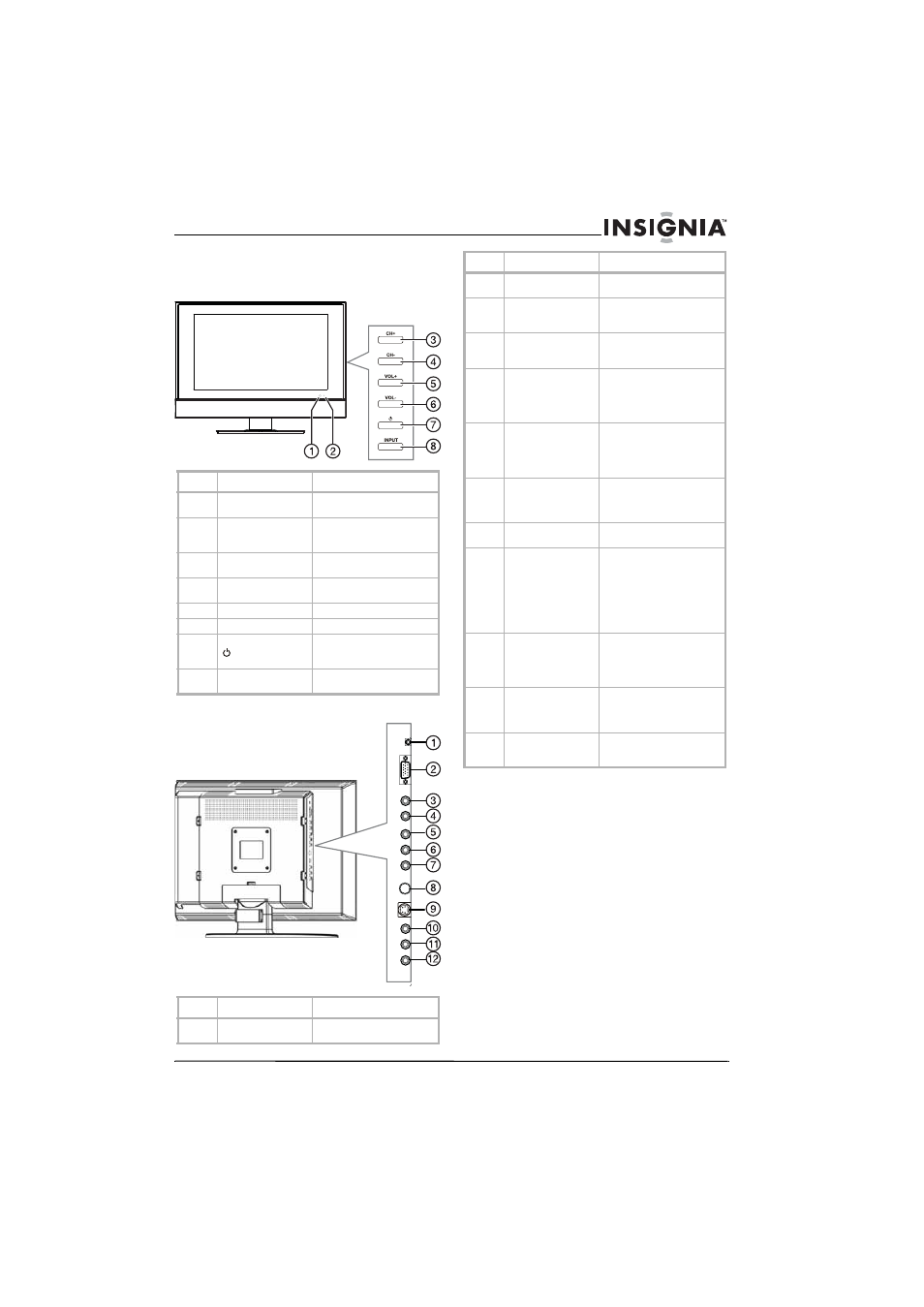
5
Insignia NS-20WLCD 20” LCD TV
www.insignia-products.com
Features
Front
Back
Control
Description
1
Remote sensor
Receives signals from the
remote control. Do not block.
2
Power indicator
When your TV is turned on,
lights blue. When your TV is in
standby mode, lights red.
3
CH+ button
Press to change to the next
higher TV channel.
4
CH– button
Press to change to the next
lower TV channel.
5
VOL+ button
Press to increase the volume.
6
VOL– button
Press to decrease the volume.
7
Power/Standby button Press to turn your TV on or
off. When your TV is turned
on, the power indicator lights.
8
INPUT
Press to select the signal
source.
Jack
Description
1
LINE IN
Plug a computer audio cable
into this jack.
2
D-Sub
Plug a computer video cable
into this jack.
3
Component left audio
If you are using a component
video connection, plug the left
audio cable into this jack.
4
Component right
audio
If you are using a component
video connection, plug the
right audio cable into this jack
5
Component video
Pr/Cr
If you are using a component
video connection, plug the
Pr/Cr connector on a
component video cable into
this jack.
6
Component video
Pb/Cb
If you are using a component
video connection, plug the
Pb/Cb connector on a
component video cable into
this jack.
7
Component video Y
If you are using a component
video connection, plug the Y
connector on a component
video cable into this jack.
8
RF
Plug the antenna or cable TV
into this jack.
9
S-VIDEO
Plug an S-Video device into
this jack. An S-Video cable
does not carry sound. You
need to plug the right and left
audio connectors on a
standard audio/video cable
into the AV IN right and left
jacks to provide sound.
10
AV IN right audio
Plug the right audio connector
on a standard audio/video
cable into this jack to connect
an external device, such as a
VCR.
11
AV IN left audio
Plug the left audio connector
on a standard audio/video
cable into this jack, such as a
VCR.
12
AV IN video
Plug the video connector on a
standard audio/video cable
into this jack, such as a VCR.
Jack
Description
