Using the menu, To access the menu using the tv buttons, To access the menu using the remote control – Insignia NS-FTV27 User Manual
Page 10: To select a setting using the tv buttons, To select a setting using the remote control, Setting the language, To select a menu language, Memorizing channels, Selecting tv or cable, To select tv or cable input
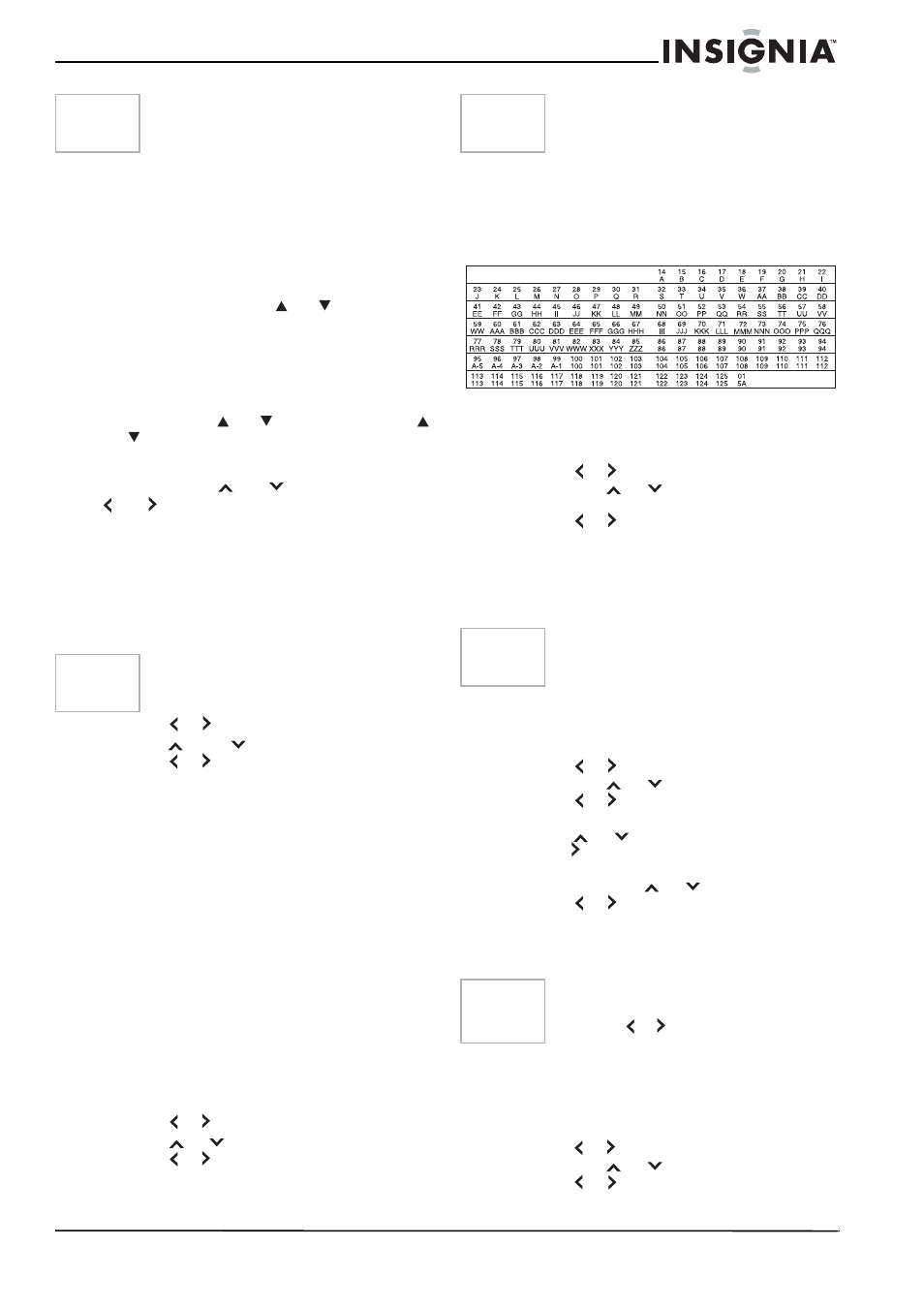
9
NS-FTV27 27-inch Flat Stereo Color TV
www.insignia-products.com
•
When you make a menu selection, your
changes occur immediately. You do not
have to press EXIT to see your changes.
•
When you are finished programming the
menus, press EXIT.
Using the menu
To access the menu using the TV buttons:
Press both of the volume
and
buttons at the
same time. The menu screen appears
To access the menu using the remote control:
Press MENU. The menu screen appears.
To select a setting using the TV buttons:
Use the channel
and
buttons and volume
and
buttons.
To select a setting using the remote control:
Use the channel
and
buttons and volume
and buttons.
Setting the language
You can choose from three different languages
(English, French, and Spanish) for the on-screen
displays.
To select a menu language:
1 Press MENU. The menu screen appears.
2 Press
or
to
select
SETUP menu.
3 Press
or
to
select LANGUAGE.
4 Press or to select the desired language:
English (ENGLISH), French (FRANÇAIS),
or Spanish (ESPAÑOL).
5 Press EXIT to return to the normal screen.
Memorizing channels
This television is equipped with a channel
memory feature which allows channels to skip
up or down to the next channel set into memory,
skipping over unwanted channels. Before
selecting channels, they must be programmed
into the television’s memory. This television can
receive up to 250 VHF/UHF channels and 500
cable television channels.
To use this television with an antenna, set the
TV/CABLE menu option to the TV mode. When
shipped from the factory, this menu option is in
the CABLE mode.
Selecting TV or cable
To select TV or cable input:
1 Press MENU. The menu screen appears.
2 Press
or
to select the SETUP menu.
3 Press
or
to select TV/CABLE.
4 Press
or
to select TV or CABLE.
•
TV—VHF/UHF channels
•
CABLE—Cable television channels
5 Press EXIT to return to the normal screen.
Cable chart
The following chart is typical of many cable
system channel allocations. The number on the
top is the number on the television. The number
or letter on the bottom is the corresponding
cable channel.
Automatic memory tuning
To automatically memorize channels:
1 Press MENU. The menu screen appears.
2 Press or to select the SETUP menu,
then press
or
to select AUTO CH
MEMORY.
3 Press or . The television begins
memorizing all of the channels available in
your area.
Depending on the reception condition, it may
take approximately ten minutes to complete
memorizing digital cable channels.
Adding and deleting channels
To add or delete channels:
1 Press MENU. The menu screen appears.
2 Press or to select the SETUP menu,
then press
or
to select ADD/DELETE.
3 Press or . The ADD/DELETE menu
appears.
4 Press
or
to select ADD/DELETE, then
press .
5 Select the desired channel to be memorized
or deleted using
or
.
6 Press or to select ADD or DELETE.
7 Repeat step 5-6 for other channels you want
to add or delete, then press ENTER.
8 Press EXIT to return to the normal screen.
To add digital channels:
1 Select the digital channel you want to add
using the direct channel selection (number)
buttons.
2 Press MENU. The menu screen appears.
3 Press or to select the SETUP menu,
then press
or
to select ADD/DELETE.
4 Press or . The ADD/DELETE menu
appears.
Note
If you press EXIT in the process of AUTO
SETUP, the STARTING SETUP stops and
changes to the television screen.
Note
If no buttons are pressed for more than 15
seconds, the menu screen returns to normal
television operation automatically.
Note
It may take a few seconds for a digital
channel picture to appear on screen after
being selected.
Note
Some new channels may be added. You
should complete the AUTO CH MEMORY
procedure periodically.
Note
To return from the ADD/DELETE menu to
the SETUP menu, select SETUP MENU,
then press or .
