Connecting your components —continued, Connecting components – Integra DTR-5.6 User Manual
Page 34
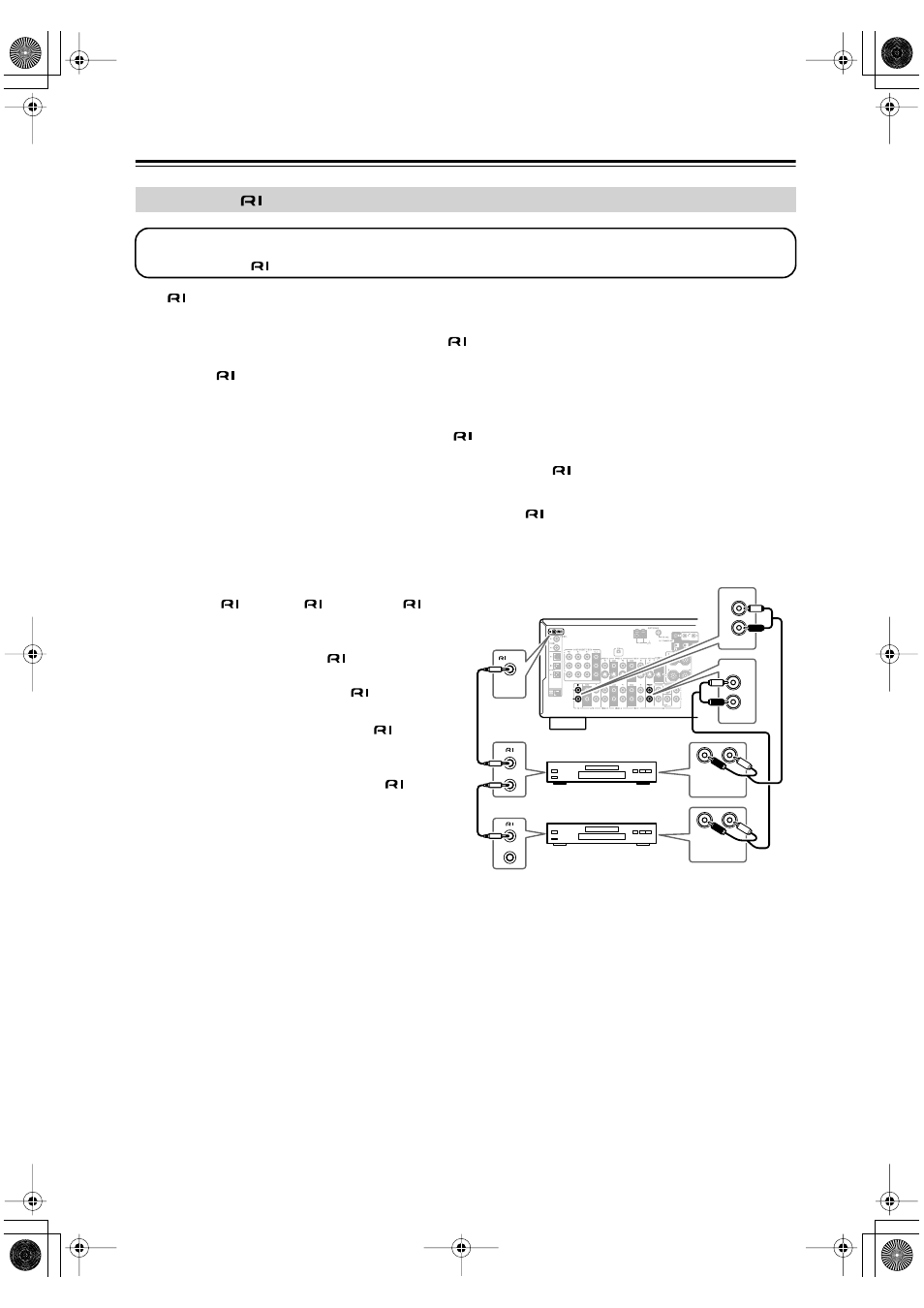
34
Connecting Your Components
—Continued
With
(Remote Interactive), you can use the following special functions:
Auto Power On/Standby
When you start playback on a component connected via
, if the AV receiver is on Standby, it will automatically turn
on and select that component as the input source. Similarly, when the AV receiver is set to Standby, all components
connected via
will also go on Standby. This function will not work with components connected to an AC OUTLET
on the AV receiver.
Direct Change
When playback is started on a component connected via
, the AV receiver automatically selects that component as
the input source. If your DVD player is connected to the AV receiver’s multichannel DVD input, you’ll need to press
the [Multi CH] button to hear all channels (page 51), as the Direct Change
function only selects the FRONT jacks.
Remote Control
You can use the AV receiver’s remote controller to control your other
-capable Integra components, pointing the
remote controller at the AV receiver’s remote control sensor instead of the component. You must enter the appropriate
remote control code first (see page 80).
Notes:
• Use only
cables for
connections.
cables are supplied with Integra players (DVD,
CD, etc.).
• Some components have two
jacks. You can
connect either one to the AV receiver. The other
jack is for connecting additional
-capable
components.
• Connect only Integra components to
jacks.
Connecting other manufacturer’s components
may cause a malfunction.
• Some components may not support all
func-
tions. Refer to the manuals supplied with your
other Integra components.
• If you connect an Integra MD recorder, CD
recorder, or next generation HDD-compatible
component, you must change the input display
(see page 42).
Connecting
Components
Step 1: Make sure that each Integra component is connected to the AV receiver with an analog audio cable (RCA).
Step 2: Make the
connection.
L
R
FRONT
DVD
L
R
IN
CD
L
R
REMOTE
CONTROL
ANALOG
AUDIO OUT
L
R
ANALOG
AUDIO OUT
e.g., CD player
e.g., DVD player
