IBM Computer Monitor User Manual
Page 15
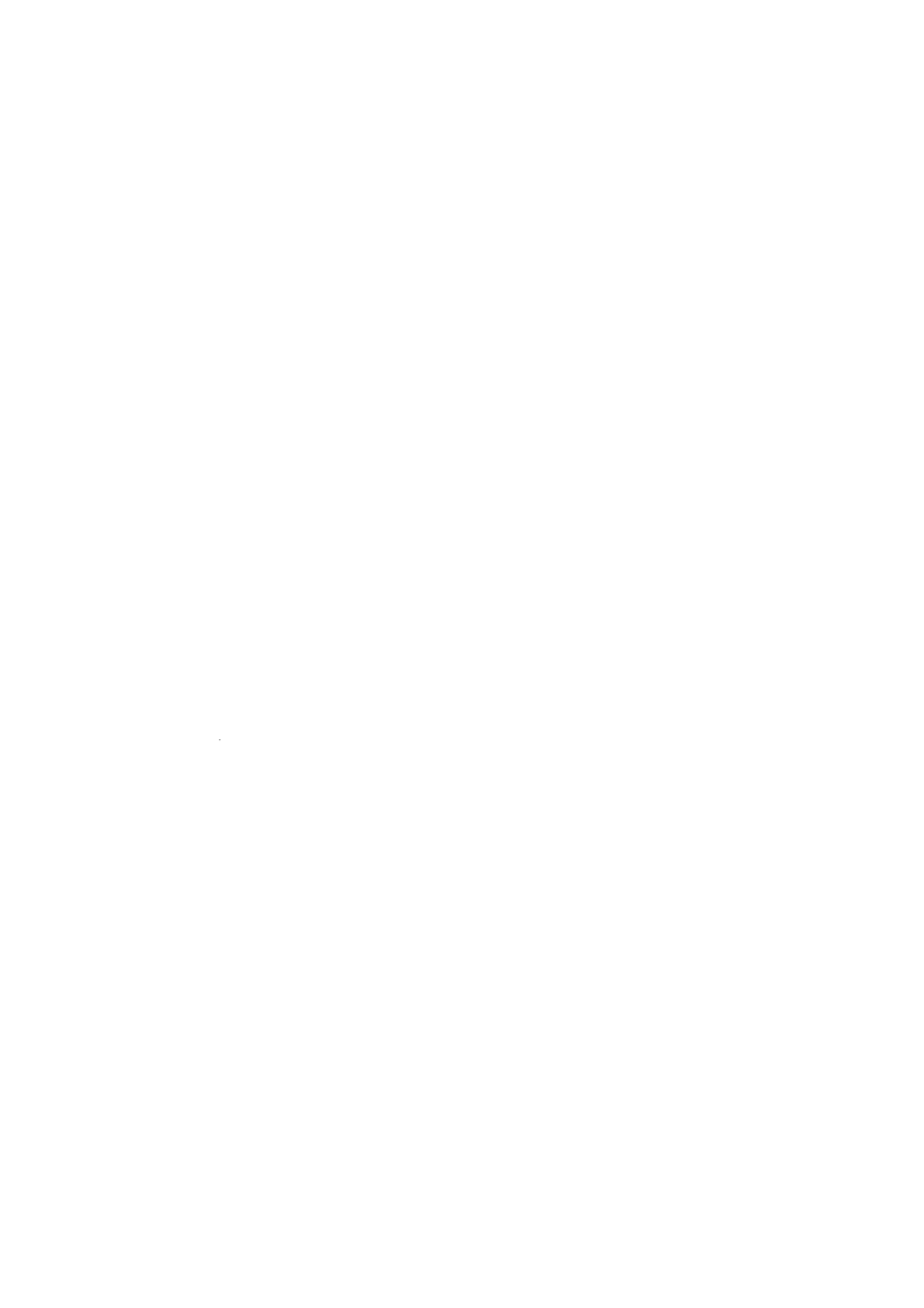
2. In the Display Properties window, click the Settings tab and then
click Change Display Type.
3. In
the
Change Display Type window, click Change and then click
Have Disk.
4. Insert the Device Driver and User’s Guide CD into the computer
CD-ROM drive, type d:\ (change the drive letter to match your CD-
ROM drive if it is not drive D) in the Copy manufacturer's files
from: box, and click OK.
5. In the Select Device window, click the appropriate monitor model
and then click OK.
6. In the Change Display Type window, click Close.
7. In the Display Properties window, click OK.
8. Remove the User’s Guide and Installation Files CD from the
computer CD-ROM drive.
If you have Windows 95 Version 4.00.950B, use the following steps to
manually install or update the device driver:
1. Click
Start →
→
→
→ Settings →
→
→
→ Control Panel and then double-click
Display.
2. In the Display Properties window, click the Settings tab and then
click Advanced Properties.
3. In the Advanced Display Properties window, click the Monitor tab
and then click Change.
4. In
the
Select Device window, click Have Disk.
5. Insert the Device Driver and User’s Guide CD into the computer
CD-ROM drive, type d:\ (change the drive letter to match your CD-
ROM drive if it is not drive D) in the Copy manufacturer's files
from: box, and click OK.
6. In
the
Select Device window, click the appropriate monitor model
and then click OK.
7. In the Advanced Display Properties window, click Close.
8. In the Display Properties window, click OK.
9. Remove the User’s Guide and Installation Files CD from the
computer CD-ROM drive.
10
