Configuring the bios, Creating your raid set – Intel DX58SO User Manual
Page 69
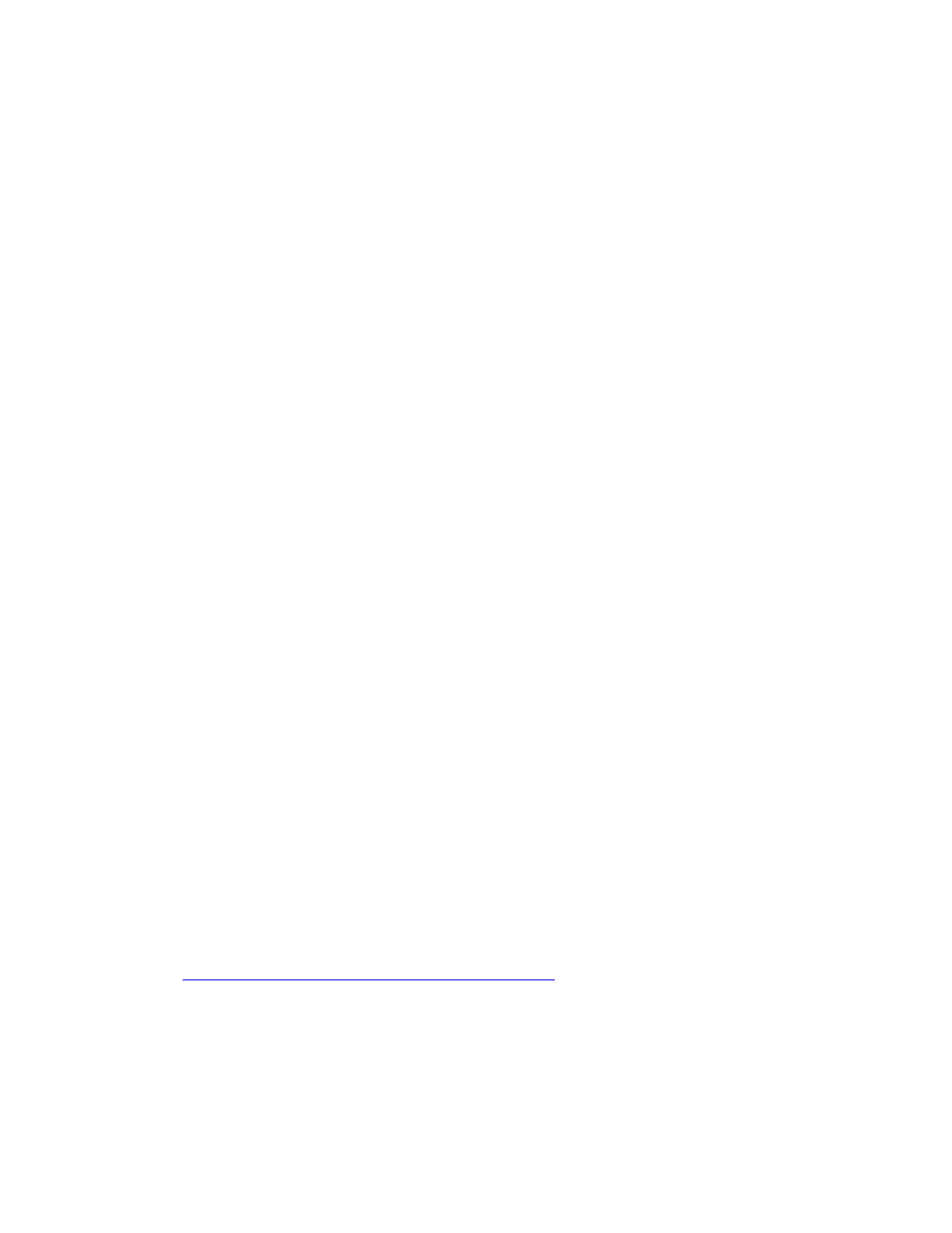
Configuring for RAID
69
Configuring for External RAID Using Marvell*
Storage Technology
Configuring the BIOS
1. Assemble your system and attach two External SATA hard drives to the Desktop
Board’s two back panel eSATA connectors.
2. Enter system BIOS Setup by pressing the
(POST) memory tests begin.
3. Go to Advanced Peripheral Configuration Secondary SATA Controller;
ensure that RAID is selected.
4. Then save your settings by pressing
Creating Your RAID Set
1. Upon re-boot, you will see the following Marvell Storage Manager option ROM
status message on the screen: Press
Configuration Utility
. Press
Utility.
2. In the Marvell Storage Manager option ROM Main Menu, select: Create RAID
Volume
. Enter a volume name (using English alphanumeric ASCII characters) and
press
3. Use the arrow keys to select RAID 0 or RAID 1. Press
selected the RAID LEVEL.
4. Select the strip size, if necessary, and press
5. Enter the size of the volume (if you enter less than the maximum volume size, you
can then create a second RAID array on the remaining portion of your volume) and
press
6. Finally, press
7. Exit the Option ROM user interface by pressing
in the MAIN MENU.
Loading the Marvell Storage Technology RAID Drivers
and Software
1. Begin Windows Setup by booting from the Windows installation CD.
2. At the beginning of Windows Setup, press
RAID driver. When prompted, insert the diskette that contains the Marvell Storage
Technology RAID Driver in a USB floppy disk drive. Refer to
nformation on supported USB
floppy disk drives. Install the Marvell 88SE61XX SATA RAID Controller driver.
3. Finish the Windows installation and install all necessary drivers.
