Setting up a “raid ready” system – Intel DX58SO User Manual
Page 68
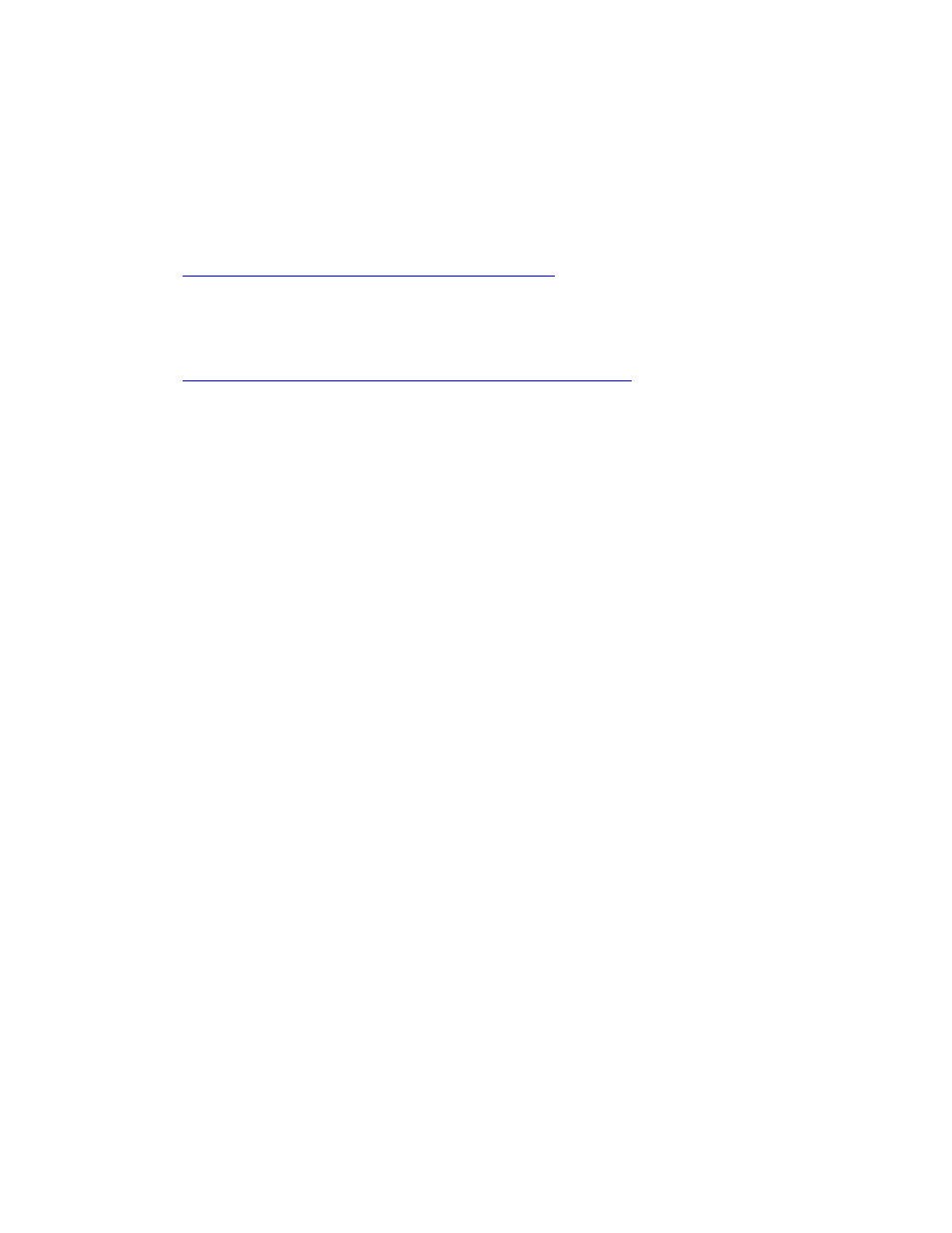
Intel Desktop Board DX58SO Product Guide
68
Loading the Intel Matrix Storage Technology RAID
Drivers and Software
1. Begin Windows Setup by booting from the Windows installation CD.
2. At the beginning of Windows Setup, press
RAID driver. When prompted, insert the diskette that contains the Intel Matrix
Storage Technology RAID Driver in a USB floppy disk drive. Refer to
nformation on supported USB
floppy disk drives. Install the Intel
®
ICH10R SATA RAID Controller driver.
3. Finish the Windows installation and install all necessary drivers.
4. Install the Intel Matrix Storage Console software via the Intel Express Installer CD
included with your Desktop Board or after downloading it from the Internet at
he Intel Matrix Storage
Console software can be used to manage the RAID configuration.
Setting Up a “RAID Ready” System
The Intel Matrix Storage Technology Console software offers the flexibility to upgrade
from a single Serial ATA drive to RAID without reinstalling the operating system, when
a second SATA hard drive is added to the system.
Follow the steps described above in: "Configuring the BIOS" and "Loading the Intel
Matrix Storage Technology RAID Drivers and Software."
Once additional SATA drives have been added to the system, open the Intel Matrix
Storage Technology Console Software and follow the directions to update to a RAID
setup.
