Digital multi-channel sound, Using your dvd player, Turning your player on and off – Insignia NS-UPDVD User Manual
Page 10: Playing a disc, Playback options, Menu play, Program play, Pl ay i ng a disc
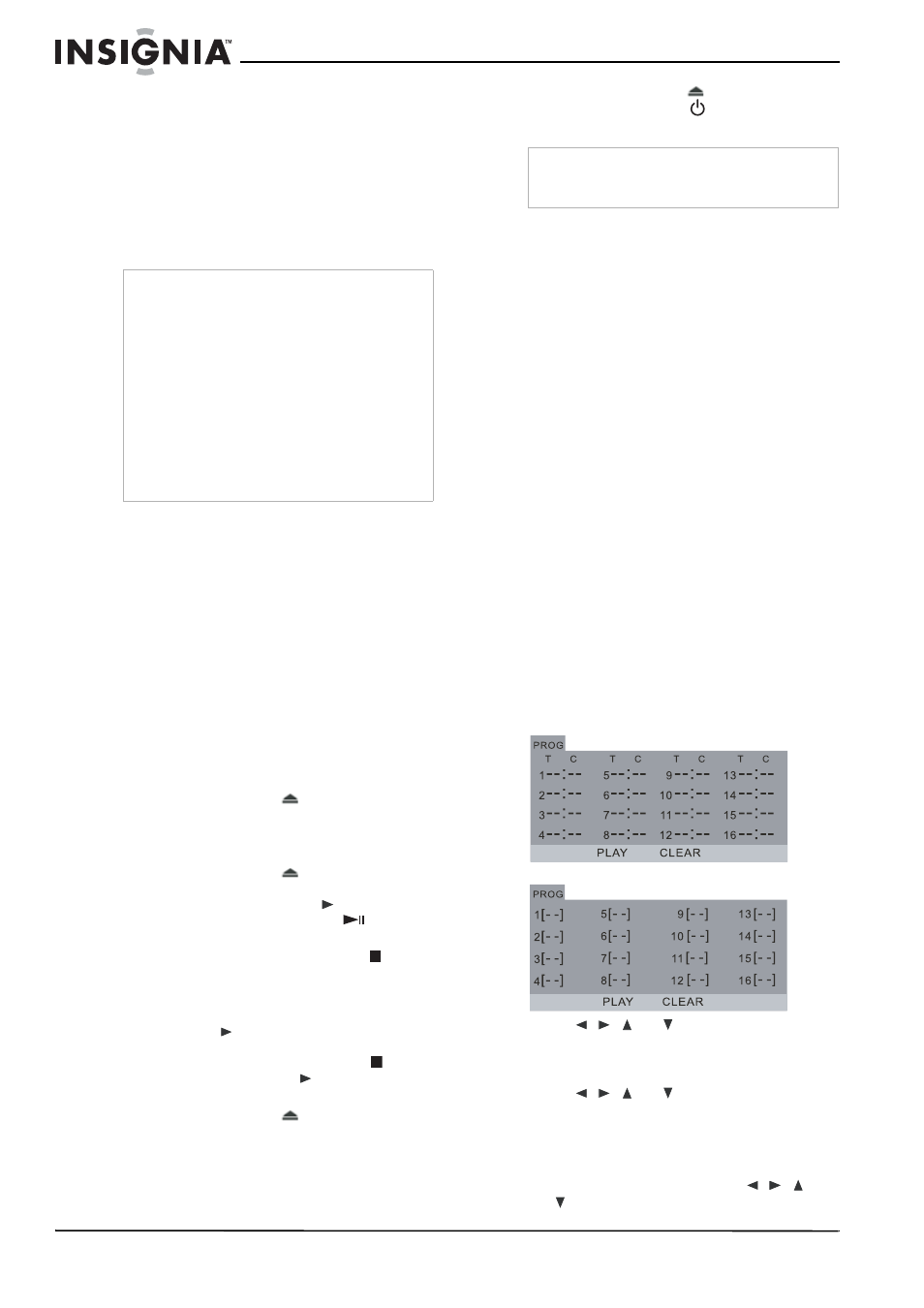
10
Insignia NS-UPDVD 1080p Upconvert DVD Player
www.insignia-products.com
2 Activate your player’s digital output. (See
Digital multi-channel sound
A digital multi-channel connection provides the
best sound quality. For this, you need a
multi-channel audio/video receiver that supports
one or more of the audio formats supported by
your player, including MPEG 2, Dolby Digital,
and DTS. Check the receiver manual and the
logos on the front of the receiver to verify this.
Using your DVD player
Turning your player on and off
To turn your player on and off:
1 Plug the power cord into the back of your
player and into an electrical outlet.
2 Press the POWER button to turn on your
player.
3 Press the POWER button again to turn off
your player.
P
l
ay
i
ng a disc
To play a disc:
1 Turn on your player and your TV.
2 Press OPEN/CLOSE (
) to open the disc
tray.
3 Load the disc into the tray, with the label side
up.
4 Press OPEN/CLOSE (
) to close the tray.
Playback starts automatically. If playback
does not start, press PLAY (
) on the
remote control or PLAY/PAUSE
on the
player to start the playback.
5 To stop the playback, press STOP (
).
The player notes the stopped point,
depending on the disc, and “Pre Stop”
appears on the screen.
6 Press PLAY (
) to resume playback (from
the stopped point). To start playback from the
beginning of the disc, press STOP (
)
again, then press PLAY (
). Your player
starts playback at the beginning of the disc.
7 Press OPEN/CLOSE (
) to open the tray,
then remove the disc.
8 Press OPEN/CLOSE (
) to close the disc
tray, or press POWER (
). The disc tray
closes automatically and the player turns off.
Playback options
Menu play
To play a DVD using the disc menu:
1 With a disc in the player, press MENU. The
DVD menu opens.
2 Make your selection from the menu, then
press ENTER to start playback.
On some DVDs, press MENU repeatedly to
return to the root menu.
- Or -
1 Press TITLE. The DVD menu opens.
2 Make your selection from the menu, then
press ENTER to start playback.
On some DVDs, press TITLE repeatedly to
return to the root menu.
To play a VCD 2.0 disc, press PBC to turn the
menu on or off, then press RETURN to return
to the menu.
Program play
Program playback lets you enter the order in
which a disc will play chapters or tracks.
To play a DVD, CD, HD-CD, or JPEG disc
using program play:
1 With a disc in the player, press PROGRAM.
The
Program
selection box opens.
2 Press
/
/
or
to navigate the menu,
then press the number buttons to enter the
Chapters or Tracks you want to play, in the
order you want to play them.
3 Press
/
/
or
to select PLAY, or
press PLAY, then press ENTER to begin
programmed playback.
4 During playback, press PROGRAM to display
the program order on the screen.
•
To clear the program, press
/
/
or
to select CLEAR, then press ENTER.
Note
•
If the audio format of the digital output does not
match the capabilities of your receiver, the
receiver will produce a strong, distorted sound
or no sound at all.
•
To play six-channel digital surround sound
through a digital connection, your receiver must
have a digital multi-channel decoder.
•
To see the audio format of the current DVD
displayed on the screen, press AUDIO.
•
Your player does not perform internal
(2-channel) decoding of DTS sound tracks. To
enjoy DTS multi-channel surround, you must
connect your player to a DTS-compatible
receiver through one of your player’s digital
audio outputs.
Note
If parental controls are set and the DVD is not
within the rating settings, you must enter the
password. See “SYSTEM SETUP” on page 11.
DVD and JPEG discs
CD and HD-CD discs
