Flash recovery boot block jumper, Flash, Recovery – IBM 2292 User Manual
Page 189: Boot, Block, Jumper
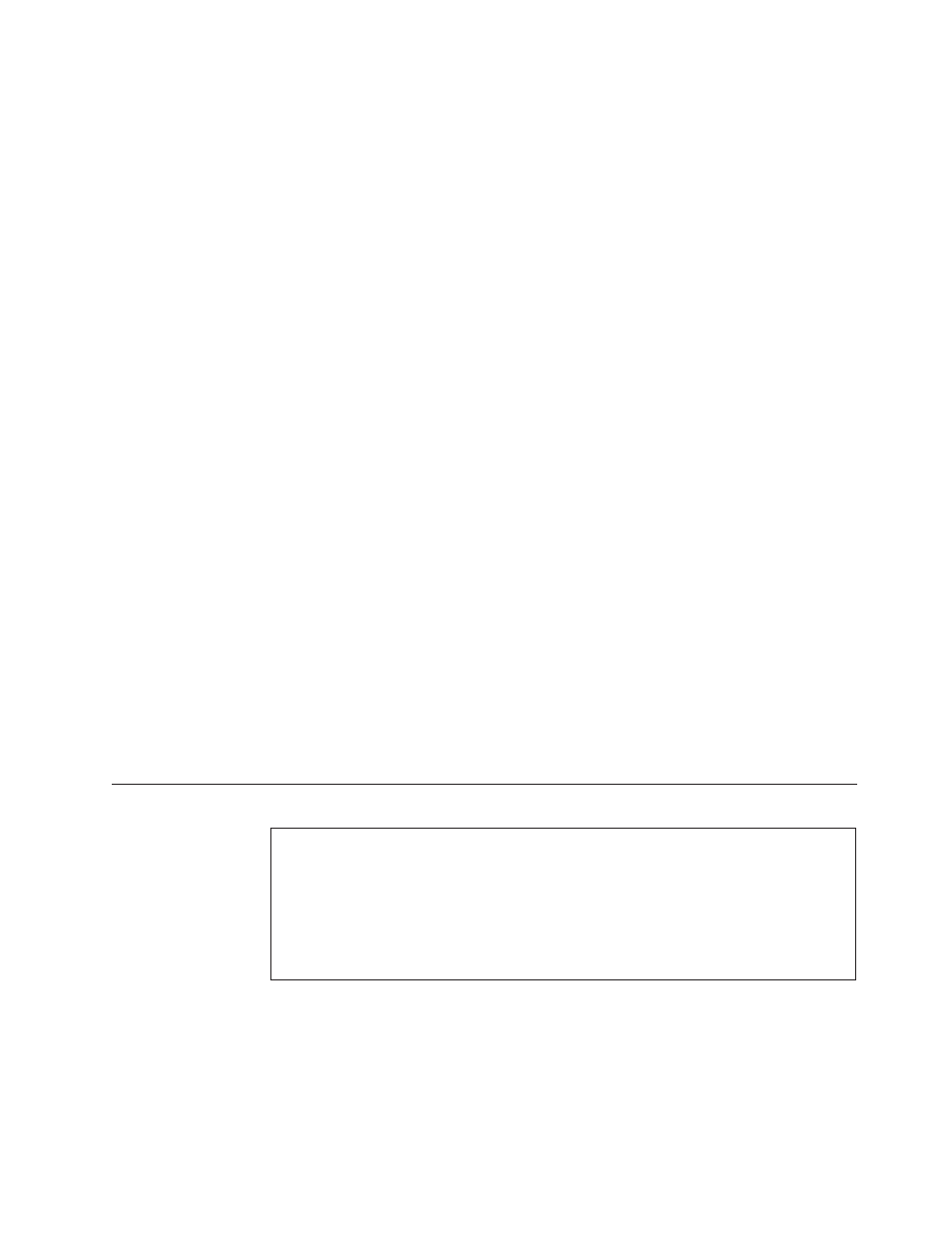
8.
Click
Finish.
You
will
be
prompted
with
a
message
stating
″The
specified
output
folder
does
not
exist.
Create
it?
″
9.
Click
Yes.
You
will
be
prompted
with
a
message
stating
″The
package
has
been
delivered
successfully.
″
10.
Click
OK.
11.
Use
your
CD-R
software’s
feature
for
creating
a
CD
from
an
ISO
image;
Adaptec
Easy
CD
Creator
calls
this
feature
Create
CD
from
CD
image.
Refer
to
the
help
provided
with
your
CD-R
software
for
further
assistance.
12.
Create
a
CD
from
the
CD
ISO
image
located
in
your
C:\IBMTOOLS\FLASH\24JZnnUS
folder.
The
filename
of
the
ISO
image
is
24J9nnA.ISO.
13.
Close
all
open
applications.
14.
Insert
the
bootable
CD
into
your
CD-ROM
drive.
15.
Shutdown
the
computer.
16.
With
the
CD
still
inserted
in
the
CD-ROM
drive,
power
on
the
system.
17.
When
you
are
prompted
to
select
a
country,
press
the
number
on
your
keyboard
which
corresponds
to
the
country
in
which
you
are
using
the
computer.
For
example,
press
1
for
the
United
States.
18.
Press
Enter.
You
will
be
asked
if
you
wish
to
update
the
serial
number
of
your
machine.
19.
Press
N.
You
will
be
asked
if
you
wish
to
update
the
machine
type/model
number
of
your
machine.
20.
Press
N.
The
Phoenix
Phlash16
utility
will
appear
onscreen.
21.
Wait
until
you
see
a
message
stating
″Phoenix
Phlash16
Status:
Flash
memory
has
been
successfully
programmed,
PRESS
KEY
TO
RESTART
THE
SYSTEM.
If
the
system
does
not
restart
TURN
THE
POWER
OFF,
THEN
ON
″
22.
Remove
the
CD
from
the
CD-ROM
drive.
23.
Press
Enter.
Note:
If
your
system
boots
back
to
a
1962
POST
error
or
displays
a
picture
of
a
diskette
on
the
screen,
enter
the
Setup
utility
by
pressing
F1
during
startup
and
change
the
Startup
options
to
include
the
hard
disk
drive.
Flash
recovery
boot
block
jumper
Attention:
If
an
interruption
occurs
during
a
Flash/BIOS
upgrade,
the
BIOS
might
be
left
in
an
unusable
state.
The
Boot
Block
jumper
enables
you
to
restart
the
system
and
recover
the
BIOS.
During
this
process,
machine
type
and
serial
number
data
stored
in
the
BIOS
is
lost,
so
a
normal
flash
update
has
to
be
done
after
a
boot
block
recovery
process
to
re-enter
this
information
to
the
system
BIOS.
Please,
notice
that
there
will
be
some
variations
on
the
Flash/BIOS
update
process
done
after
a
boot
block
recovery
process
has
been
performed.
To
perform
a
Flash/BIOS
recovery
using
the
recovery
jumper,
use
the
following
procedure.
1.
Power-off
the
computer
and
remove
the
cover.
2.
Move
the
system
board
Virtual
clear
CMOS/BIOS
recovery
jumper
to
the
ROM
recovery
position.
Refer
to
or
the
label
inside
the
computer
for
more
information.
Chapter
9.
Additional
service
information
183
