Reboot the phone, 5 clear call history, 6 refresh directory – InSciTek Microsystems Allworx Phone User Manual
Page 27: 7 check the network settings, Eboot the, Hone, Lear, Istory, Efresh, Irectory
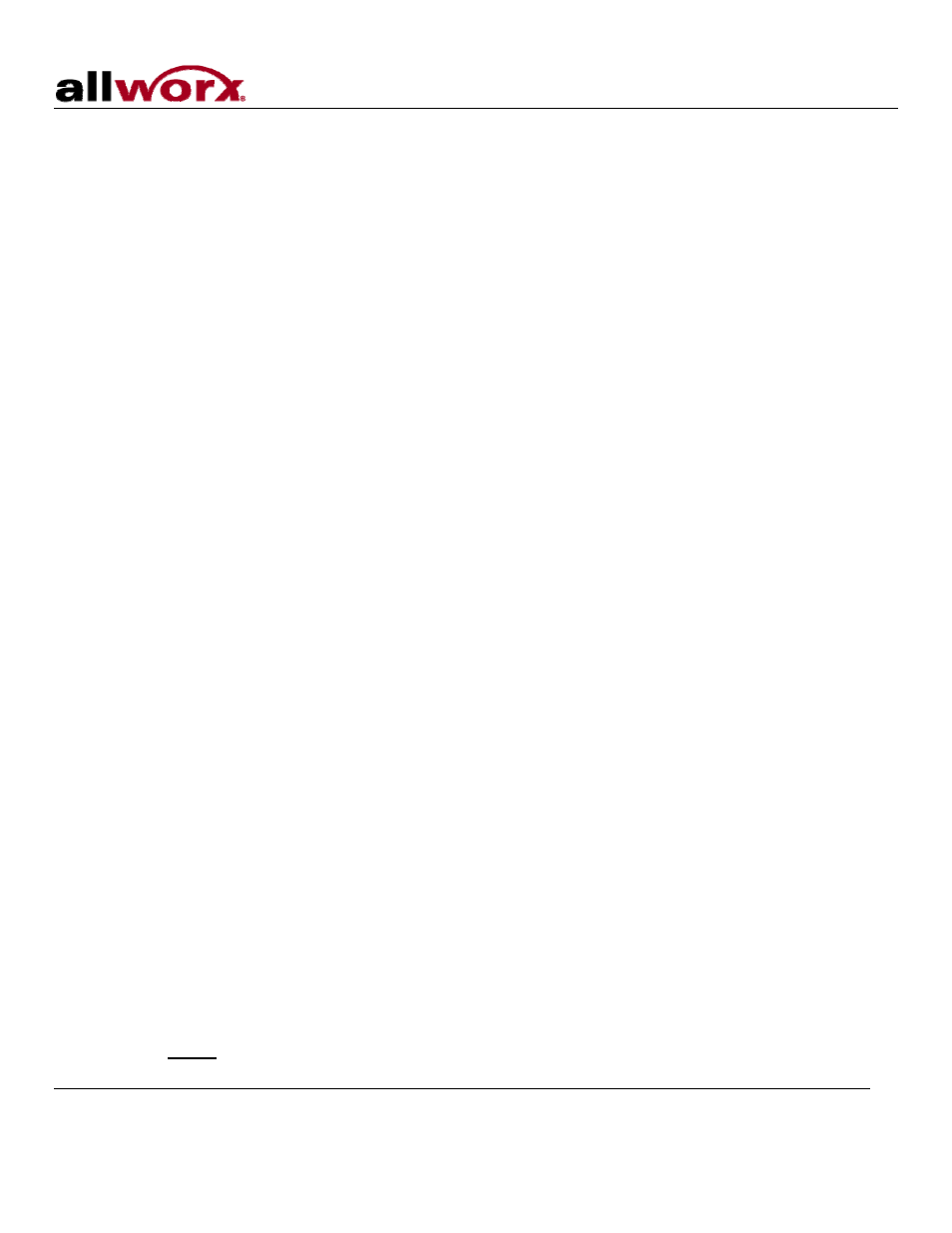
Phone Guide
300 Main Street • East Rochester, NY 14445 • Toll Free 1-866-ALLWORX • 585-421-3850 • www.allworx.com
© 2007 InSciTek Microsystems, Inc. All rights reserved. Allworx is a registered trademark of InSciTek Microsystems. All other names may be
trademarks or registered trademarks of their respective owners.
Revised: March 28, 2007
Page 23
4. After making changes to the preferences listed above, press the Select button.
5. Press
the
EXIT soft key twice.
6. Select
the
YES soft key to save any changes OR select NO to cancel changes made.
7.4 Reboot the Phone
1. Select
the
CONFIG soft key.
2. Highlight
Reboot Phone.
3. Press
the
Select button.
4. If you have any unsaved changes, you’ll be asked if you want to save them before rebooting. Select the
YES soft key to save any changes OR select NO to cancel changes made.
5. Select
the
YES soft key on the next prompt to confirm the phone reboot.
7.5 Clear Call History
The Allworx phone retains the history of your calls up to 99 calls. You can clear your call history by using the
following steps:
1. Select
the
CONFIG soft key.
2. Scroll down and highlight Clear Call History.
3. Press
the
Select button.
4. Select
the
YES soft key to clear call history OR select NO to cancel.
7.6 Refresh Directory
1. Select
the
CONFIG soft key.
2. Scroll down and highlight Refresh Directory.
3. Press
the
Select button.
4. Select
the
Exit soft key to exit the Refreshing the Directory screen.
7.7 Check the Network Settings
Warning: Do not make any changes to your network settings unless instructed by your System
Administrator.
1. Select
the
CONFIG soft key.
2. Scroll down and highlight Network Settings.
3. Press
the
Select button.
a. DHCP – Allows the phone to extract its configuration from the server.
