7 advanced topics, 1 phone configuration menu, 2 personal speed dial – InSciTek Microsystems Allworx Phone User Manual
Page 24: 7 advanced, Topics, Hone, Onfiguration, Ersonal, Peed, Phone guide
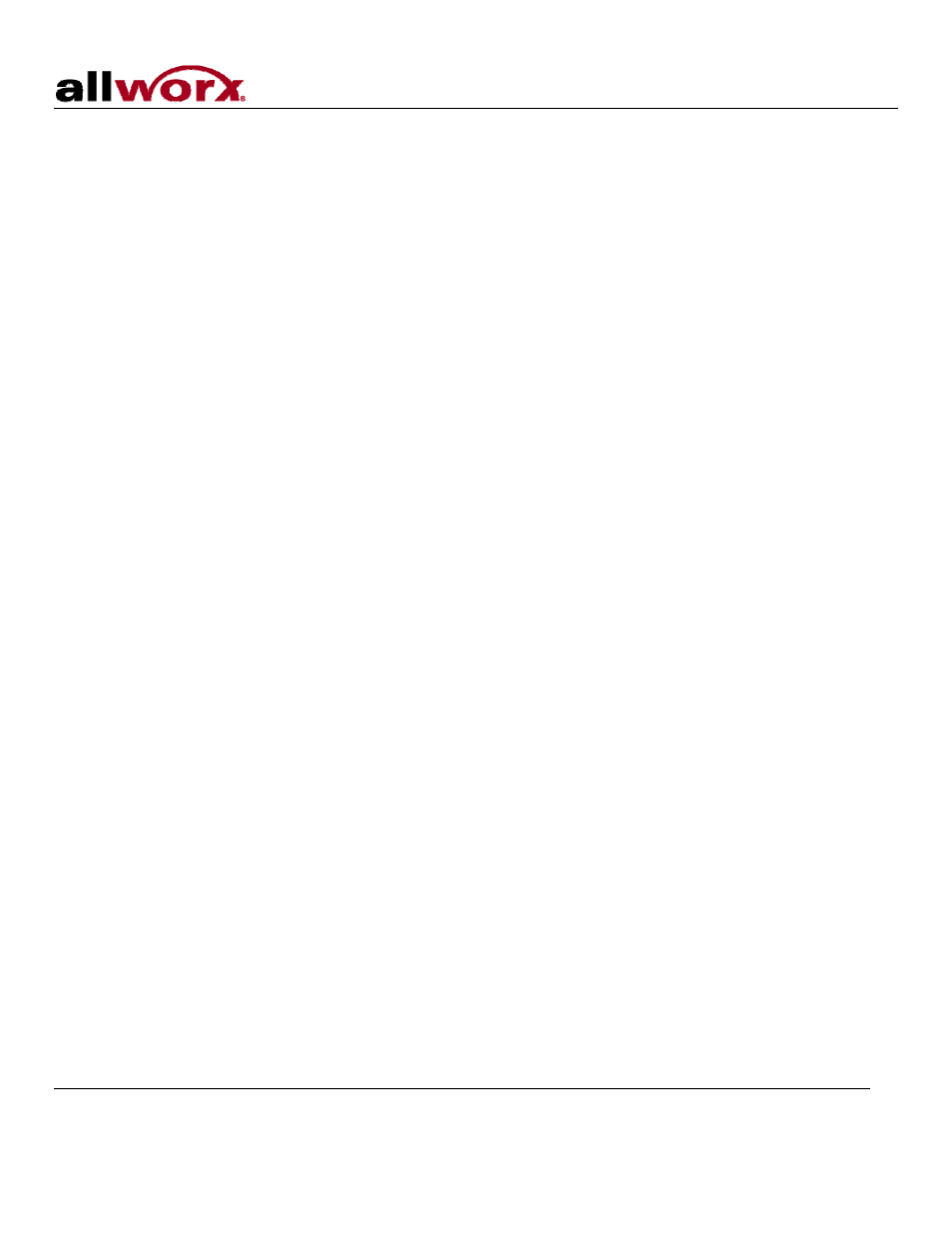
Phone Guide
300 Main Street • East Rochester, NY 14445 • Toll Free 1-866-ALLWORX • 585-421-3850 • www.allworx.com
© 2007 InSciTek Microsystems, Inc. All rights reserved. Allworx is a registered trademark of InSciTek Microsystems. All other names may be
trademarks or registered trademarks of their respective owners.
Revised: March 28, 2007
Page 20
7 Advanced Topics
Depending on the configuration of your Allworx system, you may be able to see information about the
configuration of your phone. In some instances, you can make changes.
Caution: Check with your System Administrator before making any changes.
7.1 Phone Configuration Menu
You can view / change the following by selecting the CONFIG soft key:
• Personal Speed Dial
• Preferences
• Reboot Phone
• Clear Call History
• Refresh Directory
• Network Settings
• Current Status / Info
• Statistics
• Save Settings
• Set Factory Defaults
7.2 Personal Speed Dial
You can program your frequently called numbers and dial them with the touch of a button.
Setting up a Personal Speed Dial
1. Press
the
CONFIG soft key.
2. A menu will appear, the first option should be Personal Speed Dial, press the Select button.
3. Use the Up / Down navigation arrows to choose a desired speed dial number, press the Select button.
4. Use the keypad to enter the phone number or extension.
5. Press
the
Select button, and use the keypad to enter a name for the speed dial.
Note: # puts a space between characters and the Up / Down navigation arrows serve has as a
backspace.
Using a Personal Speed Dial
1. Pick up a line.
2. Press
the
SPDIAL soft key.
