Installing the battery, Removing the battery, Charging the battery – iRobot Roomba Robotic FloorVac User Manual
Page 4: Floorvac description
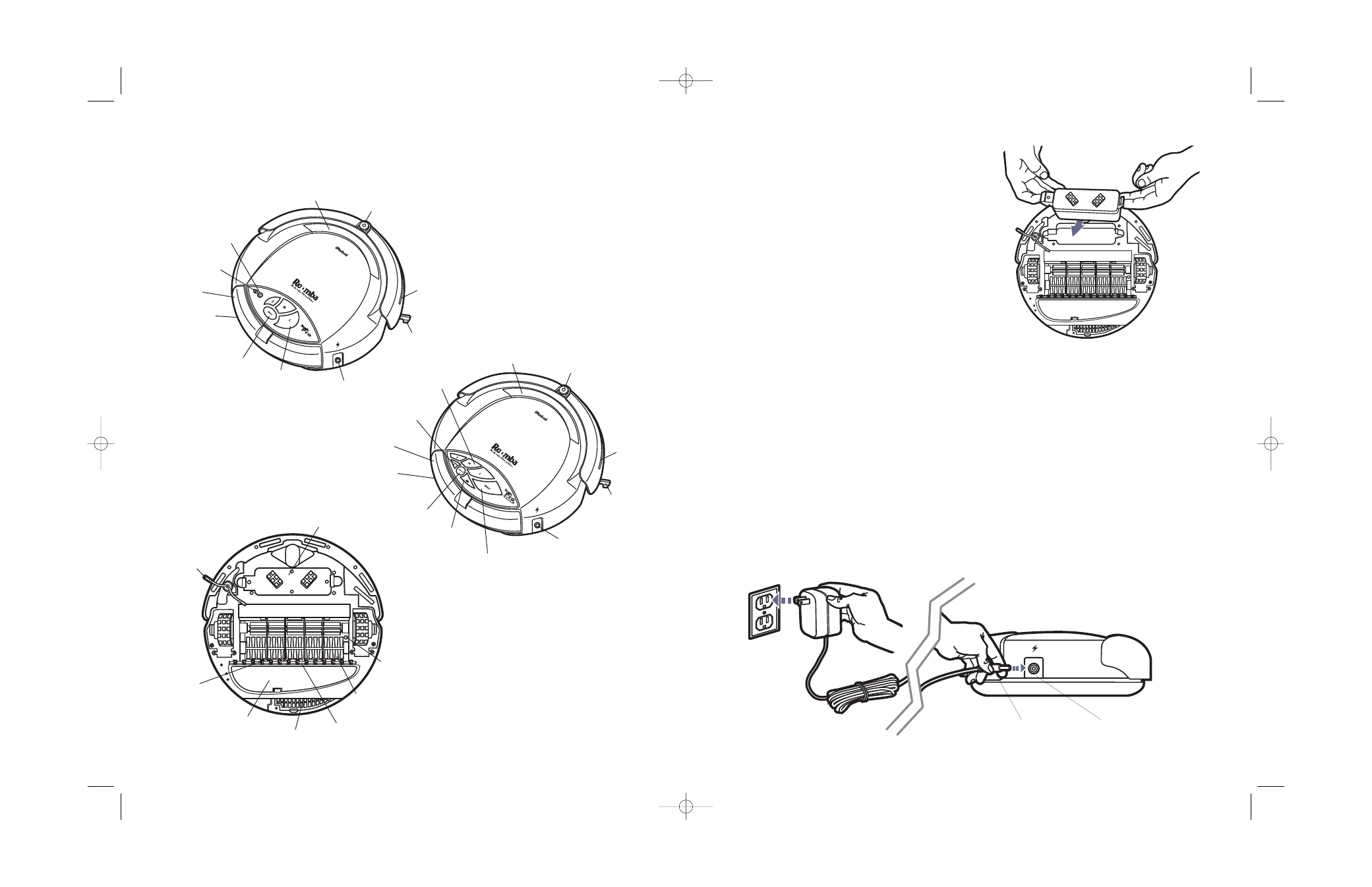
Installing the Battery
1. Place Roomba upside down (with Cleaning Brushes
showing) on a flat, padded surface such as on a towel
or blanket.
2. If you are using Roomba for the first time, remove
the Battery from the Battery Compartment, and
remove the protective plastic bag from around the
Battery. Remove any packing material left inside the
Battery Compartment or on the Battery itself.
3. Guide the Battery into the Battery Compartment
using your index fingers as shown in Figure 5, and
press both sides of the Battery down firmly.
4. The Battery will click flat into place on both sides
when properly installed in Roomba.
5. Additional Batteries and a Rapid Charger can be
purchased. Please visit www.RoombaVac.com to
purchase online, and for more purchase information.
Removing the Battery
1. Place Roomba upside down on a flat, padded surface.
2. Place your index fingers under the Guide Tabs on the Battery. First pull upward on the side of the Battery nearest the
Spinning Side Brush. Then pull the other side of the Battery up and out to remove Battery. If the Battery fails to come
free of Roomba, simply press down on the Battery to snap into place, and try again.
Charging the Battery
Please note that before first use of Roomba, you must charge the Battery. Roomba’s built-in charger takes 12
hours to fully charge the Battery.
1. Insert the Charge Plug on the Charger AC Adapter into Roomba’s Charger Socket, and plug the other end of the Charger
AC Adapter into a standard U.S. electrical outlet (120 Volts AC) as shown in Figure 6.
2. The Battery Indicator Light (beneath the Battery Icon on Roomba’s control panel) should slowly pulse yellow. If this fails
to occur, remove and reinstall the Battery, check the plug connections and/or the electrical outlet.
3. The Battery Indicator Light will turn off after about 12 hours, with the Battery fully charged
.
Figure 6: The Charger AC Adapter is inserted
into Roomba’s Charge Socket as shown. The
other end is plugged into an electrical outlet.
Figure 5: Installing Roomba’s Battery. Be sure to
press the Battery firmly down on both sides.
FloorVac Description
Your Roomba was designed and engineered using the latest technology and includes the following special features:
Figure 4a: Roomba Pro
and Pro Elite top views.
TM
TM
•Removable
Particle Bin
•Battery Indicator
•Easy To Grab Handle
•Battery Charger Socket
•Edge-Cleaning
Side Brush
•Wall Following
Adjustment
•Beam Receiver
•Room Size
Selector
Buttons
•Filter Door
located on
underside of
Particle Bin
(not viewable from top)
•Main Power Button
•Spot Cleaning Button
Figure 4b: Roomba Pro | Pro Elite
bottom view – cleaning side up.
TM
TM
•Removable
Particle Bin
•Battery Indicator
•Easy To Grab Handle
•Battery Charger Socket
•Edge-Cleaning
Side Brush
•Wall Following
Adjustment
•Beam Receiver
•Room Size
Selector
Buttons
•Filter Door
located on
underside of
Particle Bin
(not viewable from top)
•Main Power Button
•Spot Cleaning Button
•Max Cleaning Button
•Edge-Cleaning
Side Brush
•Rechargeable NiMH Battery
•Main Cleaning Brushes
Pick Up Large Debris
•Brush Release Screw
•Squeegee Vacuum
Picks Up Fine Debris
•Vacuum Inlet Lid
•Filter Door
•Wire Guards
Roomba Pro Elite
Roomba Pro
•Charge Plug
•Charge Socket
6
7
Pro Elite Manual MECH.qxd 7/11/03 11:35 AM Page 7
