IBM 22P6972 User Manual
Page 27
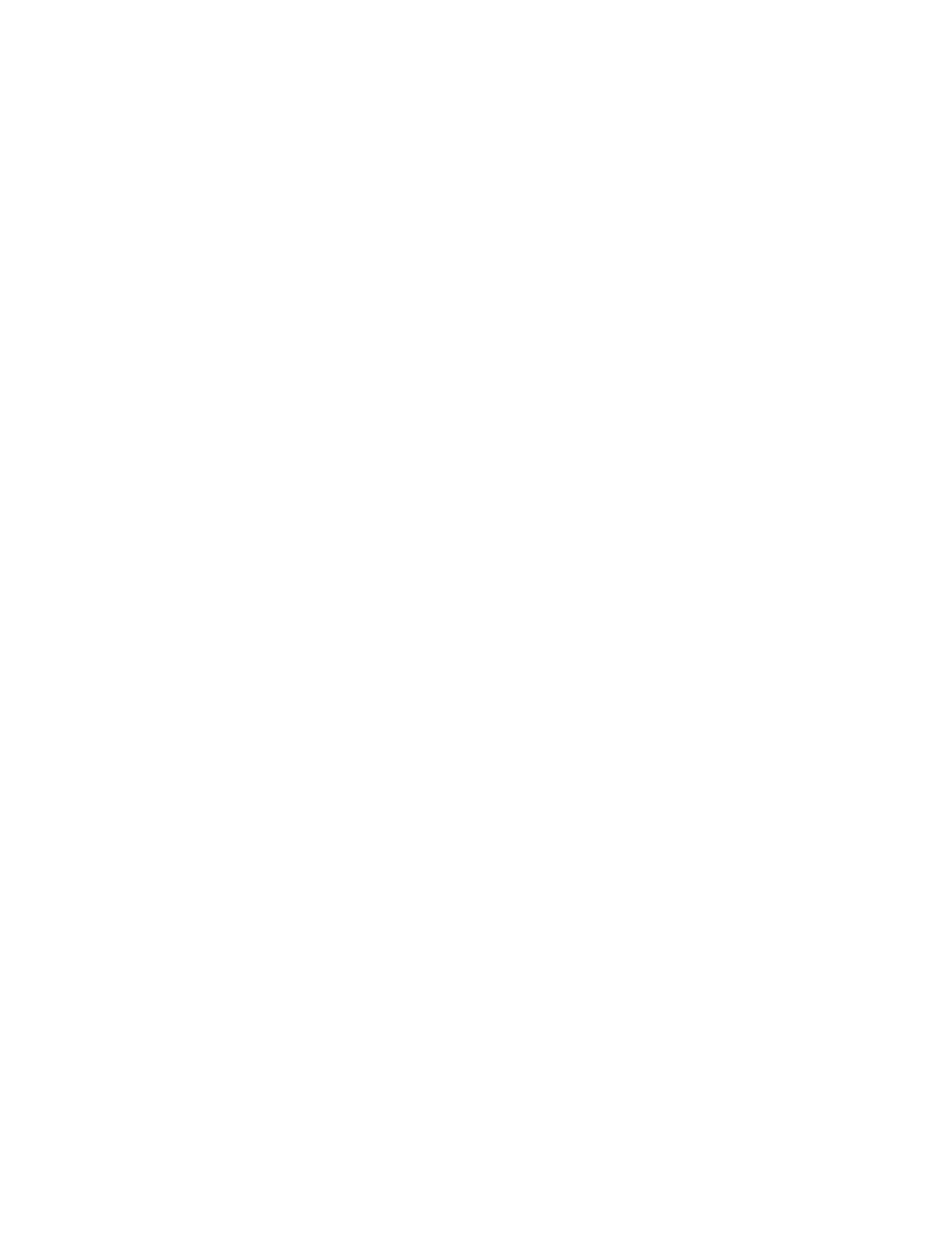
14.
Restart the computer.
15.
Attempt to read the disc by typing dir C: (the Multi-Burner is drive C because it is the only
device that is connected to the IDE port.)
– If the computer is able to read the disc, a conflict probably exists with one of the devices that
are installed on your computer. You need to resolve this device driver conflict. Check the
configuration jumper settings for the other devices or refer to our device documentation.
– If you are unable to access the disc, you might have a hardware problem. If the Multi-Burner
still does not read the data disc, the Multi-Burner might be defective. Go to Appendix D,
“Warranty information” on page D-1.
v
The disc cannot be read.
Take the following actions:
1.
The disc might be dirty; clean it as described in “Caring for a CD or DVD” on page 1-10.
2.
The disc might be defective; try another disc.
3.
The disc is not ISO-9660, High Sierra Group (HSG), or Universal Disc Format (UDS) compatible.
Check with your place of purchase.
v
There is no sound from the disc.
1.
Check that you are not using a data CD.
2.
Adjust the audio-adapter volume control. See the documentation that comes with your audio
adapter and audio-CD player program.
3.
Turn off the computer, unplug the cables from the electrical outlets for your computer and all
attached devices, and remove the computer cover. Ensure that the audio-signal cable connects the
Multi-Burner with the sound adapter.
v
You receive an error message.
Take the following actions for these common error messages:
– CDR-103
The disc in the Multi-Burner is not High Sierra, ISO 9660, or UDF format. The Multi-Burner does
not support the media.
– CDR-101
A
″not ready reading the drive″ situation occurs when you try to access the Multi-Burner before the
drive is ready. The busy indicator lights when you attempt to access the drive after loading a disc
into the loading tray. Wait until the busy indicator is no longer lit before attempting to access the
drive.
v
The connectors on the audio cables that are provided do not fit the connector on your audio adapter.
Some audio adapters might require a special cable. See the documentation that comes with your audio
adapter.
You might have to separately purchase an audio cable for the Multi-Burner. If you are using an IBM
computer or IBM audio adapter, refer to Appendix D, “Warranty information” on page D-1.
v
The Multi-Burner does not operate and will not allow the disc to eject
.
Turn off the computer and straighten a large paper clip to form a tool. The straightened end must
extend at least 45 mm (1.8 in.). Insert the extended end into the emergency eject hole on the front of
the drive (see “Front view of the drive” on page 1-3). Push the paper clip until the tray opens. Gently
pull out the tray until you can remove the disc.
Appendix B. Problem solving
B-3
