Step 6. completing the hardware installation, Step 7. installing the software, Using the drive – IBM 22P6972 User Manual
Page 16: Using single and double-sided dvd-ram media, Removing the disc from the cartridge
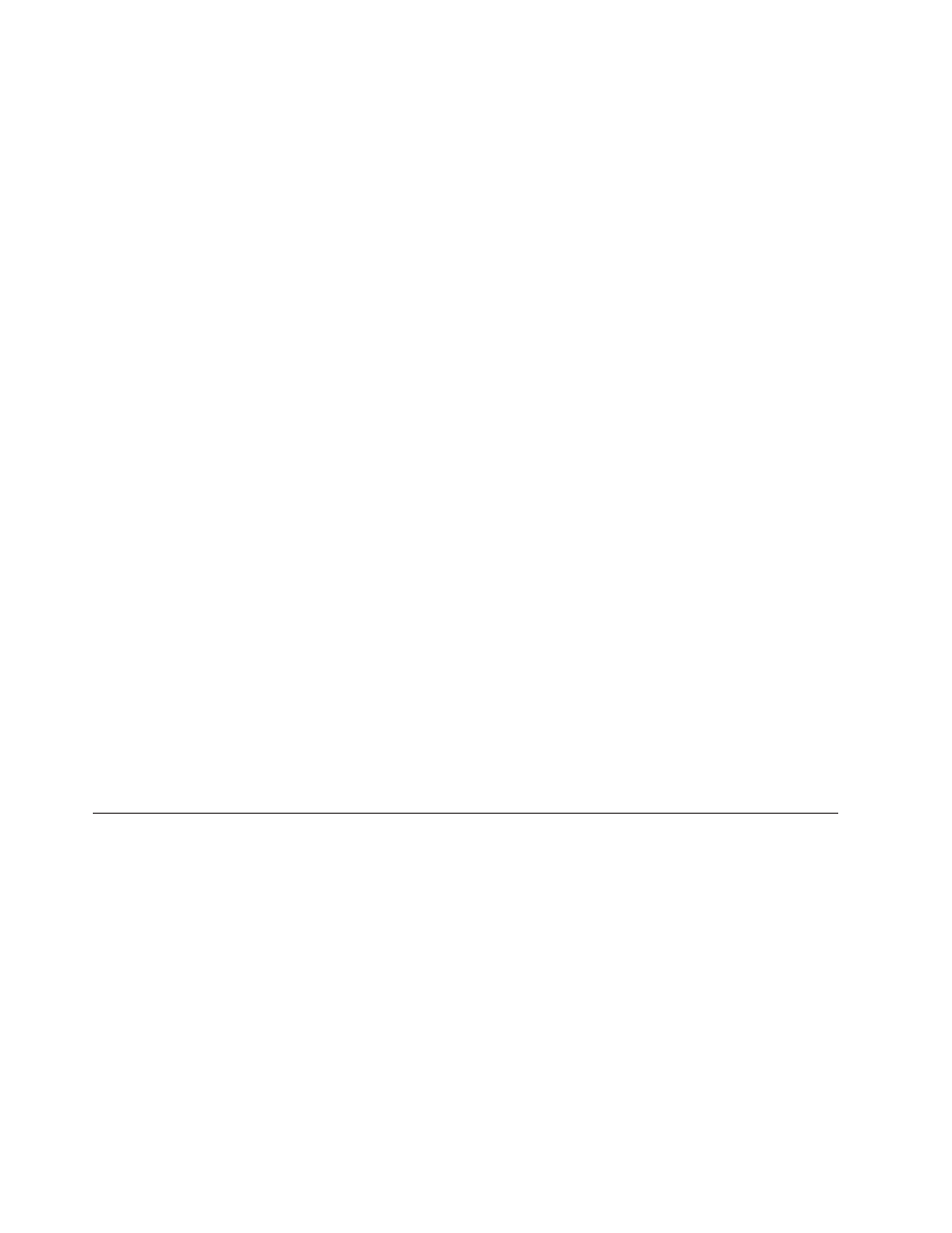
If you are connecting two devices to the IDE cable, connect one end of the cable to the IDE port, and
connect the master and slave devices to the remaining connectors on the other end. Many computers
have two cables for attaching up to four ATA devices. For best performance, attach fast devices (hard
disk drives) to the cable that is connected to the primary IDE port, and connect the drive or other
slower devices (CD-ROM drives, tape drives, diskette drives) to the cable that is connected to the
secondary IDE port.
4.
Attach a four-pin power cable 3 to the power connector on the drive.
Be sure that the cables will not be pinched or crowded by the computer cover and that all other cable
and power connections are secure.
Step 6. Completing the hardware installation
1.
Ensure that the drive is securely mounted and that the connectors are firmly attached.
2.
Ensure that the cables do not interfere with the computer cover, and that they do not block the
power-supply fan blades or airflow paths.
3.
Reinstall the computer cover.
4.
Reconnect all external devices.
5.
Reconnect all power cords into the electrical outlets.
Step 7. Installing the software
All of the software for the drive is contained on the User’s Guide and Software Discs. The User’s Guide and
Software Disc 1 contains this User’s Guide, IBM RecordNow, IBM Simple Backup, and IBM DLA. The
User’s Guide and Software Disc 2 contains Intervideo WinDVD and roxio VideoWave. Complete the
following procedure to install the software:
1.
Decide which software you wish to install.
2.
Insert either the User’s Guide and Software Disc 1 or the User’s Guide and Software Disc 2 into the drive.
If the CD starts automatically, skip to step 6.
3.
If the CD does not automatically start, click Start, and then click Run.
4.
Type e:\launch.bat where e is the drive letter of the CD or DVD drive.
5.
Click OK.
6.
Select your language.
7.
Select the software you want to install.
8.
Follow the on-screen instructions.
9.
After the software is installed, restart the computer.
10.
Repeat for each software application.
Note:
For full drive functionality, install all software applications listed in the browser window.
Using the drive
This section contains information on using the Multi-Burner.
Using single and double-sided DVD-RAM media
DVD-RAM media is available in single-sided and double-sided versions.
The 2.6 GB and 4.7 GB versions are single-sided. The 9.4 GB versions are double-sided. To access the data
on both sides of the media, you must remove the media from the drive, turn it over, and re-insert it into
the drive.
Removing the disc from the cartridge
DVD-RAM media is available in bare-disc or cartridge form. To use cartridge media in your Multi-Burner,
you must first remove the disc from the cartridge.
1-6
IBM Multi-Burner User’s Guide
