Intel® pro/wireless 2915abg network connection, Copying files from the intel cd-rom – Intel 2915ABG User Manual
Page 8
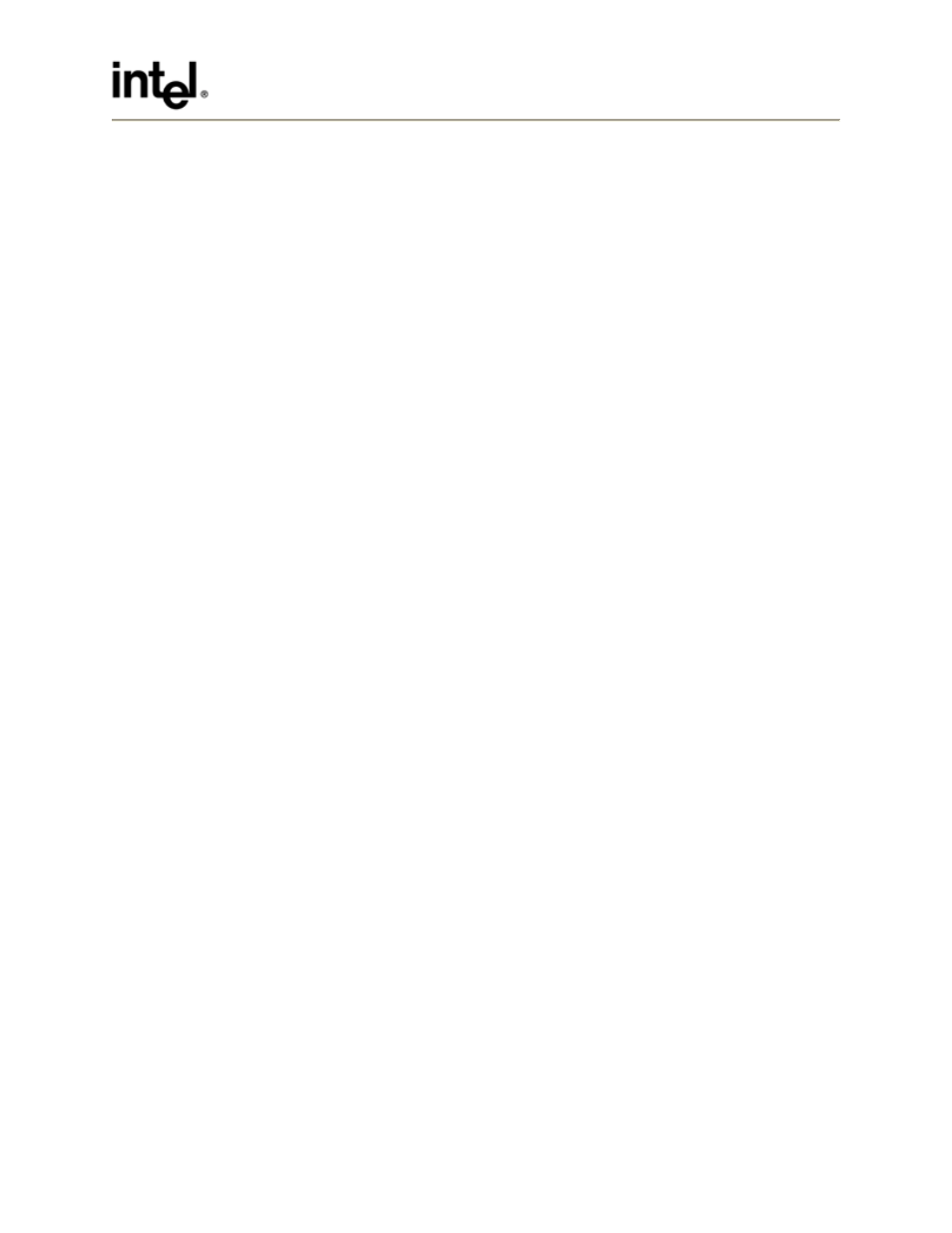
Intel® PRO/Wireless 2200BG and 2915ABG Network Connection Software
Administrator Installation Guide, Rev. 1.2
4
Intel Customer Support
2.4.2 Intel® PRO/Wireless 2915ABG Network Connection
1. Create a file called wm3b7oem.inf in Notepad with the following contents:
[Version]
Signature = "$CHICAGO$"
[DefaultInstall]
AddReg=WM3B2915_OEM.addreg
[WM3A2915_OEM.addreg]
HKLM,"SOFTWARE\Intel®",W29COIN_OEM,,"1"
2. Copy the wm3b7oem.inf file into the \i386\$oem$ directory
2.5 Copying Files from the Intel CD-ROM
Copy the following files from the \drivers directory of the Intel PRO/Wireless 2915ABG Network
Connection software CD-ROM into the \i386\$oem$\$1\i386 directory:
W29NCPA.DLL
W29MLRES.DLL
WLDMLRES.DLL
W29n51.cat
W29n51.INF
W29n50.sys
W29n51.sys
Note: If the \i386\$oem$\$1\i386 directory doesn’t exist, create it.
Note: This driver will support both the Intel® PRO/Wireless 2915ABG Network Connection wireless
LAN MiniPCI adapter and Intel® PRO/Wireless 2200BG Network Connection wireless LAN MiniPCI
adapter.
2.6 Executing the Unattended Install Using the Operating System
• From the command prompt, change directories to the distribution directory (C:\ cd C:\directory)
• Execute the unattended install by either typing unattend.bat, or winnt32\unattend:unattend.txt.
