IBM ILC200 User Manual
Page 28
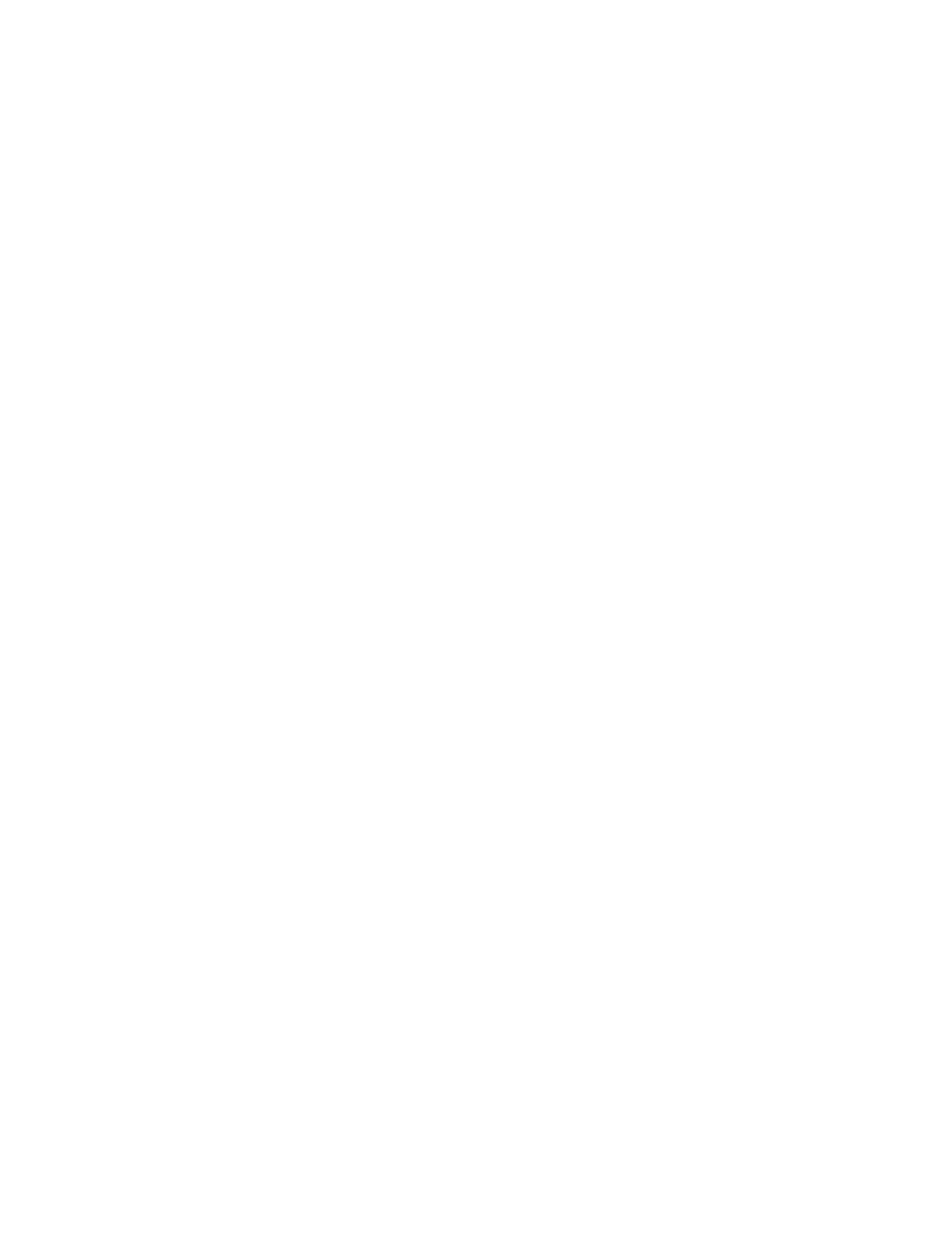
Use this to crop all the edges of the image to remove noise that is generated on
the edges by your source. This option is available for video sources only.
Note:
Some screen savers interfere with the operation of Auto Image. If you
are experiencing problems, try turning your screen saver off, and then
turning Auto Image off and on again.
Auto Image
The projector automatically adjusts tracking, signal synchronization, and
vertical and horizontal position for most computers (Auto Image does not
apply to video sources). If you want to adjust these features manually, you
must turn off AutoImage first by highlighting Auto Image in the Image menu
and clicking the left or right navigation button to select off.
Resize
This option works differently for computer and video sources. For computer
sources, the Resize option automatically resizes the image by scaling it up or
down. It affects computer images that are not in the projector native resolution.
When Resize option is on, the projector makes the best fit of the image to the
computer screen. If you turn the Resize option off (by highlighting it in the
Image menu and clicking the left or right navigation button to select off), the
image might be either cropped or too small for the screen. For video sources,
you can use the Resize option to select from among four different re-sizing
options. The default is Standard, which resizes the image from its original
version to fit a standard 4 x 3 aspect ratio screen. Widescreen Letterbox
preserves the 16 x 9 aspect ratio of the original theater version, but the image
is placed in a 4 x 3 space, so black bars are displayed at the top and bottom of
the image. Enhanced Widescreen also preserves the aspect ratio of the original
theater version and is designed to be used with content that is enhanced for
wide-screen TVs. This option yields more detail than Widescreen Letterbox.
Native
reduces the Standard size to match the height of Enhanced
Widescreen
.
Manual sync
The projector adjusts signal synchronization automatically for most computers.
But if the projected computer image looks fuzzy or streaked, try turning Auto
Image
off and then on again. If the image still looks bad, try adjusting the
signal synchronization manually:
1.
Turn Auto Image off.
2.
Highlight Manual sync, and then press the left or right navigation button
repeatedly until the image is sharp and free of streaks.
Manual tracking
1-20
iLV200/iLC200 IBM Data/Video Projector: User’s Guide
