Using the projector, Basic image adjustment, Using the remote control – IBM ILC200 User Manual
Page 19
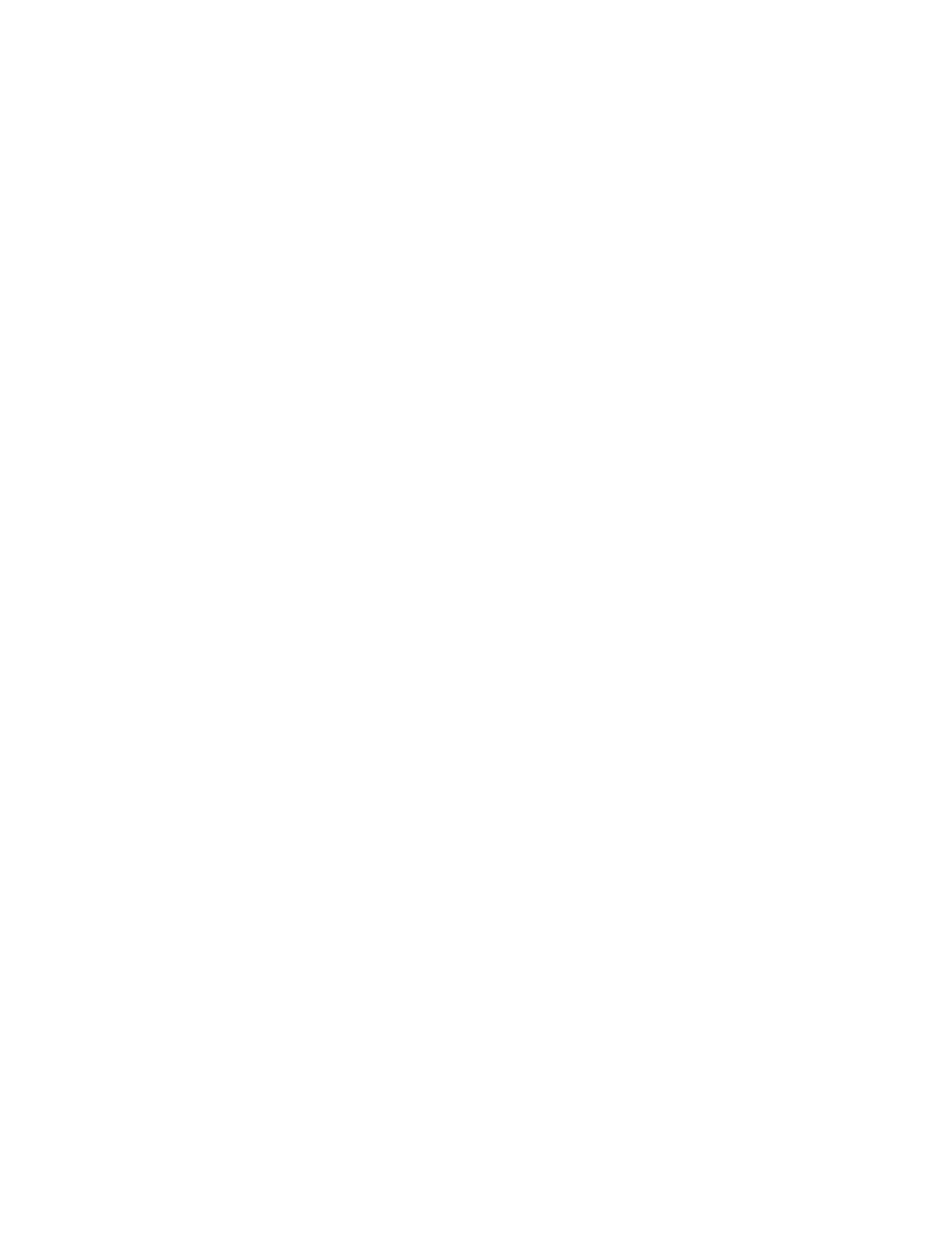
Using the projector
This section describes how to use and make adjustments to the projector. It
also provides a reference to the keypad and remote-control buttons and the
options that are available from the on-screen menus.
Basic image adjustment
To adjust the image, do the following.
v Make sure you have turned on your equipment in the right order.
See“Starting the projector and adjusting the image” on page 1-9.
v If the image is not displayed completely, zoom the image (see “Adjusting the
projector” on page 1-12), adjust the height of the projector (see“Adjusting the
projector” on page 1-12) or center the image by adjusting its horizontal or
vertical position (see page 1-21). Be sure that the projector is at a 90-degree
angle to the screen.
v If the image is out of focus, rotate the focus lens (see “Adjusting the
v If the image appears to shimmer or if it has blurry vertical bars after you
have adjusted the focus, turn Auto Image (see page 1-20) off and on again to
reset the automatic sync and tracking option. If that does not improve the
image, turn Auto Image off, and adjust the manual sync (see page 1-20), the
tracking (see page 1-20), or both.
v If the colors do not display correctly, adjust the brightness (see page 1-17).
Using the remote control
The projector comes with a remote control that has four function buttons, a
disk mouse, and two mouse buttons (one on the top of the remote and one on
the bottom).
Point the remote control at the projection screen or at the front of the projector.
The range for optimum operation is approximately 25 feet. If you point the
remote control at the projection screen, the distance to the screen and back to
the projector must be less than or equal to 25 feet. For best results, point the
remote control directly at the projector.
Note:
If the remote control is inactive for several minutes, it “sleeps” to
conserve battery life. Press any button except the disk mouse to
Installation and user’s guide
1-11
