IBM ILC200 User Manual
Page 24
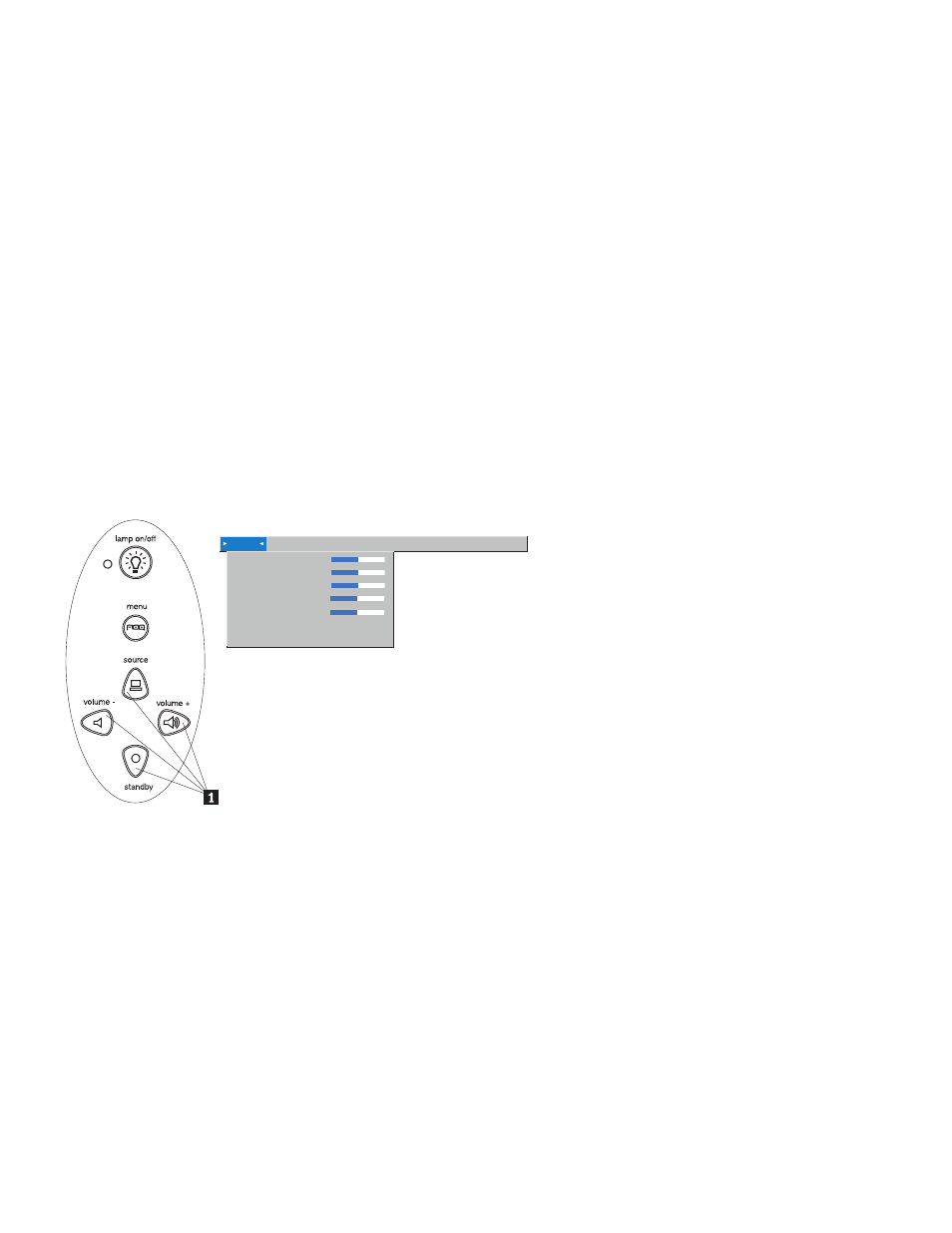
until another selection is made (for example, Manual Tracking is not
available until Auto Image is turned off).
To open the on-screen menus, press the menu button on the keypad or remote
control. This changes the volume, source, and standby buttons on the keypad
to menu navigation buttons
1 (see following illustration). Press the buttons to
move the cursor up, down, left, or right, or use the disk mouse on the remote
control. To select a menu, move the cursor left or right to highlight the menu
that you want. The drop-down menu is displayed.
Display A udio Image C ontrols Language Status
>
>
rig tness
C ontrast
int
C olor
S arpness
lan s reen
lue
eset all
To change a menu setting, use the source (up) and standby (down) navigation
buttons on the keypad or the disk mouse on the remote control to move the
cursor up and down to the item that you want to change (the selected item is
highlighted), and then use the volume - (left) and volume + (right) navigation
buttons to adjust a setting. Some submenus, such as the Brightness menu,
consist of a slider bar that you use to increase or decrease a value; some
submenus, such as Standby Time menu, consist of options that you scroll
through to select the one that you want. All changes are saved when you close
the menus. To access another menu, use the up and down navigation buttons
or the disk mouse to move back to the top of the current menu, then use the
left and right navigation buttons to move to another menu.
1-16
iLV200/iLC200 IBM Data/Video Projector: User’s Guide
