Customizing the picture display – Insignia NS-DPF1110W User Manual
Page 24
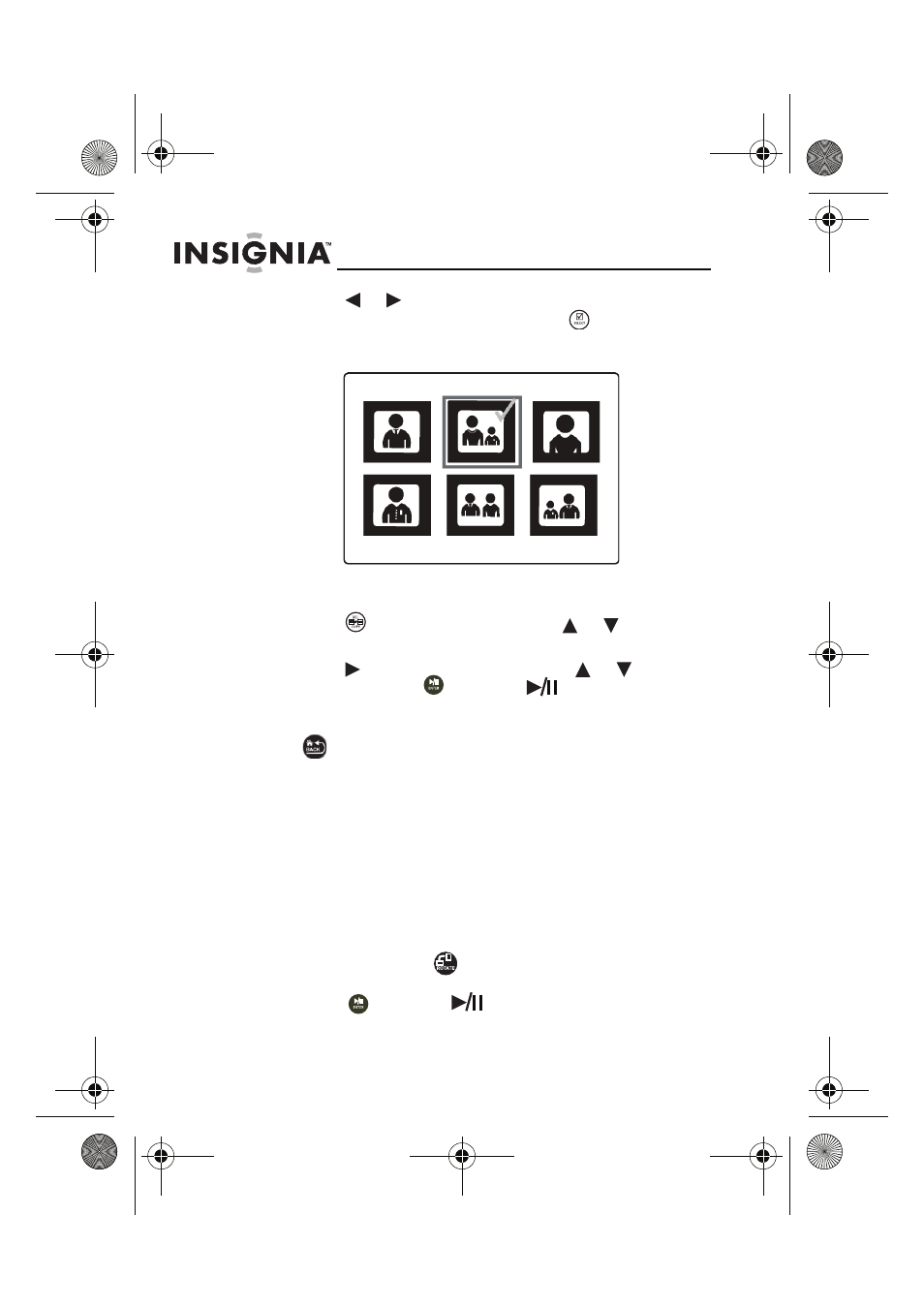
24
NS-DPF118S/NS-DPF1110W
www.insigniaproducts.com
2
Press
or
to highlight the picture you want to
include in the slideshow, then press
(SELECT). A
check mark appears at the upper-right corner of the
thumbnail.
3
Repeat until all pictures you want to add to the
slideshow are selected.
4
Press
(DEL/COPY), then press
or
to select
Play Selected.
5
Press
to open the submenu, press
or
to select
Yes, then press
(ENTER/
). A slideshow of the
selected pictures is played.
6
To end the slideshow and clear the selected items, press
(BACK). This returns you to the Thumbnail screen.
From there, you may select a photo to view or begin
another slideshow using standard procedures.
Customizing the picture display
You can rotate, magnify, and display information about any
picture that the frame displays.
To rotate a picture:
1
While a picture is displayed full screen (not as a
thumbnail), press
(ROTATE). The picture is rotated
90° clockwise with each press of the button.
2
Press
(ENTER/
) to continue the slideshow.
NS-DPF1110W_10-0827_MAN_ENG_V2.fm Page 24 Friday, July 30, 2010 11:01 AM
