Setting the alarm – iHome IA17 User Manual
Page 7
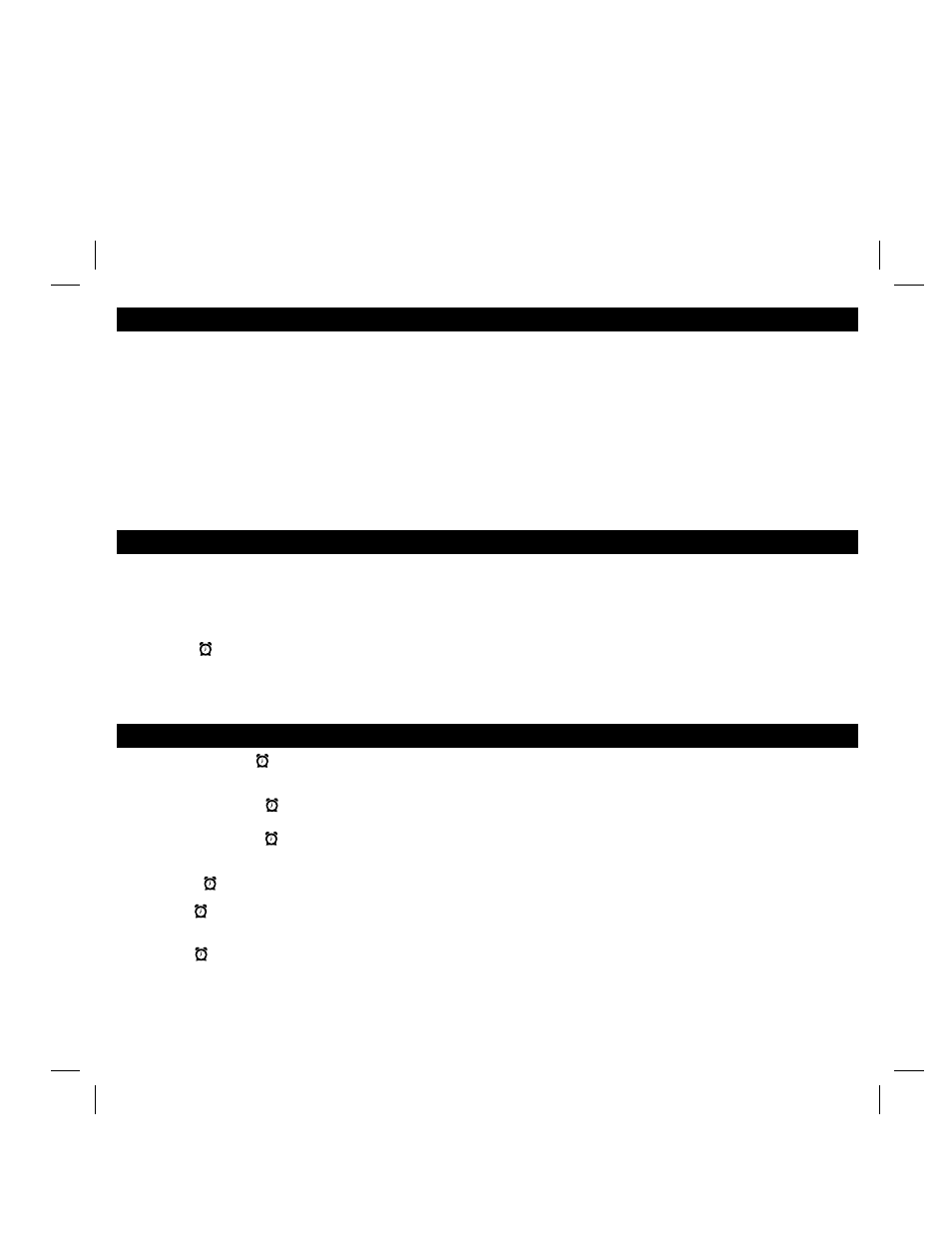
4
The Time Sync feature allows you to sync the time setting on the unit to the time from your iPhone or recent model iPod (iPod touch,
iPod nano and iPod Classic; older iPod models such as iPod mini do not support this feature).
1. Gently dock your iPhone or iPod.
2. Press and release the Time Sync Button on the back of the unit. The display turns orange and “SYNC” flashes in the display,
indicating sync attempt. If sync is successful, the time will update and you will hear two beeps and the cabinet and display will
turn green briefly.
3. If sync does not work, a long beep will sound and “FAIL” will appear in red on the display. If this happens, try using a different
iPhone/iPod to attempt syncing again or set time manually (see below).
NOTE: The iPhone is constantly updated to current time via cell phone towers. The time on your iPod is only accurate to the
last time it was synced to a computer. It’s possible to have up to 59 seconds difference between the unit and synced
iPhone/iPod.
Setting the Time Using Time Sync
Setting the Time Manually
1. Set
the
DST Switch located on the back of the unit to +1 to add one hour for Daylight Saving Time or to -1 to subtract an
hour for Standard Time.
2. Press and hold the
Time Sync Button until the hour display flashes and turns orange. Press the
+ or – Button to set the
correct hour (press and hold for rapid setting). Remember to set the correct AM or PM time. The PM Indicator is located to
the upper left side of the time digits; there is no AM indicator.
3. Press the Button at any time during clock setting to toggle the display between 24 hour (military) and 12 hour (standard)
display mode. The PM indicator will not appear when display is in 24 hour mode.
4. Press the Time Sync Button again (or no button press within 10 seconds) to exit the clock setting mode.
The display and
cabinet will flash green and
2 beeps will confirm clock setting is complete.
Setting the Alarm
1. Press and hold the Button until the display turns orange and the alarm icon and alarm hour flashes on the display.
2. To set the desired alarm time, press the
+ or – Button (hold for rapid setting). Remember to set the correct AM or PM alarm
time. The PM Indicator is located to the upper left side of the time digits; there is no AM indicator.
3. Press and release the
Button. The current alarm source will flash. Press the
+ or – Button to cycle through alarm sources:
iPod (includes docked iPhone or iPod), FM radio or buzzer (you cannot wake to aux audio device).
4. Press and release the
Button to confirm wake to source. Unless radio was selected, you will go on to volume setting.
• If radio is selected as the wake to source, the last wake-to FM station is displayed. Press and release the Presets Button
to cycle through preset stations, or press the
+ or – Button to select a different station (hold briefly for rapid seek). Press and
release the Button to confirm radio station setting and go on to volume setting.
5. The current alarm volume will appear on the display. Press the
+ or – Button to set the alarm volume from 05 -40.
6. Press
the
Button to confirm alarm volume. “colr” will appear briefly on the display followed by the current wake to color setting.
Press the
+ or – Button or Color Button to cycle through the wake to color settings: SUN (sunrise light pattern), FLSH (flashing
light pattern), GLO (glowing light pattern) or none (no cabinet light).
7. Press the Button (or no button within 10 seconds) to exit alarm setting mode. The display and cabinet will flash green and two
beeps will confirm you have completed Alarm setting mode. The alarm will be armed, indicated by the green alarm icon on the
display.
Note: If iPhone/iPod or FM radio are wake-to source and unit detects no sound for around 30 seconds (or if no iPhone/iPod is
detected or if AC power is unplugged), the buzzer will sound instead and iPhone/iPod will power down.
Tip: You can access further alarm settings in the free iHome+Sleep app.
