Connecting your monitor, Switching on your monitor – IBM 31P6260 User Manual
Page 7
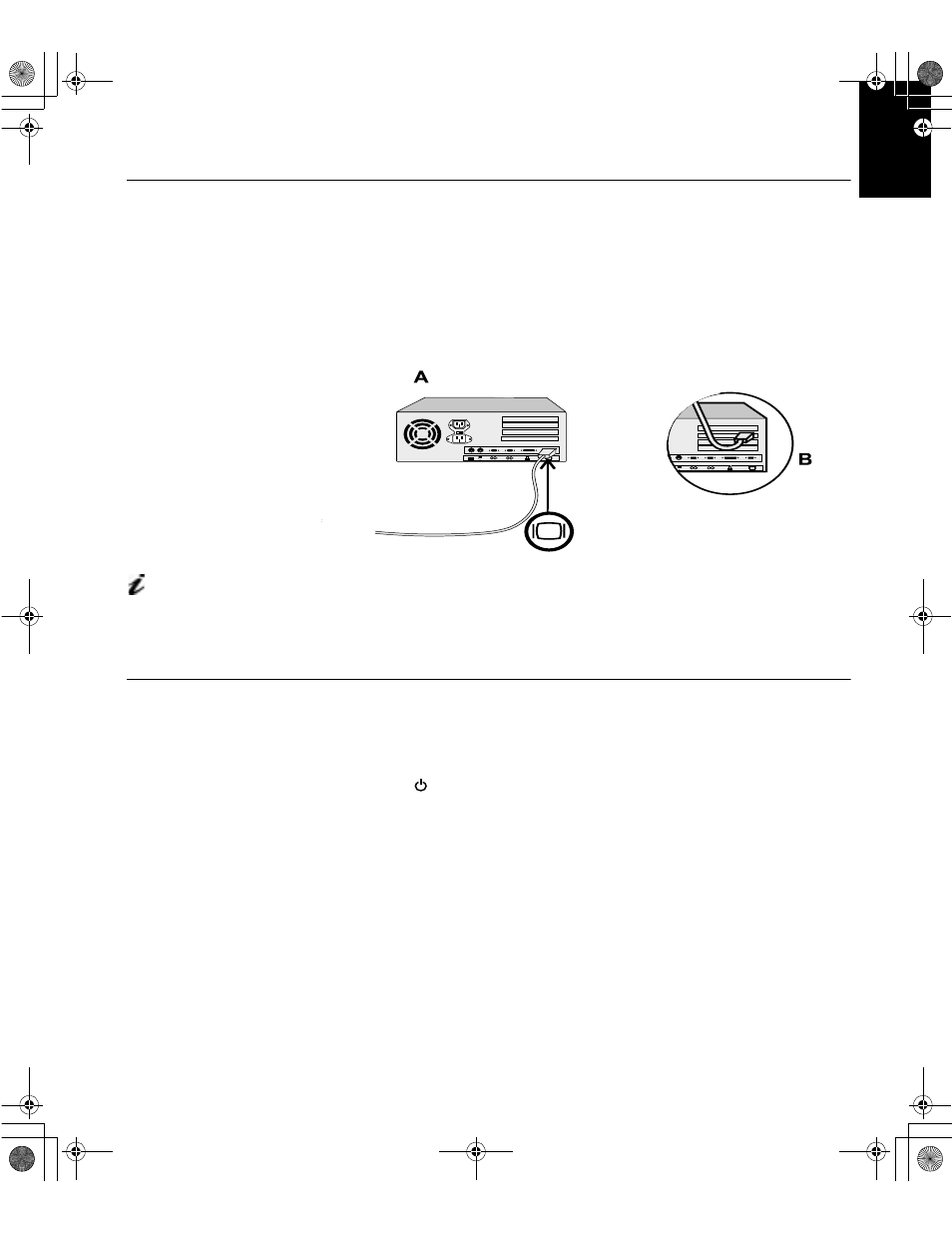
5
DE
UTS
C
H
EN
GLI
S
H
F
R
ANÇAIS
ES
P
A
Ñ
O
L
IT
AL
IA
NO
JAP
ANE
S
E
COMP
L & W
A
R
R
Connecting your Monitor
Be sure to read the ‘Monitor
Safety and Warranty
Information’ book before
carrying out this procedure.
1.
Turn off your PC and all attached devices.
2.
Connect the signal cable to the video port on the back of your computer.
This port might be directly attached to your computer (figure A), or it
might be part of a video adapter card (figure B). The video port on your
computer or video adapter card may be colored blue to match the blue
connector on your monitor’s video cable.
The AC adapter and signal
cable are connected to
your monitor. If you wish to
change these or to fit a different
stand, see Further help section.
3.
Connect the power cord to the power adapter first, then insert the plug
into a properly grounded electrical outlet.
Switching on your Monitor
1.
Switch on the power source and your computer.
2.
Switch on your monitor by pushing and releasing the power switch
marked .
To switch off your monitor, push and release the power switch again.
3.
Turn on the monitor and then the computer.
4.
Run
A
UTO
S
ETUP
by following the instructions in the Configuring your
monitor section.
T50_setup.fm Page 5 Thursday, August 9, 2001 11:09 AM
