Rear panel - connections, Power connection, Power switch – MACKIE ONYX 1640I User Manual
Page 10: Firewire connections, Onyx 1640i features
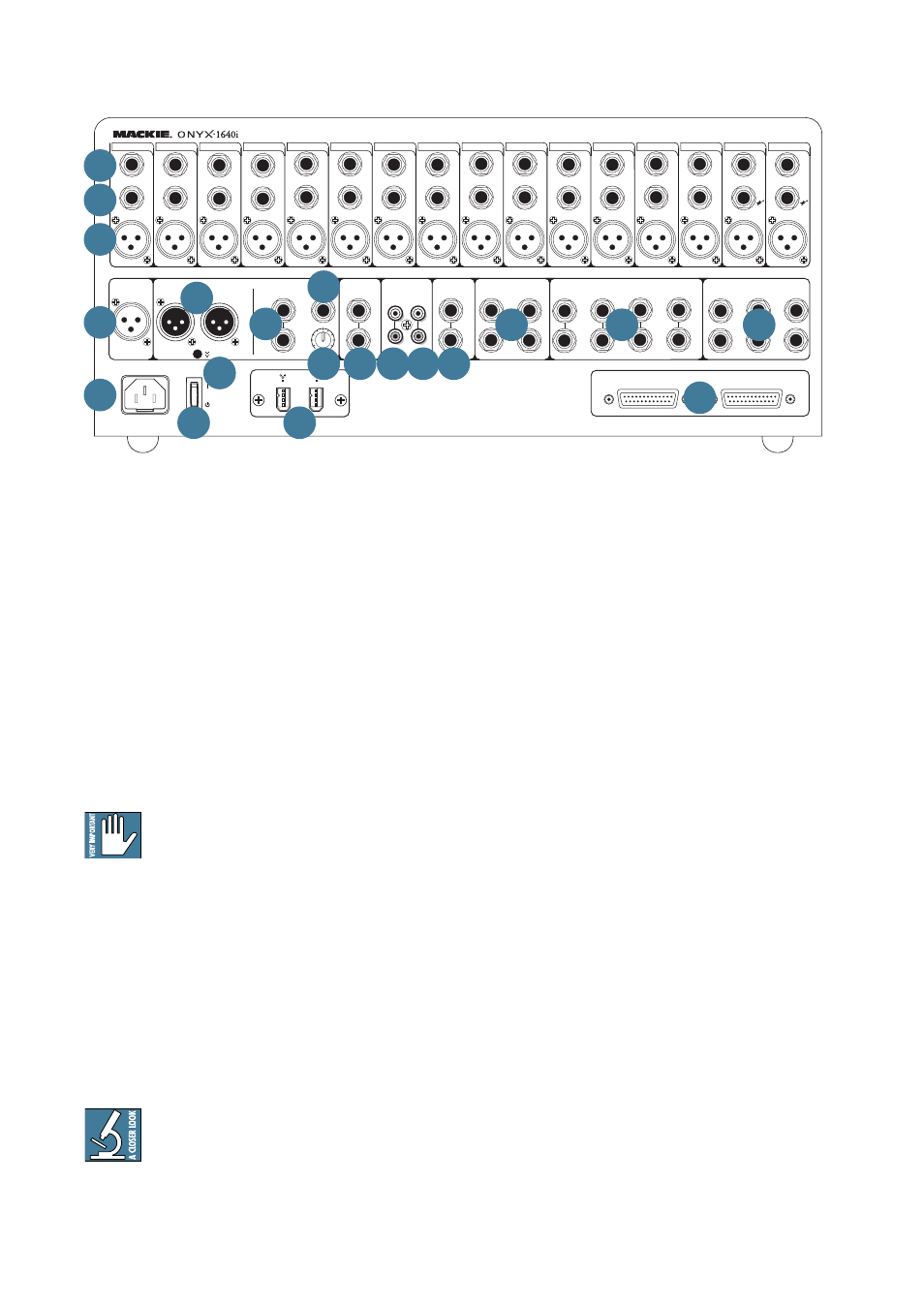
10
Onyx 1640i
Rear Panel - Connections
1. POWER CONNECTION
This is a standard 3-prong IEC power connector.
Connect the detachable linecord (included in the box
with your mixer) to the power receptacle, and plug the
other end of the linecord into an AC outlet. The Onyx
1640i has a universal power supply that can accept any
AC voltage ranging from 100 VAC to 240 VAC. No need for
voltage select switches. It will work virtually anywhere
in the world. That’s why we call it a “Planet-Earth” power
supply! It is less susceptible to voltage sags or spikes,
compared to conventional power supplies, and provides
greater electromagnetic isolation and better protection
against AC line noise.
Disconnecting the plug’s ground pin is
dangerous. Don’t do it.
2. POWER SWITCH
Press the top of this rocker switch inwards to turn on
the mixer. The front panel power LED [64] will glow
with happiness, or at least it will if you have the mixer
plugged into a suitable live AC mains supply.
Press the bottom of this switch to put the mixer into
standby mode. It will not function, but the circuits are
still live. To remove AC power, either turn off the AC
mains supply, or unplug the power cord from the mixer
and the AC mains supply.
As a general guide, you should turn on your
mixer fi rst, before any external power
amplifi ers or powered speakers, and turn it off
last. This will reduce the possibilities of any turn-on, or
turn-off thumps in your speakers.
Onyx 1640i Features
TALKBACK
RECORDING OUTS
POST GAIN PRE INSERT
BALANCED
1-8
9-16
O
O
+6
SUB OUT
FIREWIRE
CTRL-RM OUT
TAPE
MAIN INSERT
IN
OUT
AUX SEND
AUX RETURN
3
3
R
L
MONO
R
R
L
R
L
R
L
R
L
R
L
1
4
2
5
1
2
4
3
1
6
4
2
(MONO)
R
L
(MONO)
(MONO)
(MONO)
R
L
MAIN OUT
POWER
ON
(TIP=SEND
RING=RTN)
BAL/UNBAL
BAL/UNBAL
BALANCED
MIC
+48v
HI-Z
L
BAL/UNBAL
MIC
+
4dB
MAIN OUTPUT
LEVEL
BAL/UNBAL
BAL/UNBAL
BAL/UNBAL
1
INSERT
16
15
14
13
12
11
10
9
8
7
6
5
4
3
2
ONY
X MIC PR
E
HI-Z
BAL/UNBAL
INSERT
ONY
X MIC PR
E
LINE
BAL/UNBAL
INSERT
LINE
BAL/UNBAL
INSERT
LINE
BAL/UNBAL
INSERT
LINE
BAL/UNBAL
INSERT
LINE
BAL/UNBAL
INSERT
LINE
BAL/UNBAL
INSERT
LINE
BAL/UNBAL
INSERT
LINE
BAL/UNBAL
INSERT
LINE
BAL/UNBAL
INSERT
LINE
BAL/UNBAL
INSERT
LINE
BAL/UNBAL
INSERT
LINE
BAL/UNBAL
INSERT
LINE
BAL/UNBAL
INSERT
LINE
BAL/UNBAL
INSERT
ONY
X MIC PR
E
ONY
X MIC PR
E
ONY
X MIC PR
E
ONY
X MIC PR
E
ONY
X MIC PR
E
ONY
X MIC PR
E
ONY
X MIC PR
E
ONY
X MIC PR
E
ONY
X MIC PR
E
ONY
X MIC PR
E
ONY
X MIC PR
E
ONY
X MIC PR
E
ONY
X MIC PR
E
ONY
X MIC PR
E
3. FIREWIRE CONNECTIONS
FireWire is a high-speed two-way interface for
connecting digital devices. Two FireWire connectors
allow the transfer of digital audio to and from your
computer or digital audio workstation (DAW) with
ultra-low latency. Usually, only one connector is used.
The FireWire interface provides the following outputs
to your computer:
•
Individual channels, tapped pre-fader, and
either pre-EQ, or post EQ (your choice).
•
Aux sends 1-6 for effects plug-in routing or
alternate mix recording.
•
Subgroups 1-4 for subgroup or alternate mix
recording.
•
Left/right main mix. The left/right main mix at
the FireWire output is not affected by the main
mix fader (important for recording live).
Use FireWire to record a live performance directly to
your computer, then you can mixdown to a stereo mix
or add overdubs later. Or you can use FireWire to turn
your Onyx mixer into a high-quality computer audio
interface for your DAW.
The FireWire interface also provides 16 channels of
audio from your computer. The fi rst two channels can
be routed to either channels 1-2 or the control room for
convenient monitoring of a wide range of applications
(iTunes
®
, for example).
The FireWire interface works with both PC (using
ASIO for Windows XP and Vista) and Mac (Core Audio
for Mac OS 10.4.11 or higher).
See page 42 for more details about FireWire.
6
2
5
7
4
8
1
10
9
11
12
3
13 14 15
17
18
19
20
16
