Creating an ethernet network profile – Motorola USBW 100 User Manual
Page 37
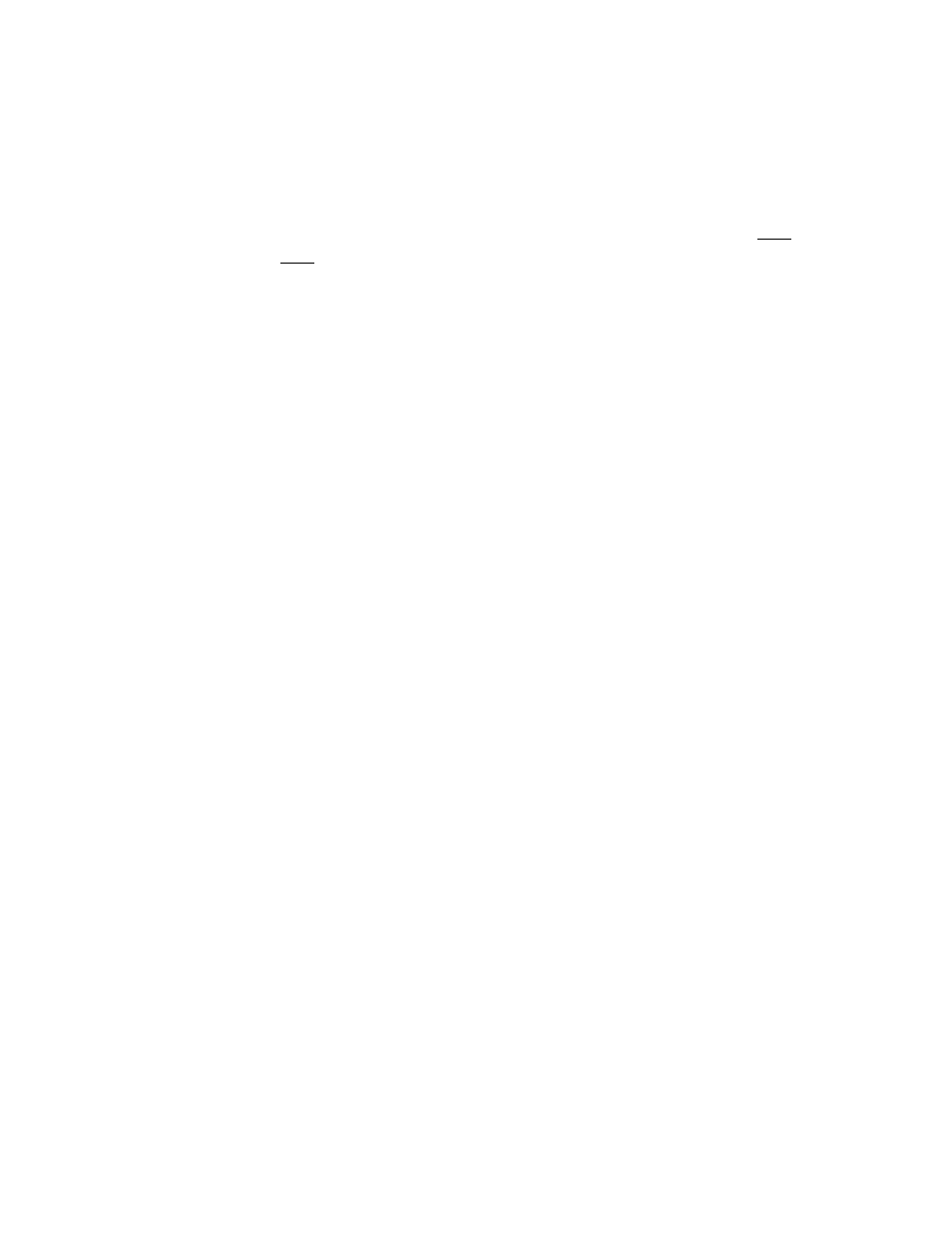
Creating and Managing Network Profiles
5. If you are configuring a profile for a closed network, check
this is a
non-broadcast network
.
6. If the network whose profile you are configuring does not use WEP or
WPA encryption, no further security configuration is necessary, the
Enable data encryption box
should remain unchecked and no further
configuration is necessary on this page.
7. If the network does use WEP or WPA encryption, check the
Enable
data encryption
box and configure the WiFi data encryption settings
(see Enabling WiFi Data Encryption for instructions).
8. Click
Next
. The General page appears.
9. Configure the settings on the General page and then click
Finish
.
Creating an Ethernet Network Profile
Follow these steps to create an Ethernet Network Profile:
1. Click the
Profiles
button in the main window of the Motorola
Connection Manager software. The Network Profiles window will now
be displayed.
2. Click on the
Ethernet
heading in the list of profiles on the left side of
the window.
3. Click the
Add
button. The Ethernet page of the Add Profile Wizard
appears.
4. In the fields provided, enter the criteria that the Motorola Connection
Manager should use when attempting to match this profile to Ethernet
networks that you connect to. You must enter a value in at least one
of these fields (it does not matter which). Additional fields are
optional.
5. Click
Next
to continue to the IP Properties page.
6. The default selections on the IP Properties page are correct for most
networks. If, however, this particular network requires specific IP
address and/or DNS server settings, you can specify them here.
7. Click
Next
. The General page appears.
USBw 100
32 MAR 2009
