Changing the on-screen menu transparency, Customizing the i-banner – Motorola HDT101 User Manual
Page 42
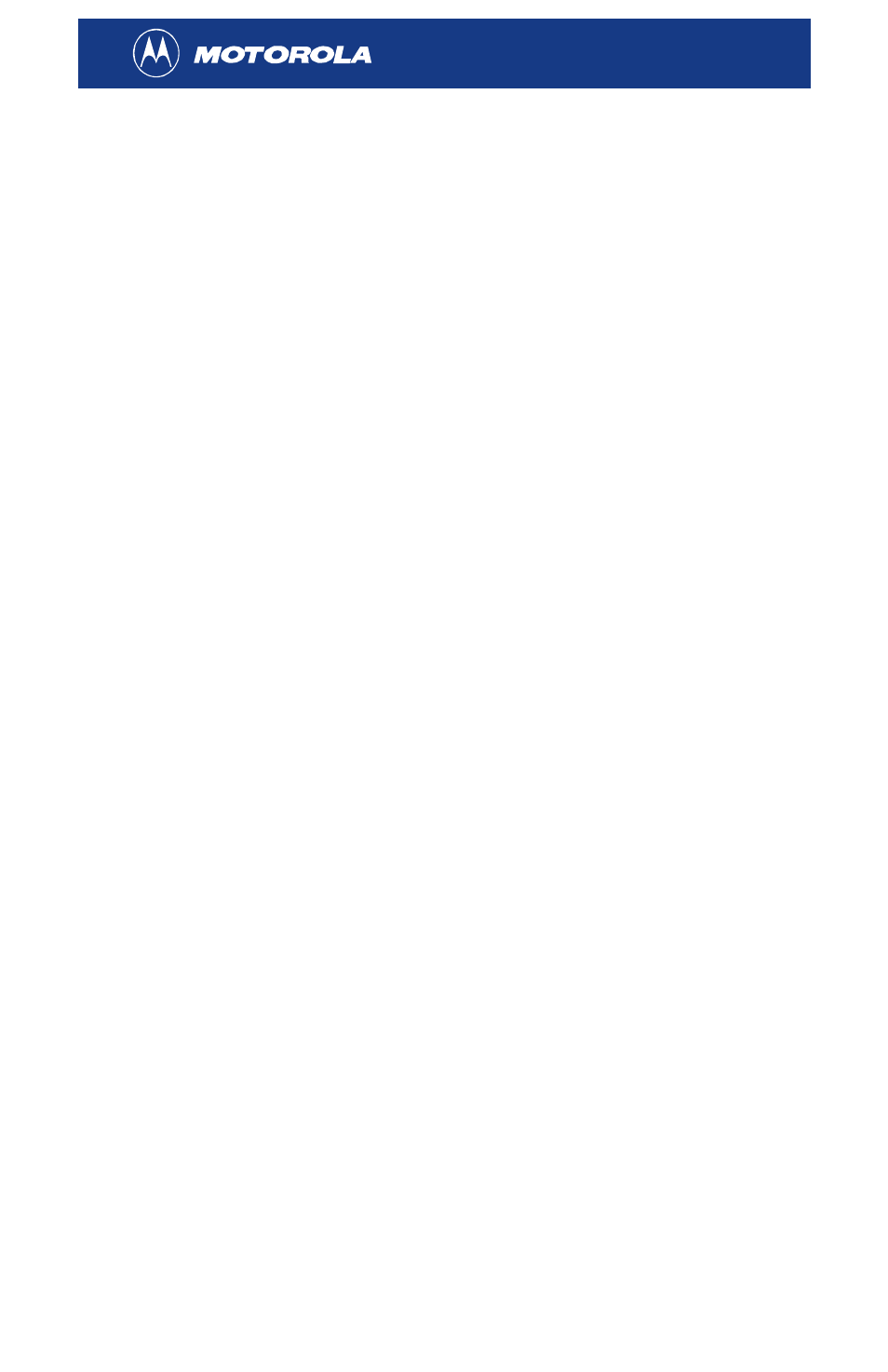
36
Changing the On-Screen Menu Transparency
To make the on-screen menu transparent so you can still view TV
programs while displaying the menu:
1
Press
MENU
on the remote control. The main menu is displayed.
2
Highlight Menu Setup and press
SELECT
. The Menu Setup window is
displayed.
3
Highlight Transparency and press
SELECT
. The transparency
indicator bar is displayed.
4
Press the W and X keys to change the transparency of the
on-screen menu.
5
When finished, press
EXIT
twice to exit the on-screen menu.
Customizing the i-Banner
To configure how your i-Banner is displayed:
1
Press
MENU
on the remote control. The main menu is displayed.
2
Highlight Menu Setup and press
SELECT
. The Menu Setup window is
displayed.
3
Highlight i-Banner Setup and press
SELECT
. The i-Banner Setup
window is displayed.
4
Press the S and T keys to select an item. Press the W and X keys
to change a setting:
Fading Mode
Fade Out or No Fade
Display Time
1-10 seconds
Time Format
AM/PM or 24 hr
5
When finished, press
EXIT
twice to exit the on-screen menu.
