English, Learn – Marantz SR7400 User Manual
Page 36
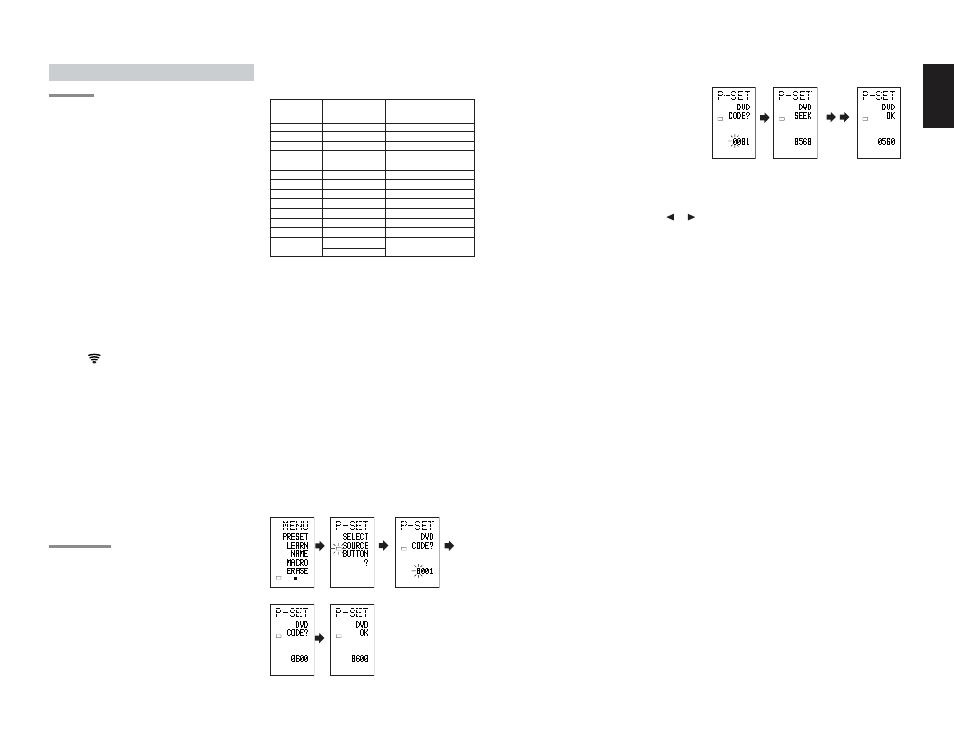
33
ENGLISH
ENGLISH
BASIC OPERATION
USE MODE
(Normal operation status)
This remote control is preset with a total of 12
types of remote codes, including Marantz TV
(television), DVD, VCR (VCR deck), DSS (satellite
broadcasting tuner), TUNER, CD, CD-R, MD,
TAPE (tape deck), AUX1, AUX2, and AMP
(amplifier).
Learning is not necessary for Marantz products.
You can use these products without setting any
codes.
1.
Press the SOURCE button.
For this example, press DVD.
DVD is shown on the LCD, and the remote control
is set for DVD.
Pressing the source button once changes the
remote control to the settings for the source that
was pressed.
To change the amplifier or other source, press the
SOURCE button twice (double-click). The code is
sent, and then the amplifier source changes to
DVD.
2.
Press the buttons to operate the DVD.
The
indicator is shown on the LCD while the
remote control codes are being transmitted. It is
not displayed when buttons without stored code
are pressed.
3.
The direct buttons can be used to perform up
to 20 operations for each of the 12 sources,
including DVD, TV, AMP, and other AV
equipment.
The buttons consist of the D1 to D5 buttons, and
the equipment is operated by pressing the buttons
corresponding to the indicators on the LCD.
Four pages are available, and press the > button to
select a page. The current page position is
displayed on the LCD.
PRESET MODE
(When operating non-Marantz AV equipment
products)
This remote control is preset with remote control
codes from AV equipment by other manufacturers.
The preset codes are TV, VCR, LD, CABLE, DSS,
DVD, TAPE, TUNER, CD, CD-R, MD and AMP.
Settings can be made in one of two ways.
When the preset codes are set, the following
codes are contained in the source button of the
remote control.
See the attached manufacturer number list for the
preset manufacturers, devices, preset numbers,
and other settings.
Remote control
Corresponding
Device name
source name
preset code
TV
TV
Television
DVD
DVD
DVD player
VCR
VCR
Video deck
DSS
SATELLITE
Satellite broadcasting
tuner equipment
TUNER
RECEIVER/TUNER
AM FM TUNER
CD
CD/CD-R PLAYER
CD player
CD-R
CD/CD-R PLAYER
CD recorder
MD
CD/CD-R PLAYER
MD deck
TAPE
TAPE
Cassette deck
AUX1
CABLE
Cable television
AUX2
LASER DISC
Laser disc player
AMP
AMPLIFIER
Amplifier or receiver
RECEIVER/TUNER
• When using Marantz products, TV and DVD can
be set to TV1 (TV/VDP: Projector) and TV2
(PDP: Plasma display), and DVD1 (first DVD
player) and DVD2 (second DVD player),
respectively, to match the customer’s operating
environment. These settings are made in
PRESET mode.
In the factory default state, the remote control is
set to TV1 and DVD1. To make the presets,
enter the numbers below while referring to the
section “Entering and Setting the Manufacturer
Number Directly”.
TV1:
0001,
TV2:
0002
DVD1: 0001,
DVD2: 0002
Entering and Setting the Manufacturer Number
Directly
Refer to the manufacturer number list.
This example shows how to set a SAMSUNG DVD
player.
1.
View the supplied manufacturer number list,
and find the number of the manufacturer for
the device that you are using.
2.
Hold down the M button for three seconds or
more.
The menu is displayed.
3.
Press the D1 (PRESET) direct button.
The Preset setting (P-SET) is displayed.
4.
Press the DVD source button.
5.
Press the numeric buttons to enter the four-
digit manufacturer number.
Example: To enter “0600” from the manufacturer
number list.
To correct the entered number, use the or
cursor button to enter the correct number.
• If no button is pressed for over one minute
during the setting process, any settings
that were made are cancelled.
6.
Press the OK cursor button.
7.
Confirm the OK is displayed and then the
display returns to the Preset Setting (P-SET).
When the manufacturer number is entered
correctly, OK is displayed momentarily on the
screen.
• I f y o u e n t e r a n u m b e r n o t i n t h e
manufacturer number list, WRONG CODE
is displayed, and then you return to the
preset setting again
Check the manufacturer number list, and
either set a different number or use the
sequence function to set.
8.
To set the manufacturer number for another
source device, repeat the procedure in steps 4
to 6.
9.
After the settings are completed, press the M
button.
10.
Press the buttons on the remote control to
check that the DVD can be operated correctly.
Setting Equipment Not Appearing in Manufacturer
Number List
Use the sequence function to set equipment not
appearing in the manufacturer number list. You
may still be unable to set some equipment even
when using the sequence function. In this case,
the remote control can be programmed with codes
individually.
In the sequence function, the power ON/OFF
codes are transmitted by pressing the remote
control buttons in order.
If the power for the equipment is left on, hold down
the button until the equipment is turned off, and
then release. This completes the setting.
This example shows how to set a DVD player.
1.
Turn on the power of the DVD player.
2.
Hold down the M button for three seconds or
more.
The menu is displayed.
3.
Press the D1 (PRESET) direct button.
The Preset setting (P-SET) is displayed.
4.
Press the DVD source button.
5.
Hold down the CH+ or CH– button for one
second or more.
6.
Press the CH+ button repeatedly in the interval for
one second.
The signal is transmitted, and the display cycles
through the code number.
Press the CH– button to go back to a number
screen.
7.
Release the button once the DVD player turns
off.
8.
Press the OK cursor button.
9.
Confirm the OK is displayed and then the
display returns to the Preset Setting (P-SET).
10.
To set the manufacturer number for another
source device, repeat the procedure in steps 4
to 8.
11.
After the settings are completed, press the M
button.
12.
Press the buttons on the remote control to
check that the DVD can be operated correctly.
Check the following points if the equipment which
was set does not operate properly.
• If there is more than one number in the
manufacturer number list, try setting a different
number.
• There may be some buttons which cannot be used.
Program the codes to the required buttons.
USE
PAGE
1
LEARN
1 2
LEARN
1 2
LEARN
1 2
LEARN
1 2
5
6
2
3
4
LEARN
1 2
LEARN
1 2
LEARN
1 2
4
5
7
