Text messages – Siemens Xelibri 8 User Manual
Page 18
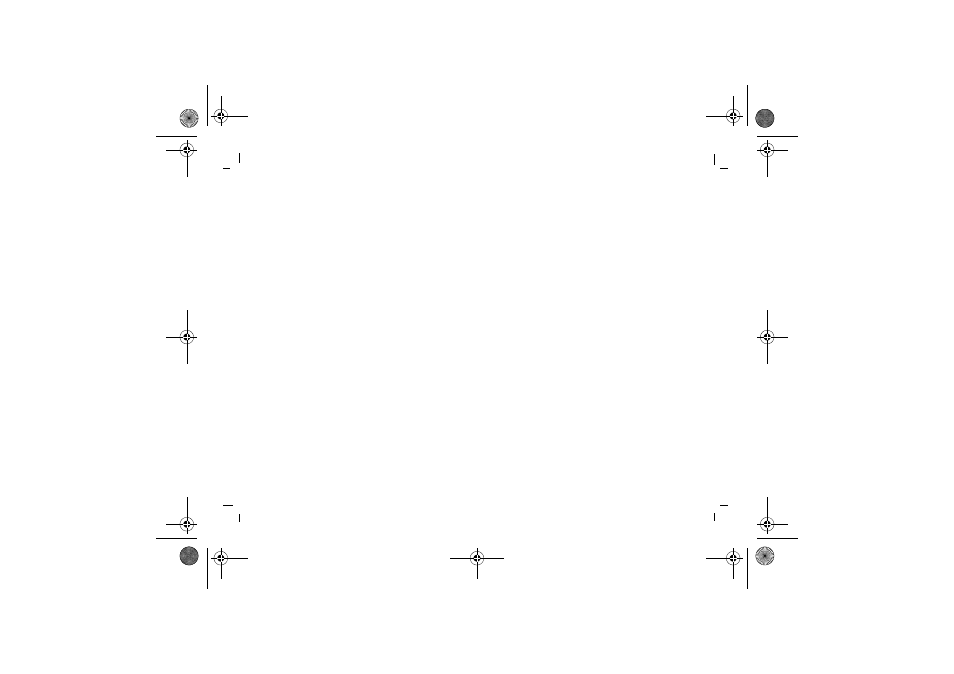
Text messages
17
right page (17)
of SARAH e2, A31008-H9270-A45-2-7619 (20.10.2003, 13:55)
© Siemens AG 2003, P:\PN\ISDN\XELIB
RI
Vers. 2\UGS\SARAH\e2\sarah_mai
n.fm
VAR Language: ENG; VAR i
ssue date: 20-Oktober-2003
To switch T9 on/off, type numbers or Chinese
For an unfamiliar word or a name, you may want to
switch T9 off. You may also want to type a long number,
or use Chinese.
Choose Options, Input Mode and select the option
you want.
Without T9, ‘typing’ is as in the Phonebook (p 13).
To review/edit text
Choose Options, Navigate.
Now, instead of writing text, you can click
to move
the cursor back and forward in the text.
Choose Options, Type to resume typing.
Sending a message
To send
Choose Options, Send and, unless replying, either:
• type the number, or
• choose ã to select a name.
Choose Send (or hold
to cancel).
To send to a group
Choose Options, Send to many. Your current group (if
any) is listed.
To add people, choose Add recipient and type a
number or select a name from your Phonebook as usual,
clicking
to confirm.
To remove one (or all) of the names listed, highlight it
and choose Options, Remove (or Remove all).
When your group is correct, highlight one of the names
and choose Options, Send (or click
to cancel).
Managing messages
Viewing, deleting and re-sending
Use the Messages menu to manage messages you
have:
• Received (Inbox)
• Sent or last edited (Outbox)
Each message gives you the option to View or Delete.
Service centre
SMS messages are sent to your provider’s SMS service
centre for onward transmission.
If your SIM card doesn’t already contain the service cen-
tre phone number, then you’ll be prompted for it the first
time you send a message. Choose Menu, My Xelibri,
Setup, Service centre to view or update this number,
if necessary.
Longer messages
Your Xelibri sends messages up to 912 characters long,
whilst your service provider may charge you separately
sarah.book Seite 17 Montag, 20. Oktober 2003 2:24 14
