Specify display brightness and contrast, Specify audio feedback options, Specify text size (5340 only) – Mitel 5330 IP Phone User Manual
Page 13
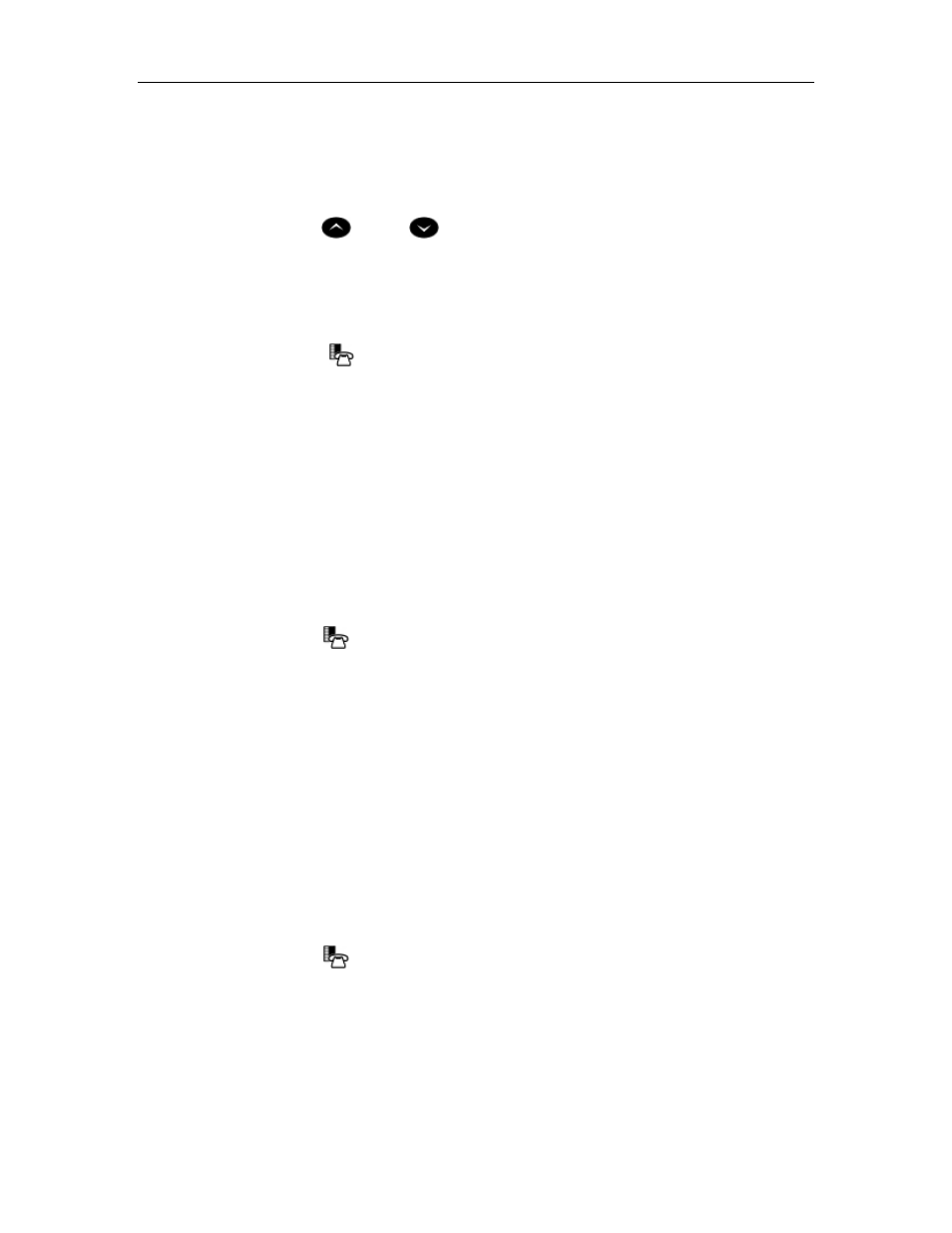
Mitel 5330/5340 IP Phones - User Guide
Specify Display Brightness and Contrast
You can adjust the brightness and display contrast either via the phone volume controls (when
the phone is idle) or via the Settings application. (On a 5330 IP Phone, you can only adjust the
contrast, not the brightness.)
To adjust the display contrast using the volume controls:
• Repeatedly
press (UP) or
(DOWN).
Note: You can use this method only when the phone is idle. If the phone is ringing, this action
adjusts the ring volume. If the phone is in use, this action adjusts the handset, headset and
speakerphone volume.
To adjust the display brightness and contrast using the Settings application:
1. Press
Settings or
.
2. Press Brightness and Contrast.
3.
Press the Brightness and Contrast '+' or '-' keys to adjust the brightness and contrast of
your screen.
4. Press
Save.
Note: Press Cancel at any time to exit this application without making any changes.
Specify Audio Feedback Options
The error beep volume in the phone is related to the volume of the speaker. You can set the beep
volume using this procedure; however, adjusting the speaker volume also affects the beep
volume.
To adjust the volume of the audio feedback:
1. Press
Settings or
.
2. Press
Audio Feedback.
3. Set the options using the appropriate actions described below:
Option
Action
Turn audio feedback off for errors
Press Turn Off.
Adjust audio for error beeps
Press Volume + or Volume –
Test audio feedback volume level
Press Play Error Tone
4. Click
Save.
Note: Press Cancel at any time to exit this application without making any changes.
Specify Text Size (5340 only)
To specify the text size that displays on the phone:
1. Press
Settings or
.
2. Press
Text Size.
3. Select
Large Text or Small Text.
4. Press
Save.
Note: This setting is available only on the 5340. The default text size on the 5340 IP Phone is
"Small". In some instances, using Large Text size may result in truncated key labels. To restore
proper key labeling, switch to the Small Text setting.
9
