Customizing your phone, Specify user information, Specify language – Mitel 5330 IP Phone User Manual
Page 12
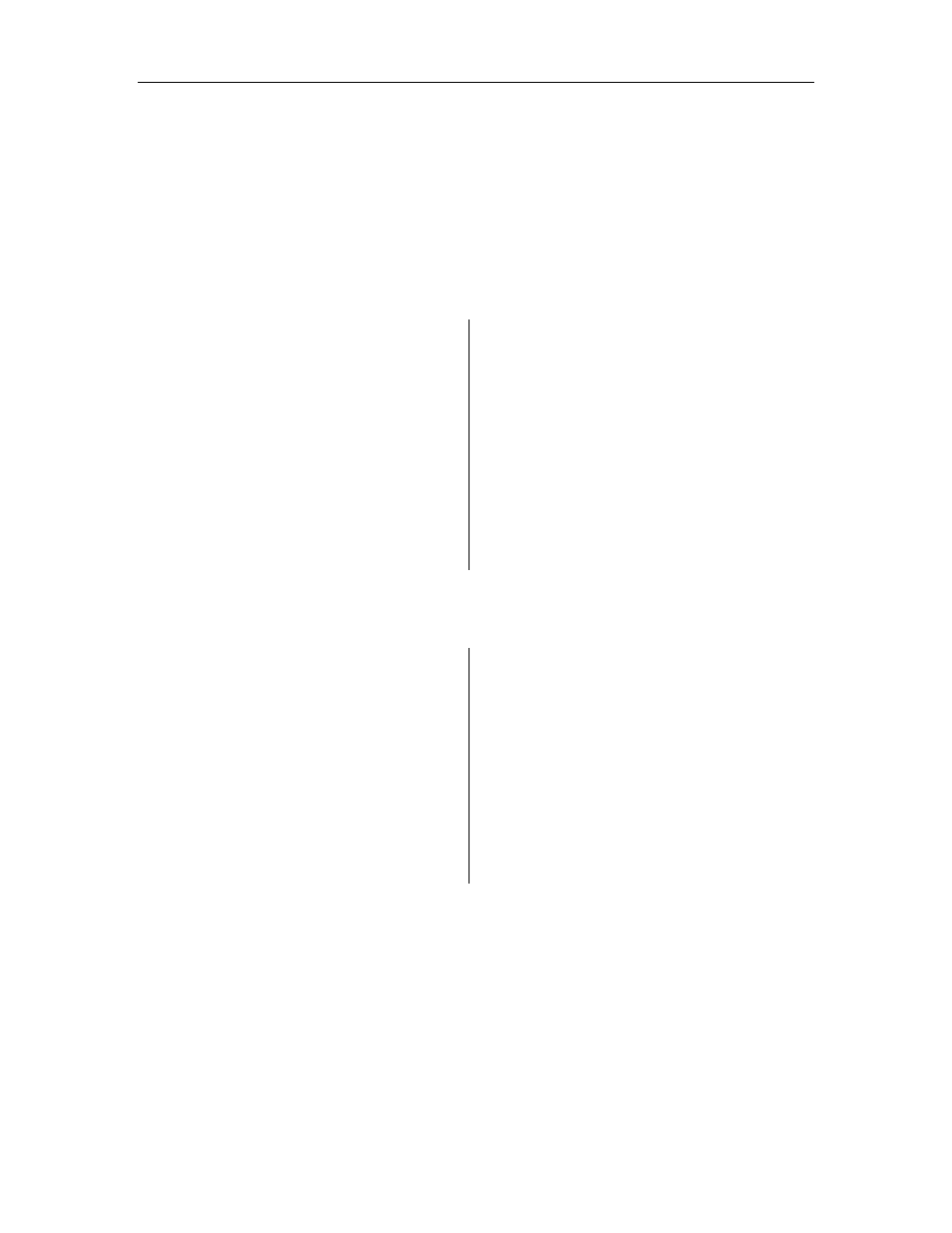
Mitel 5330/5340 IP Phones – User Guide
• Audio Feedback: This setting allows you to adjust the volume of the audio feedback and
the error beeps as well as enable or disable the setting.
• About 5330/5340 IP Phone: This screen displays firmware release information.
Customizing Your Phone
Specify User Information
To specify the number displayed on the phone, see your Administrator.
To edit the name displayed on the phone:
5330 Phone:
5340 Phone:
1. Press the key that you have programmed
as Superkey.
1. Press the key that you have programmed
as Superkey.
2. Press
the
No softkey until "Name?"
appears and then press Yes.
2. Press More until Name appears and then
press Name.
3. Use the onscreen keyboard to spell your
name. Press the page navigation keys to
access more letter choices, and then
press Insert after each entry.
3. Use the onscreen keyboard to spell your
name. Press the page navigation keys to
access more letter choices, and then press
Insert after each entry
4. Press
Save.
4. Press Save.
Specify Language
To specify the language in which prompts and applications display:
5330 Phone:
5340 Phone:
1. Press the key that you have programmed
as Superkey.
1. Press the key that you have programmed
as Superkey.
2. Press
the
No softkey until "Language?"
appears and then press Yes. The phone
displays the three language selections
that are currently programmed in the ICP
2. Press More until Language appears and
then press Language. The phone displays
the three language selections that are
currently programmed in the ICP.
3. Select the appropriate language and
press Save. The phone displays your
chosen language.
3. Select the appropriate language and press
Save. The phone displays your chosen
language.
Note: Languages supported on the 5330/5340 may differ from those supported on the ICP. If the
phone is configured for an unsupported language, the prompts may appear in your selected
language but the language of the Application page defaults to English. The Language window
displays "
8
