Usb mode – MicroBoards Technology QD-DVD User Manual
Page 13
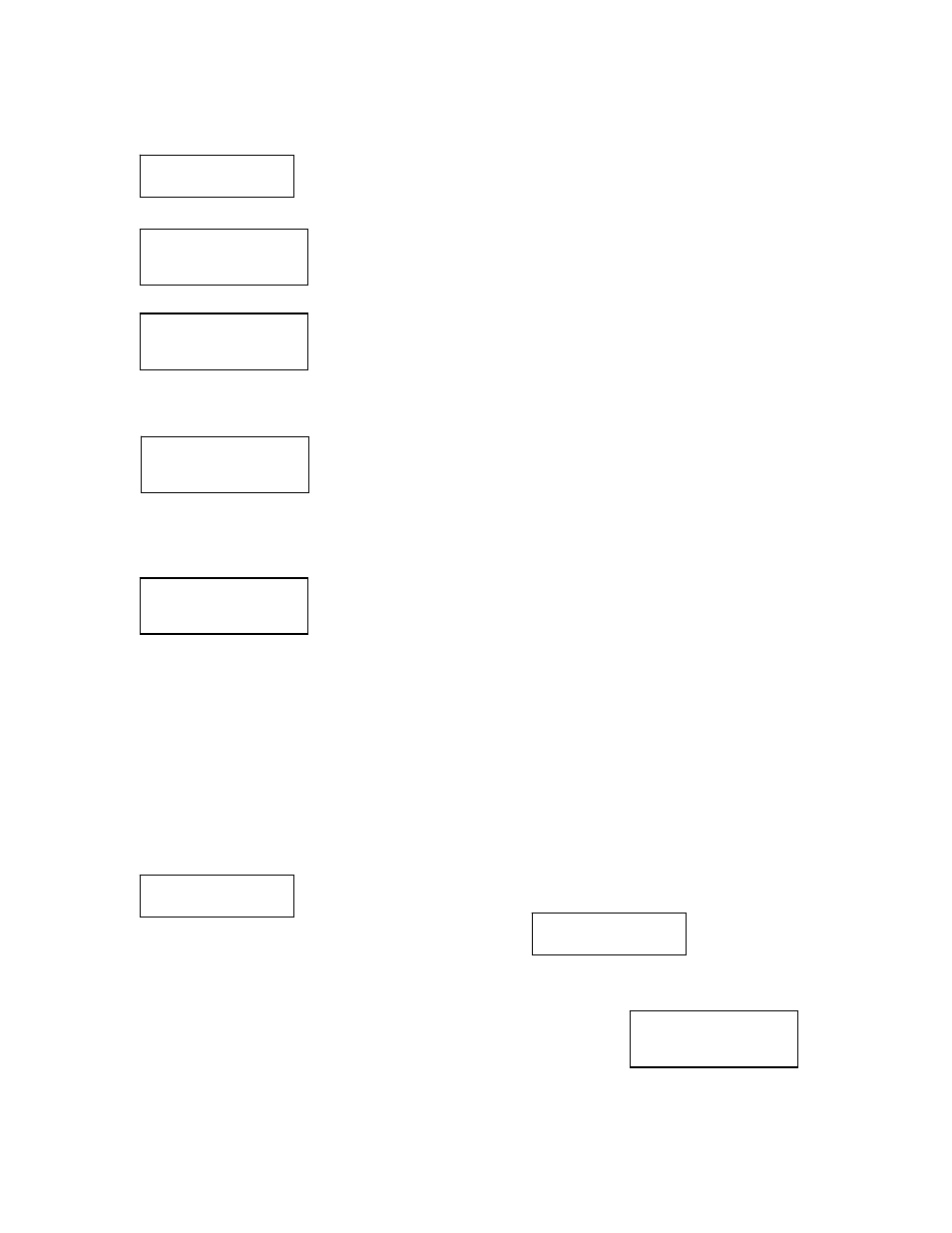
13
Close Session
The Close Session function is used only if you did not close an audio CD, as described in the Edit
Track / CD to CD Edit section. You can use this function to manually close the disc.
To use the Close Session function, press the ▼▲ buttons until the display reads:
Press the ENT button. The following screen appears:
Press the ▼ button until the display reads:
Make sure your recorded audio CD is in the BOTTOM recorder drive.
Press the ENT button. The following screen appears:
Press the ENT button. The display will indicate that the disc is being closed.
Once the disc is closed, the following screen appears:
The disc is now complete.
USB Mode
The USB Mode function is used to enter and exit USB mode, using the recorder drive as an
external burner for a PC. The other functions of the QD-DVD will not be available until you return
the unit to Stand-Alone mode. Connect the QD-DVD to a PC with a USB 2.0 connection for
optimal performance.
NOTE: If this menu option is not available, please refer to pages 16-17 for instructions on
how to access the Advanced Setup menu and enable USB Mode.
To use the USB Mode function, press the ▼▲ buttons until the display reads:
Press the ENT button. The following screen appears:
The QD-DVD is now ready for using as an external burner connected to a PC.
Exiting USB Mode:
With the display reading USB L.H MODE, press the ▼▲ buttons to
exit USB L.H Mode. The display will change to:
The ▼▲ buttons allow you to change from Yes to No. YES will
reboot the QD-DVD and return you to Stand Alone Mode, NO will allow you to remain in USB
Mode. Press ENT to make your selection.
Close all disc’s
Sessions? Yes
8. Edit Track
8-01. Edit Track
CD to CD Edit
8-03. Edit Track
Close Session
Close Complete
OK: 01 Fail: 00
10. USB Mode
USB L.H Mode
Back to SA-Mode?
Yes
