Editing/finalizing recording, About editing – Philips Magnavox MRV660 User Manual
Page 44
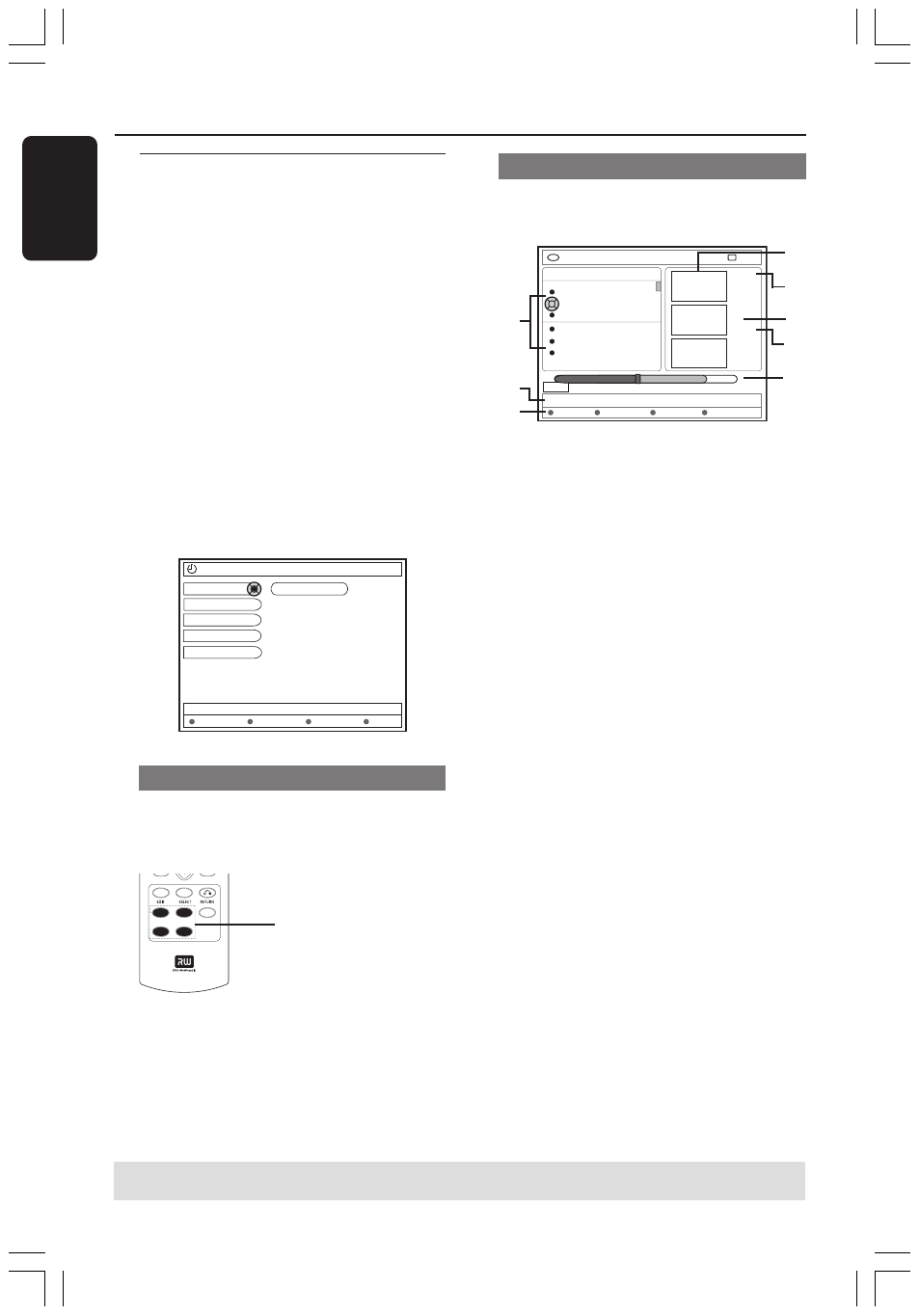
44
English
3139 246 XXXXX
About editing
You can change disc contents and settings
for a recorded DVD+RW or unfinalized
DVD+R from the edit menu screen.
Photo editing is limited to edit the
information on a roll or album. These
editing changes are available for the DVD
recorder, but may not be accessible when
you play the disc on other DVD player.
The edit menu contains the following
editable items :
– Disc name of a DVD+R(W)
– Make DVD compatible (DVD+RW
only)
– Finalize disc (DVD+R only)
– Title name of a title on a DVD+R(W)
– Video editing
+RW
Disc Name
Compatible
Finalise
Clear
Video Edit
Title Name
Color coded buttons functions
In the edit mode, a number of functions
are available via the color coded buttons
on the remote control.
REC MODE
These functions are displayed in the
bottom of the menu wherever applicable.
{ Clear }
– Press this button to clear the entry on
the currently selected menu item.
Index Picture screen
The Index Picture screen shows your
recordings on a DVD+RW or DVD+R.
+RW | MY MOVIES
STOP
[PLAY] [EDIT][OK] = PLAY
MY MOVIES
1-7
Static lights
The Pianist
The island of lost dream
Lord of the Rings, The T
Habla Con Ella
The Ring
...
00:22:08
M4
14:01:03
Delete
Protect
01:20:00
M4
21:02:03
00:32:02
M4
28:06:03
02:20:16
00:00
An Index Picture screen represents each
recording information saved :
1 Name of recording (or channel number and
time).
2 Title’s index picture
3 Length of recording
4 Recording mode
5 Date of the recording
6 Disc bar (represents the recordings, erased
titles, protected title and blank space at the
end of the disc)
7 Support function guidance
8 Four color coded buttons supported
functions.
Editing/Finalizing Recording
2
3
4
5
6
1
7
8
TIPS:
No further recording and editing can be carried out on a finalized DVD+R.
Press RETURN to go back to previous menu item. Press EDIT to exit the menu.
color coded buttons
(red, green, yellow, blue)
MRV660_17_Eng40
9/3/05, 11:46 AM
44
