Auto reconnect driver setup – Metrologic Instruments FocusBT MS1633 User Manual
Page 17
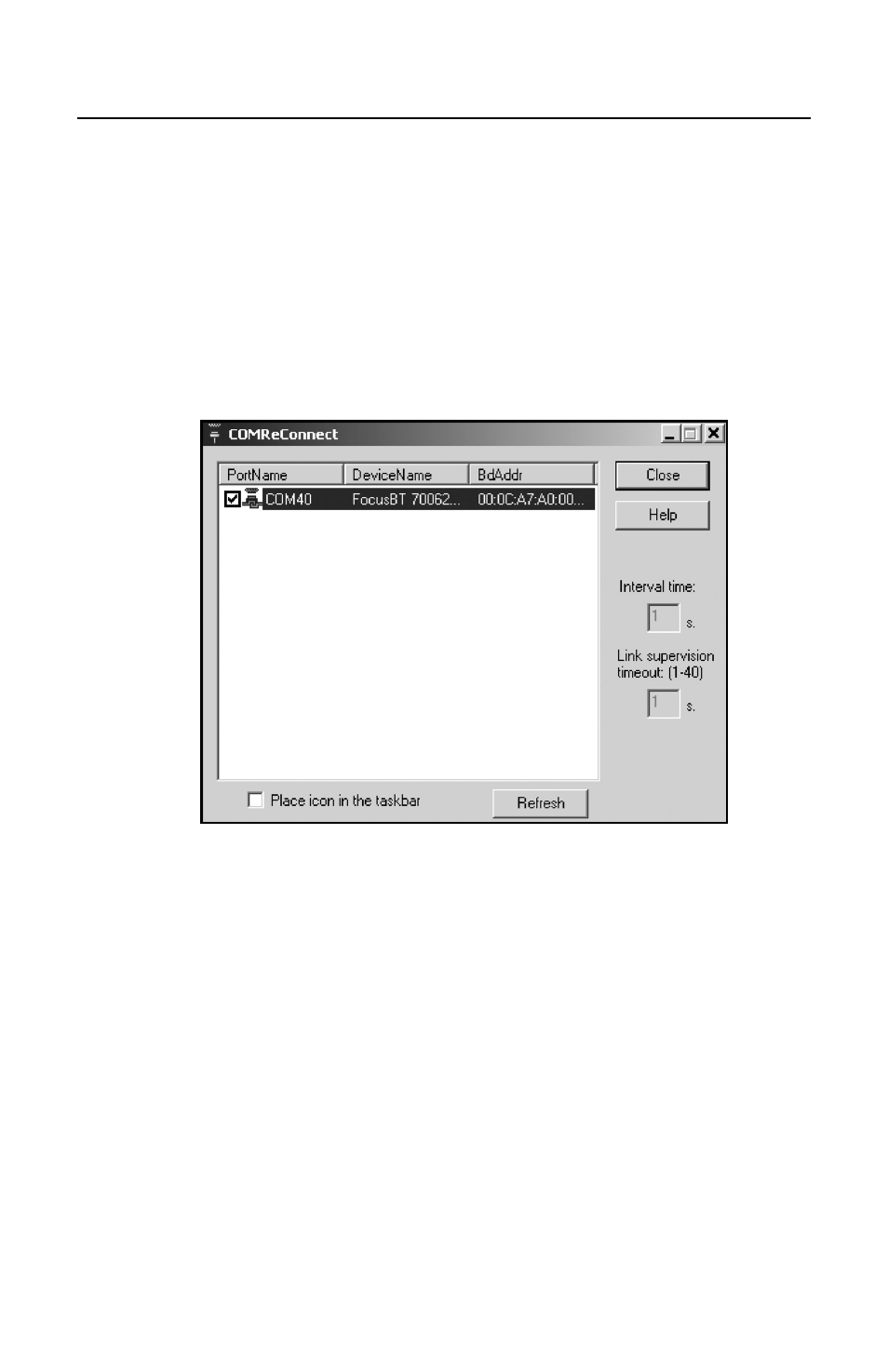
13
D
RIVER
I
NSTALLATION
Auto Reconnect Driver Setup
6. The Auto Reconnect Utility will automatically start if any of the COM ports
with Bluetooth technology are checked. When running, the utility window will
look like the figure below.
Clicking the “X” in the corner of the window or clicking on the close button
will disable the auto-reconnect feature. However, if the Place icon in the
taskbar option is checked, the utility will remain active after the window is
closed.
Figure 20.
See also other documents in the category Metrologic Instruments Scanners:
- VoyagerCG MS9500 (2 pages)
- MS2122 (2 pages)
- IS4910 Series (42 pages)
- MS7600 (2 pages)
- StratosH MS2300 Series (1 page)
- IS4815 (48 pages)
- MS6130 MX003 (44 pages)
- MLPN 2168 (20 pages)
- StratosS MS2221 (68 pages)
- ARGUSSCANTM MS7220 (52 pages)
- MS2421 (66 pages)
- Stratos MS2xxx Series (88 pages)
- MS9535 (56 pages)
- 1070 (21 pages)
- MS7100 (45 pages)
- MLPN 2159 (28 pages)
- MS9524 (56 pages)
- MS700i (60 pages)
- MS9500 (2 pages)
- 185 (1 page)
- StratosS MS2220 (86 pages)
- MX003 (45 pages)
- StratosS MS2200 Series (2 pages)
- MS9500 Voyager (56 pages)
- TECH 7 (32 pages)
- MS6520 (48 pages)
- SP5500 (2 pages)
- IS3480-00 (56 pages)
- IS1650 (2 pages)
- IS8000 Series (40 pages)
- MS7120 Series (48 pages)
- IS4921 (61 pages)
- Laser Scanner (56 pages)
- MS 5145 (2 pages)
- MS860 (55 pages)
- MS3580 (56 pages)
- MS3580 (2 pages)
- MS1890 (48 pages)
- MS6720 (52 pages)
- Cubit IS6520 Series (44 pages)
- IS8000 (40 pages)
- MS1890 Focus (2 pages)
- MS1690 (52 pages)
- Hand-Held Scanner (13 pages)
