Cd recorder – Philips FW930R User Manual
Page 24
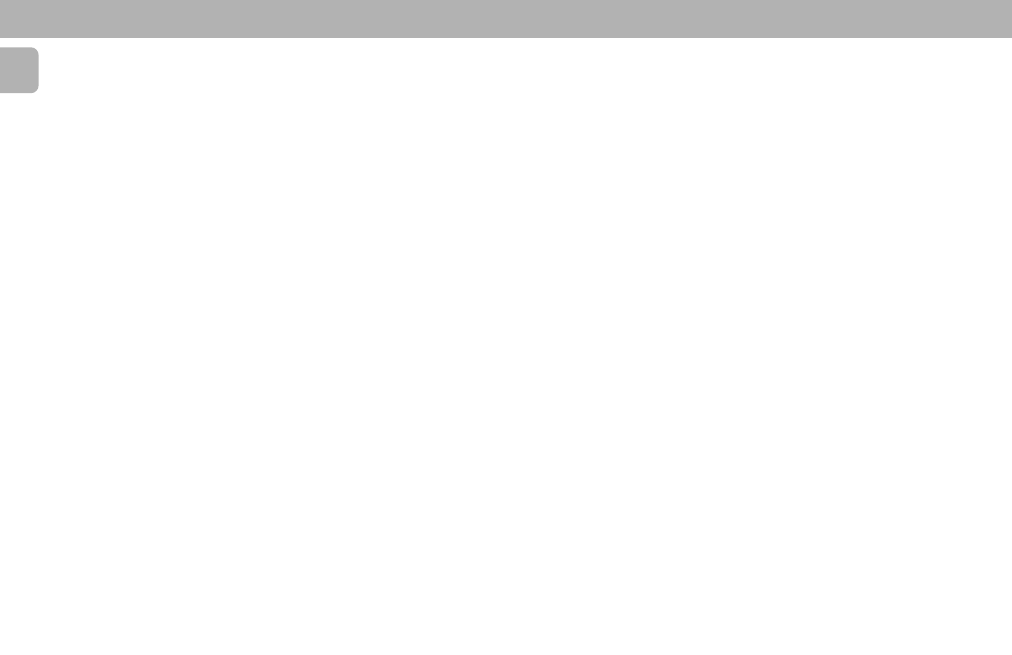
24
English
– When an artist’s name has been stored
for a certain track, the name will
automatically be copied for the next
track. The name can be confirmed by
pressing STORE/MENU or a new name
can be entered as described above.
Erasing names
1 Select the TEXT ERASE submenu.
™ "TEXT ERASE" appears on the
display.
2 Press ENTER to confirm.
3 Rotate EASY JOG to select the
required option in the submenu: ALL
TEXT, CD TITLE, CD ARTIST, TRACK 1
TITLE, TRACK 1 ARTIST, etc.
4 Press ENTER to confirm.
™ The display will ask you to reconfirm
your selection, press ENTER again to
reconfirm.
5 Press STORE/MENU to return to the
submenu or STOP Ç to exit.
Text Memory Review/Erase Text
Memory
1 Select the MEMORY VIEW submenu.
™ "MEMORY VIEW" appears on the
display.
2 Press ENTER to confirm.
3 Select the disc you wish to erase and
press ENTER to confirm.
™ "ERASE MEMORY" appears on the
display.
4 Press ENTER to erase.
5 Press ENTER again to reconfirm the
erasure of the text for that particular
disc.
6 Press STORE/MENU to return to the
submenu or STOP Ç to exit.
Notes:
– If there are no discs in the memory, the
message “
MEMORY EMPTY“ appears
on the display.
– When the text memory of your CD
Recorder is full, the message
“
MEMORY FULL“ will appear,
followed by “
FINALIZE CD“. If you
want to add a CD to the list of discs for
which text is stored, you have to erase a
disc from this list or finalize another
disc. (“for which text is stored”)
– “
MEMORY FULL/FINALIZE CD“
may also appear when unfinalizing a
CDRW disc for which text was stored
(see ‘Unfinalizing CDRW discs’). The
same action(s) should be taken in order
to obtain memory space.
RECORDING SETTINGS
Auto track increment
1 Select the AUTO TRACKING sub menu.
™ "AUTO TRACK" appears on the
display.
2 Press ENTER to confirm.
3 Select Auto track ON or OFF and press
ENTER to confirm.
™ "ON" or "OFF" appears for 2 seconds
on the display.
• When ON is selected, track numbers
will be automatically incremented
during recording.
• When OFF is selected, you can number
the recorded tracks yourself.
4 Press STORE/MENU to store settings
and return to the submenu or STOP Ç
to exit.
BALANCE
(Only active in Record/Standby
mode)
1 Select the SET BALANCE submenu.
™ "SET BALANCE" appears on the
display.
2 Press ENTER to confirm.
™ FE and L-128 R-128
appear on the display.
3 Adjust recording balance by rotating the
EASY JOG button.
• Turn left: the figure left (
F) counts up,
right counts down.
• Turn right: the figure right (
E) counts
up, left counts down.
4 Press ENTER to confirm.
5 Press STORE/MENU to store settings.
Note:
– The balance setting will not be stored.
CD RECORDER
